For..In loop using an Object
In most cases you can't use 'normal' Object methods to retrieve the elements of a collection. In 'COM'-terms they say you have to 'enumerate' them. This is where the For..In loop comes in.
The Excel example below loops on cells A1:O16 on the current active sheet. If one of the cells has a value less than 5, the code replaces the value with 0 (zero):
@@SyntaxHighlighting@@ Local $oExcel = ObjCreate("Excel.Application") ; Create an Excel Object $oExcel.Visible = 1 ; Let Excel show itself $oExcel.WorkBooks.Add ; Add a new workbook Local $aArray[16][16] ; These lines For $i = 0 To 15 ; are just For $j = 0 To 15 ; an example to $aArray[$i][$j] = $i ; create some Next ; cell contents. Next $oExcel.activesheet.range("A1:O16").value = $aArray ; Fill cells with example numbers Sleep(2000) ; Wait a while before continuing For $iCell In $oExcel.ActiveSheet.Range("A1:O16") If $iCell.Value < 5 Then $iCell.Value = 0 EndIf Next $oExcel.ActiveWorkBook.Saved = 1 ; Simulate a save of the Workbook Sleep(2000) ; Wait a while before closing $oExcel.Quit ; Quit Excel @@End@@
Advanced COM usage
The following features of AutoItCOM requires profound knowledge of COM Events and COM Error handling.
If you are a newbie to COM programming, please read some good COM documentation first.
The bible of COM is the book called "Inside OLE 2" by Kraig Brockschmidt (Microsoft Press).
You can also find some COM resources on the internet (not AutoIt related):
http://msdn.microsoft.com/en-us/library/ms694363.aspx (introduction)
http://www.garybeene.com/vb/tut-obj.htm (about Objects in Visual Basic)
http://java.sun.com/docs/books/tutorial/java/concepts/ (Using objects in Java)
http://msdn.microsoft.com/en-us/library/windows/desktop/ms686915.aspx (Object Events in C++)
http://www.garybeene.com/vb/tut-err.htm (Error handling in Visual Basic)
COM Events
Normal COM Automation mainly uses one-way communication. You 'ask' the Object for any properties or results from a Method. However a COM Object can also 'talk back' to your script when it suits it.
This could be very handy in case you need to wait for some COM-related action to happen.
Instead of writing a kind of loop, asking the Object if something interesting has happened, you can let the Object itself call a specific UDF in your script. Meanwhile you can do other things in your script (almost) simultaneously.
Not all Object to support events. You have to read the Object documentation carefully whether it supports events or not.
If it does, the second thing to know is the type of Events it supports. AutoItCOM can only receive 'dispatch' type events.
Finally you have to know the names of the Events the Object could generate, including their arguments (if any).
Only when you have all this information, you can start building an AutoIt script using COM Events.
Below is a snippet from a script that demonstrates how to receive Events from the Internet Explorer:
@@SyntaxHighlighting@@ Local $oIE = ObjCreate("InternetExplorer.Application.1") ; Create an Internet Explorer Object Local $oEventObject = ObjEvent($oIE, "IEEvent_", "DWebBrowserEvents") ; Start receiving Events. $oIE.url = "http://www.autoitscript.com" ; Load an example web page ; From now on, the $oIE Object generates events during web page load. ; They are handled in the event functions shown below. ; Here you can let the script wait until the user wants to finish. ...(your code here)... $oEventObject.stop ; Tell IE we want to stop receiving Events $oEventObject = 0 ; Kill the Event Object $oIE.quit ; Quit IE $oIE = 0 ; Remove IE from memory (not really necessary) Exit ; End of main script ; A few Internet Explorer Event Functions. ; ; For the full list of IE Event Functions, see the MSDN WebBrowser documentation at: ; http://msdn.microsoft.com/en-us/library/aa768400.aspx Func IEEvent_StatusTextChange($sText) ; In the complete script (see link below) we show the contents in a GUI Edit box. GUICtrlSetData($GUIEdit, "IE Status text changed to: " & $sText & @CRLF, "append") EndFunc ;==>IEEvent_StatusTextChange Func IEEvent_BeforeNavigate($sURL, $iFlags, $sTargetFrameName, $dPostData, $sHeaders, $bCancel) ; In the complete script (see link below) we show the contents in a GUI Edit box. ; Note: the declaration is different from the one on MSDN. GUICtrlSetData($GUIEdit, "BeforeNavigate: " & $sURL & " Flags: " & $iFlags & @CRLF, "append") EndFunc ;==>IEEvent_BeforeNavigate @@End@@Click here to view the complete script.
The main line in this script is: $EventObject = ObjEvent ($oIE, "IEEvent_", ...).
This function takes the object $oIE and reroutes it's events to AutoIt functions whose names start with IEEvent_. The third parameter is optional. It is used when an Object has multiple Event interfaces and you don't want
AutoIt to choose one automatically.
The Object responsible for the continuous rerouting is $EventObject. This variable does not require any further attention, unless you want to stop the events.
To stop rerouting Events, you can not just delete the variable like $EventObject = "". The reason is that the 'calling' Object is still holding a reference to this variable, and it won't loose it until the Object itself quits. You could solve this problem by killing the 'calling' Object, but you can also tell the Object that you don't want to receive any events by using: $EventObject.Stop. Then you can (but not really necessary) kill the Event by assigning it any value, like: $EventObject = ""
If you know the names of the Events $oIE fires, you can implement the Events you are interested in by creating AutoIt UDF's with the name IEEvent_Eventname(optional arguments). Be sure you use the correct number of arguments and in their correct order as specified for THAT Event function. Otherwise you might end up with unexpected values.
You don't have to implement ALL event functions. Those not implemented will just be ignored.
More script examples using COM Event functions can be found via this URL.
Limitations on COM Events in AutoIt
Some Objects (like the 'WebBrowser') pass arguments to their Event Functions 'by reference'. This is intended to allow the user change these arguments and passing it back to the Object. However, AutoIt uses its own variable scheme, which is not compatible to COM variables. This means that all values from Objects need to be converted into AutoIt variables, thus losing the reference to the original memory space. Maybe in the near future we can solve this limitation for you !
COM Error Handling
Using COM without proper error handling can be very tricky. Especially when you are not familiar with the Objects in your script.
Only if there is no way to prevent a COM error, you could install an "Error Handler" in which you take action after the error has happened. It is not a solution to make a buggy script work properly. Neither does it catch non-COM related script errors (e.g. declaration and syntax errors).
Error handling is implemented in the same way as a normal COM Event, using ObjEvent() and a user defined COM Event Function. The only difference is the usage of the fixed string "AutoIt.Error" as the name of the object.
An example:
@@SyntaxHighlighting@@ #include
One thing is special about the Error Event Handler, and that is the Object it returns. This is an AutoIt Error Object that contains some useful properties and methods. It's implementation is partly based on the "Err" Object in VB(script):
Properties of the AutoIt Error Object:
| .number | The Windows HRESULT value from a COM call |
| .windescription | The FormatWinError() text derived from .number |
| .source | Name of the Object generating the error (contents from ExcepInfo.source) |
| .description | Source Object's description of the error (contents from ExcepInfo.description) |
| .helpfile | Source Object's helpfile for the error (contents from ExcepInfo.helpfile) |
| .helpcontext | Source Object's helpfile context id number (contents from ExcepInfo.helpcontext) |
| .lastdllerror | The number returned from GetLastError() |
| .scriptline | The script line on which the error was generated |
A note for UDF writers
You can have as many COM Error event handlers as you like. The last registered and alive object is the one that gets called.
However, you can never stop an existing Error Handler without releasing the variable it had been assigned to. That happens when that variable goes out of scope or gets reassigned.
OLE/COM Object Viewer
The "OLE/COM Object Viewer" is a very handy tool to get a peek on all COM objects currently installed on your system. It is part of the Windows Server 2003 resource kit (OK for Windows XP and above) and can be downloaded for free from: http://www.microsoft.com/en-us/download/details.aspx?id=17657
The setup of this program is a bit awkward. It will not create any start menu icon for you. Instead, a file called oleview.exe will be installed in the C:\Program Files\Resource Kit directory (default install).
When running oleview.exe, some systems will complain about a missing file called iviewers.dll. This file is required, but strangely enough not included in the latest setup. You can obtain this dll from an older version of oleview.exe at: http://download.microsoft.com/download/2/f/1/2f15a59b-6cd7-467b-8ff2-f162c3932235/ovi386.exe. It will install the files by default to the C:\MSTOOLS\BIN directory. You only need the file iviewer.dll. Copy it to the same directory where oleview.exe resides, then register the dll using the command line: regsvr32 iviewers.dll.
Let's do an example with the Oleviewer. Run it and follow this tree: Object Classes->Grouped by Component Category->Control->Microsoft Web Browser.
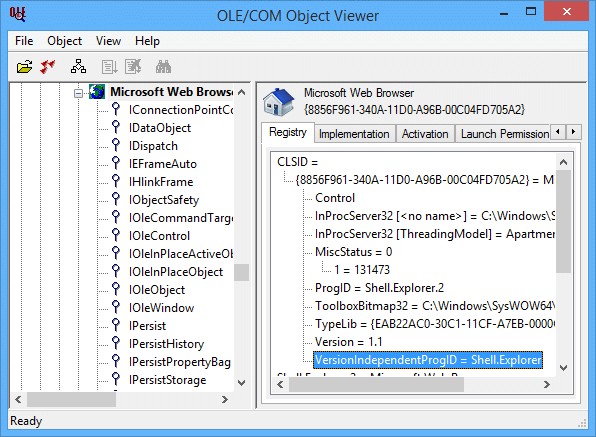
In the left-hand pane you see all the COM Interfaces that have been defined for this object. We talk about those later. Take a closer look at the right column. It contains a lot of information about this object that can be useful in an AutoIt script. Most important is the "VersionIndependentProgID". This is the name to be used in an ObjCreate(), ObjGet() or ObjEvent(). Furthermore it contains the directory and filename that contains the object. This can be an EXE, a DLL or an OCX file. InProcServer32 means that the object runs in the same thread as your script (in-process). When you see LocalServer32, the object runs as a separate process. The object must also contain a type library (the lines following "TypeLib="), otherwise it can't be used in an AutoIt script.
The interfaces in the left-hand pane provide various ways of interacting with the object. Some are used for storage (IStorage, IPersist), others for embedding in a GUI (IOleObject, IOleControl). AutoIt uses the IDispatch interface for automation. This interface 'exposes' all scriptable methods and properties that the object supports. If there is no IDispatch interface for an object, you can't use the object in an AutoIt script.
Let's take a look at this interface. Right-click on the name IDispatch and choose "View..." from the context menu. Then click the "View TypeInfo..." button. (Note: if this button is greyed out, you failed to register the iviewers.dll file -- see above., or the object does not have a type library)
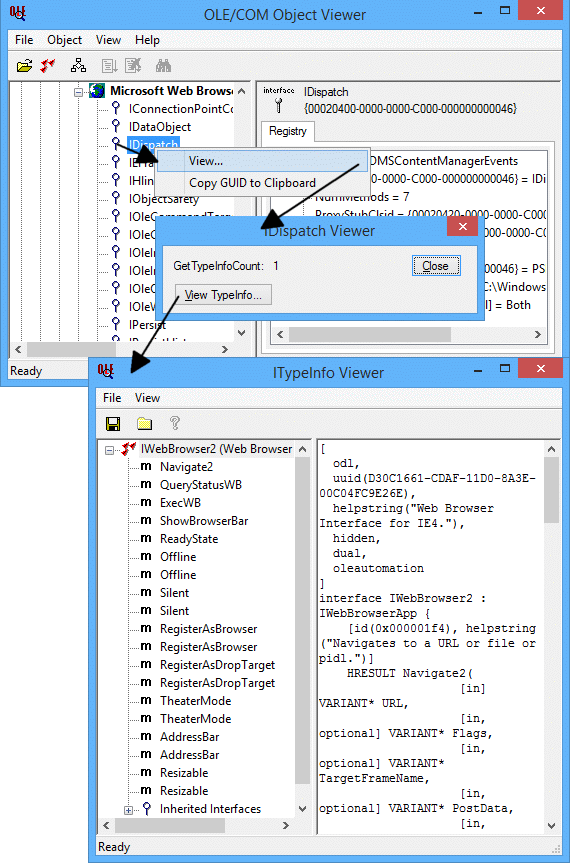
The "ITypeInfo Viewer" window shows all the information that has been provided for the object; it may not be complete. If the developer decides not to include a help file, you will only see the names of the method/properties and nothing else. The "Microsoft Web Browser" type library is however quite extensive. Just click an item in the left-hand pane, and a description will be shown at the right. Sometimes you have to browse through "Inherited Interfaces" to retrieve more methods for the object.
The syntax of the described methods/properties are in C/C++ style. A property described as "HRESULT Resizable([in] VARIANT_BOOL pbOffline)", has to be rewritten in AutoIt like: $Resizable=$Object.Resizable ($Object holds the object created with ObjCreate or ObjGet).
COMmonly mixed up terms
These terms are commonly mixed up with COM, but have a different meanings:
OOP = Object Oriented Programming. A programming technique in which software components are put together from reusable building blocks known as Objects.
DDE = Dynamic Data Exchange.
You can say this is the predecessor of COM. It used IPC to transfer information and commands between different applications.
OLE = Object Linking and Embedding
In its first version, OLE was an extended version of DDE to 'embed' data from one program into another. The current generation of OLE is built on top of COM and is part of ActiveX.
Automation = This is a way of manipulating another application's objects. It is used in OLE, ActiveX and COM.
ActiveX = The next generation OLE with Automation, at first mainly developed to interface between applications over a network (especially web browsers). ActiveX is built on top of COM.
DCOM = Distributed COM. A slight modification to COM, making it able to communicate between different physical computers.
.NET (dot Net) = This is not really a piece of software, but an 'idea' from Microsoft to interconnect just about "everything" through (their) software. "dot Net" is used mainly for Web-based services.
s