When the script runs AutoIt will check if it already has full admin rights and if not it will cause the operating system to prompt the user for permission as shown in "UAC Prompts". If permission is not given by the user the script will terminate.
UAC Prompts
The prompts shown when launching a program that requires administrative rights are similar to those shown below. The type of prompt displayed will depend on whether the user is a "standard user" or an "administrator user". Keep in mind that even administrators will need elevated permissions to perform admin operations.
Note: The prompts shown are for the digitally signed version of AutoIt - all release versions are signed but beta versions may not be and will give a warning as shown in "Compiled Scripts" below.
Standard User Prompt

A standard user must select a user name and enter a password in order to continue and run the script with elevated rights.
Administrator User Prompt
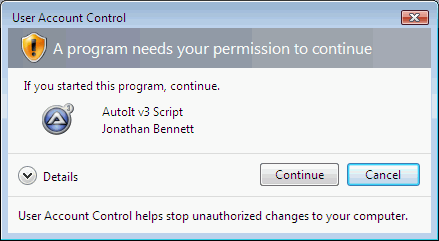
As the user is already an administrator and just requires elevation the user needs only to click on continue - no password is needed.
Compiled Scripts
Compiled scripts (and possibly beta versions of AutoIt) are not digitally signed and will give a more serious looking warning as shown:

The user must click on Allow to continue (or enter a password if they are a standard user).
If you have your own Authenticode signature you may sign your compiled scripts yourself.
Important: Whether AutoIt or a compiled script is signed or not, you should only run scripts from sources you trust!
Even signed code can be malicious!