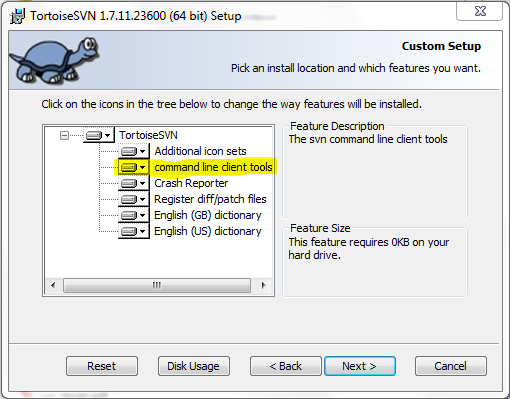
- >Create a new folder to contain the SVN repository where all source versions are stored. If you are versioning several projects, you might wish to create a separate folder for each.
- RightClick on the folders and select TortoiseSVN
/
Create repository here
- When
the “Repository created” dialog appears, click:
Create
folder structure: