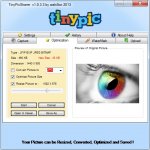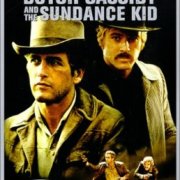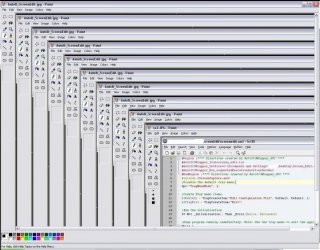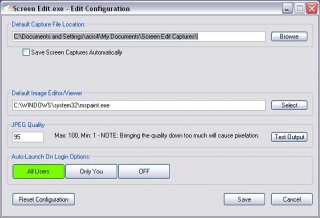Search the Community
Showing results for tags 'Capture'.
-
Hello, This is my first post. So I’ve worked on a script for a while and I’m planning to publish it but the problem is that it connects to an FTP server at some point, and as you probably know FTP credentials are easily captured by a MITM attack or Wireshark (not sure if Wireshark does). So I thought if i can detect data capturing in the user’s network the script would stop. Any idea?. If there’s another workaround I’m happy to hear it.
-
Hi guys, I've written a script that will move my mouse to a location on the screen whenever my remote access software becomes active, the problem I have is that as soon as the remote access software becomes active it appears to capture the mouse and keyboard so nothing happens when I use MouseMove(). Is there any way around this? Thanks!
-
Hello, i am searching for a function that allows me some very specific functions for Screen Captures. First should be the possibillity to create a Screenshot from a specific window and this is possibly under another window but has to stay there and not getting forced to be in the first - layer position if this is clear enough :-) The other thing should be the ability to create a Screen Capture every couple minutes or a specific period. I tried a lot of Screen Capture tools but neither can do both together. Also my try to create my own script with AutoIT failed, because of missing knoweledge about how to use it for this specific reasons, would be very kind if someone can tell me in the first place if this is possible at all and maybe someone has allready an idea about how to realize it? best regards
-
Here a small function to mark a region on the desktop and capture that region to a bitmap handle or to the clipboard: #include-once #include <Clipboard.au3> #include <GUIConstantsEx.au3> #include <MsgBoxConstants.au3> #include <WinAPIGdi.au3> #include <WindowsConstants.au3> #Region Example ;capture manual coordinates FileDelete(@ScriptDir & "\Captured.bmp") Global $hHBitmap = _WinAPI_MarkScreenRegionAndCapture(0, False, True, 0, 0, 99, 99) _WinAPI_SaveHBITMAPToFile(@ScriptDir & "\Captured.bmp", $hHBitmap) _WinAPI_DeleteObject($hHBitmap) If FileExists(@ScriptDir & "\Captured.bmp") Then ShellExecute(@ScriptDir & "\Captured.bmp") ;save the captured bitmap to a file FileDelete(@ScriptDir & "\Captured.bmp") Global $hHBitmap = _WinAPI_MarkScreenRegionAndCapture() _WinAPI_SaveHBITMAPToFile(@ScriptDir & "\Captured.bmp", $hHBitmap) _WinAPI_DeleteObject($hHBitmap) If FileExists(@ScriptDir & "\Captured.bmp") Then ShellExecute(@ScriptDir & "\Captured.bmp") ;copy captured bitmap to clipboard Switch _WinAPI_MarkScreenRegionAndCapture(1, True) Case 1 MsgBox($MB_ICONINFORMATION, "Information", "Marked region was properly captured to clipboard!", 30) Case 0 MsgBox($MB_ICONERROR, "ERROR", "An error has occured!", 30) EndSwitch #EndRegion ; #FUNCTION# ==================================================================================================================== ; Name ..........: _WinAPI_MarkScreenRegionAndCapture ; Description ...: Selected area on desktop will be captured and save to clipbord or GDI bitmap handle will be returned. ; Syntax ........: _WinAPI_MarkScreenRegionAndCapture([$iFillMode = 0[, $bClipboard = True]]) ; Parameters ....: $iFillMode - [optional] an integer value. Default is 0. ; 0: marked area filled with solid color ; 1: marked area filled with hatch pattern ($HS_DIAGCROSS) ; 2: marked area without any fill pattern / color - only red border ; $bClipboard - [optional] a boolean value. Default is False. If True then no GDI bitmap handle will be returned. ; If false then GDI bitmap handle will be returned. ; $bManual - [optional] a boolean value. Default is False. If True manual capturing is activated. ; $iX1 - [optional] an integer value. Default is 0. If $bManual is true enter the x1 screen pos. ; $iY1 - [optional] an integer value. Default is 0. If $bManual is true enter the Y1 screen pos. ; $iX2 - [optional] an integer value. Default is 0. If $bManual is true enter the x2 screen pos. ; $iY2 - [optional] an integer value. Default is 0. If $bManual is true enter the y2 screen pos. ; Return values .: 0 / 1 / -1 / GDI bitmap handle ; Author ........: UEZ ; Version .......: 0.92 build 2017-01-22 ; Modified ......: ; Remarks .......: Do not forget to dispose returned GDI bitmap handle for non clipboard mode using _WinAPI_DeleteObject! ; Related .......: ; Link ..........: ; Example .......: Yes ; =============================================================================================================================== Func _WinAPI_MarkScreenRegionAndCapture($iFillMode = 0, $bClipboard = False, $bManual = False, $iX1 = 0, $iY1 = 0, $iX2 = 0, $iY2 = 0) If @OSBuild > 6299 Then ;https://msdn.microsoft.com/en-us/library/windows/desktop/ms724832(v=vs.85).aspx DllCall("Shcore.dll", "long", "PROCESS_DPI_AWARENESS", 1) ;PROCESS_SYSTEM_DPI_AWARE = 1 (https://msdn.microsoft.com/en-us/library/windows/desktop/dn280512(v=vs.85).aspx) Else DllCall("User32.dll", "bool", "SetProcessDPIAware") EndIf Local $iOld = AutoItSetOption("MouseCoordMode", 1) If Not $bManual Then Local Const $hDesktop = WinGetHandle("[TITLE:Program Manager;CLASS:Progman]") Local Const $aFullScreen = WinGetPos($hDesktop) ;should work also on multi screens Local Const $iW = $aFullScreen[2], $iH = $aFullScreen[3] Local Const $hGUI_Screencapture = GUICreate("", $iW, $iH, $aFullScreen[0], $aFullScreen[1], $WS_POPUP, BitOR($WS_EX_TOPMOST, $WS_EX_LAYERED)) GUISetState(@SW_SHOW, $hGUI_Screencapture) Local Const $hDC = _WinAPI_GetDC($hGUI_Screencapture) Local Const $hGfxDC = _WinAPI_CreateCompatibleDC($hDC) Local Const $hBitmapGDI = _WinAPI_CreateCompatibleBitmap($hDC, $iW, $iH) Local $hObjOld = _WinAPI_SelectObject($hGfxDC, $hBitmapGDI) Local $tSize = DllStructCreate($tagSIZE) $tSize.x = $iW $tSize.y = $iH Local $tSource = DllStructCreate($tagPOINT) Local $tBlend = DllStructCreate($tagBLENDFUNCTION) $tBlend.Alpha = 0xFF $tBlend.Format = 1 Local $tDest = DllStructCreate($tagPOINT), $pPoint = DllStructGetPtr($tDest) $tDest.x = $aFullScreen[0] $tDest.y = $aFullScreen[1] Local Const $hPen = _WinAPI_CreatePen($PS_SOLID, 1, 0x0000FF) Local Const $hPen_Orig = _WinAPI_SelectObject($hGfxDC, $hPen) Local $hBrush, $iAlpha2, $iFlag $iFillMode = $iFillMode > 2 ? 2 : $iFillMode < 0 ? 0 : $iFillMode Switch $iFillMode Case 0 $hBrush = _WinAPI_CreateBrushIndirect($BS_SOLID, 0x808080) $iAlpha2 = 0xA0 $iFlag = $ULW_ALPHA Case 1 $hBrush = _WinAPI_CreateBrushIndirect($BS_HATCHED, 0x808000, $HS_DIAGCROSS) $iAlpha2 = 0x30 $iFlag = $ULW_ALPHA Case 2 $hBrush = _WinAPI_CreateBrushIndirect($BS_HOLLOW, 0x000000) $iAlpha2 = 0xFF ;not needed $iFlag = $ULW_COLORKEY EndSwitch Local $hBrush_Orig = _WinAPI_SelectObject($hGfxDC, $hBrush) Else If Not BitOr($iX1, $iX2, $iY1, $iY2) Then Return SetError(4, 0, 0) EndIf Local $aMPos[5], $aMPos_old[4], $tRECT = _WinAPI_CreateRect(0, 0, 0, 0) Do If $bManual Then $aMPos[2] = 1 Else GUISetCursor(16, 1, $hGUI_Screencapture) $aMPos = GUIGetCursorInfo($hGUI_Screencapture) $aMPos_old[0] = $aMPos[0] $aMPos_old[1] = $aMPos[1] $aMPos_old[2] = MouseGetPos(0) $aMPos_old[3] = MouseGetPos(1) EndIf Switch $aMPos[2] Case 0 ;display crosshair _WinAPI_BitBlt($hGfxDC, 0, 0, $iW, $iH, $hGfxDC, 0, 0, $CAPTUREBLT) _WinAPI_DrawLine($hGfxDC, $tDest.x, $aMPos[1], $iW, $aMPos[1]) _WinAPI_DrawLine($hGfxDC, $aMPos[0], $tDest.y, $aMPos[0], $iH) _WinAPI_UpdateLayeredWindow($hGUI_Screencapture, $hDC, $tDest, $tSize, $hGfxDC, $tSource, 0, $tBlend, $ULW_COLORKEY) Case 1 ;capture selected region If Not $bManual Then $tBlend.Alpha = $iAlpha2 While $aMPos[2] ;mark region GUISetCursor(14, 1, $hGUI_Screencapture) ;WinGetHandle(AutoItWinGetTitle())) $aMPos = GUIGetCursorInfo($hGUI_Screencapture) _WinAPI_BitBlt($hGfxDC, 0, 0, $iW, $iH, $hGfxDC, 0, 0, $CAPTUREBLT) ;clear bitmap ;draw rectangle $tRECT.Left = $aMPos_old[0] $tRECT.Top = $aMPos_old[1] $tRECT.Right = $aMPos[0] $tRECT.Bottom = $aMPos[1] _WinAPI_Rectangle($hGfxDC, $tRECT) If $iFillMode <> 2 Then _WinAPI_InvertRect($hGfxDC, $tRECT) _WinAPI_UpdateLayeredWindow($hGUI_Screencapture, $hDC, $tDest, $tSize, $hGfxDC, $tSource, 0, $tBlend, $iFlag) Sleep(10) WEnd _WinAPI_SelectObject($hGfxDC, $hObjOld) _WinAPI_ReleaseDC($hGUI_Screencapture, $hDC) _WinAPI_DeleteDC($hGfxDC) _WinAPI_DeleteObject($hBitmapGDI) _WinAPI_SelectObject($hGfxDC, $hPen_Orig) _WinAPI_DeleteObject($hPen) _WinAPI_SelectObject($hGfxDC, $hBrush_Orig) _WinAPI_DeleteObject($hBrush) GUIDelete($hGUI_Screencapture) ;capture region $aMPos[0] = MouseGetPos(0) $aMPos[1] = MouseGetPos(1) Else $aMPos_old[2] = $iX1 $aMPos_old[3] = $iY1 $aMPos[0] = $iX2 $aMPos[1] = $iY2 EndIf Local Const $hDC_Region = _WinAPI_GetDC(0) Local Const $hMemDC = _WinAPI_CreateCompatibleDC($hDC_Region) Local Const $iW_Region = Abs($aMPos[0] - $aMPos_old[2]) + 1, $iH_Region = Abs($aMPos[1] - $aMPos_old[3]) + 1 Local $hHBitmap_Captured = _WinAPI_CreateCompatibleBitmap($hDC_Region, $iW_Region, $iH_Region) $hObjOld = _WinAPI_SelectObject($hMemDC, $hHBitmap_Captured) _WinAPI_BitBlt($hMemDC, 0, 0, $iW_Region, $iH_Region, $hDC_Region, _ $aMPos[0] > $aMPos_old[2] ? $aMPos_old[2] : $aMPos[0], _ $aMPos[1] > $aMPos_old[3] ? $aMPos_old[3] : $aMPos[1], BitOR($SRCCOPY, $CAPTUREBLT)) Local $hHBitmap_Clipboard = _WinAPI_CopyImage($hHBitmap_Captured, 0, 0, 0, BitOR($LR_COPYDELETEORG, $LR_COPYRETURNORG)) _WinAPI_SelectObject($hHBitmap_Captured, $hObjOld) _WinAPI_DeleteDC($hHBitmap_Captured) _WinAPI_ReleaseDC(0, $hDC_Region) AutoItSetOption("MouseCoordMode", $iOld) If $bClipboard Then ;put captured region to clipboard If Not _ClipBoard_Open(0) Then _WinAPI_DeleteObject($hHBitmap_Clipboard) Return SetError(1, 0, 0) EndIf If Not _ClipBoard_Empty() Then _WinAPI_DeleteObject($hHBitmap_Clipboard) Return SetError(2, 0, 0) EndIf Local Const $hCP = _ClipBoard_SetDataEx($hHBitmap_Clipboard, $CF_BITMAP) If Not $hCP Or @error Then _WinAPI_DeleteObject($hHBitmap_Clipboard) Return SetError(3, 0, 0) EndIf _ClipBoard_Close() _WinAPI_DeleteObject($hHBitmap_Clipboard) Return 1 Else Return $hHBitmap_Clipboard EndIf EndSwitch Switch GUIGetMsg() Case $GUI_EVENT_CLOSE _WinAPI_SelectObject($hGfxDC, $hObjOld) _WinAPI_ReleaseDC($hGUI_Screencapture, $hDC) _WinAPI_DeleteDC($hGfxDC) _WinAPI_DeleteObject($hBitmapGDI) _WinAPI_SelectObject($hGfxDC, $hPen_Orig) _WinAPI_DeleteObject($hPen) GUIDelete($hGUI_Screencapture) AutoItSetOption("MouseCoordMode", $iOld) Return -1 EndSwitch Until False EndFunc ;==>_WinAPI_MarkScreenRegionAndCapture Might be useful... Download: _WinAPI_MarkScreenRegionAndCapture.au3 (same as above in the code box) Tested only on Win10 x64 but should work also on other Window versions. If not please reply.
-
I don't get why the images I take turns up like this, but it seems to me like the screenshot doesn't go from the actual positions specified. It's weird, cause what happends is that when I for example move the mouse over the number 25 on SciTE, the image shows that it's over 19... Anyone knows what I'm doing wrong? #include <screencapture.au3> #include <WindowsConstants.au3> Hotkeyset("{ESC}", "Terminate") $gui = GUICreate("", 100, 800, 100, 0, $WS_POPUP, $WS_EX_TOPMOST) _GDIPlus_Startup() $graphics = _GDIPlus_GraphicsCreateFromHWND($gui) GUISetState(@SW_SHOW, $gui) While 1 $scr = _ScreenCapture_Capture("", 0, 0, 100, 800) $bitmap = _GDIPlus_BitmapCreateFromHBITMAP($scr) _WinAPI_DeleteObject($scr) _GDIPlus_GraphicsDrawImage($graphics, $bitmap, 0, 0) WEnd Func Terminate() _GDIPlus_GraphicsDispose($graphics) _GDIPlus_BitmapDispose($bitmap) _GDIPlus_Shutdown() Exit EndFunc
-
Hey I was looking for methode to get the stream size of a picture from memory , wihtout need to write stream data to disk the then use filegetsize Thats what I am trying to do #include <gdiplus.au3> #include <memory.au3> #include <staticconstants.au3> _GDIPlus_Startup() Global $ghGDIPDLL = $__g_hGDIPDll While 1 $data = Desk_Stream(50) $data2 = StringSplit($data, "|") $My_Stream_Size = $data2[0] $My_Stream = $data2[1] ;. ;.. ;... Sleep(1000) WEnd _GDIPlus_Shutdown() Func Desk_Stream($Q) Local $hHBmp = _ScreenCapture_Capture("") ;create a GDI bitmap by capturing my desktop Local $hBitmap = _GDIPlus_BitmapCreateFromHBITMAP($hHBmp) ;convert GDI bitmap to GDI+ bitmap Local $hBitmap_Scaled = _GDIPlus_ImageResize($hBitmap, @DesktopWidth / 2, @DesktopHeight / 2) ;resize image $sStream_Data = _GDIPlus_StreamImage2BinaryString($hBitmap_Scaled, $sQ, False, '') ;coded by UEZ 2013 build 2014-01-25; based on the code ;release resources otherwise memory leak _WinAPI_DeleteObject($hHBmp) _GDIPlus_ImageDispose($hBitmap) _GDIPlus_ImageDispose($hBitmap_Scaled) Local $data_size = GetStreamSize($sStream_Data) Return $data_size & "|" & $sStream_Data EndFunc ;==>Desk_Stream Func _GDIPlus_StreamImage2BinaryString($hBitmap, $iQuality, $bSave, $sFilename) ;coded by UEZ 2013 build 2014-01-25; based on the code by Andreik Local $sImgCLSID, $tGUID, $tParams, $tData $sFormat = "JPG" $sImgCLSID = _GDIPlus_EncodersGetCLSID($sFormat) $tGUID = _WinAPI_GUIDFromString($sImgCLSID) $tData = DllStructCreate("int Quality") DllStructSetData($tData, "Quality", $iQuality) ;quality 0-100 Local $pData = DllStructGetPtr($tData) $tParams = _GDIPlus_ParamInit(1) _GDIPlus_ParamAdd($tParams, $GDIP_EPGQUALITY, 1, $GDIP_EPTLONG, $pData) Local $hStream = _WinAPI_CreateStreamOnHGlobal() ;http://msdn.microsoft.com/en-us/library/ms864401.aspx If @error Then Return SetError(2, 0, 0) _GDIPlus_ImageSaveToStream($hBitmap, $hStream, DllStructGetPtr($tGUID), DllStructGetPtr($tParams)) If @error Then Return SetError(3, 0, 0) Local $hMemory = _WinAPI_GetHGlobalFromStream($hStream) ;http://msdn.microsoft.com/en-us/library/aa911736.aspx If @error Then Return SetError(4, 0, 0) Local $iMemSize = _MemGlobalSize($hMemory) If Not $iMemSize Then Return SetError(5, 0, 0) Local $pMem = _MemGlobalLock($hMemory) $tData = DllStructCreate("byte[" & $iMemSize & "]", $pMem) Local $bData = DllStructGetData($tData, 1) _WinAPI_ReleaseStream($hStream) ;http://msdn.microsoft.com/en-us/library/windows/desktop/ms221473(v=vs.85).aspx _MemGlobalFree($hMemory) Return $bData EndFunc ;==>_GDIPlus_StreamImage2BinaryString Func GetStreamSize($data) ; ?? EndFunc
-
-
How to capture the hidden program window?
ioripalm posted a topic in AutoIt General Help and Support
How to capture the hidden program window? For example: #include <ScreenCapture.au3> $runPID = Run ("C:\OK.exe", "C:\",@SW_HIDE) $runPID = WinGetHandleFromPID($runPID) $hBmp = _ScreenCapture_CaptureWnd ("C:\OK.jpg", $runPID) Func WinGetHandleFromPID($iSearchPID, $tolerance = 2000) Sleep($tolerance); give the Window a chance to load Local $aList = WinList() For $i = 1 To $aList[0][0] If WinGetProcess($aList[$i][1]) = $iSearchPID Then Return $aList[$i][1] Next Return SetError(1, 0, False) EndFunc ;==>WinGetHandleFromPIDUnable to capture the hidden window, ask how to solve? You can be given code? Thank you Very Much!!!!! -
XvidCapture, demo capturing made easy, into avi video file with stereo sound. Script use XvidCapture.dll made for freebasic by D.J.Peters Major defects : The frame rate need to be limited due to the time for write datas (80-130 ms by frame with a 1920x1080 screen size and a 640x480 video size). The dll support only uncompressed wav audio format (do not work with mp3) The quality setting doesn't seem to change anything. Tested with AutoIt 3.3.8.1 on WinXP SP3 and AutoIt 3.3.12.0 on Win7/Win8.1 On my netbook using XP, i need to set fps to 5 with 320x240 ! On my Destop PC using W7 or W8.1 , i need to set fps to 7 with 854x480 ! So don't expect a video in high-definition with dolby surround from a little dll of 153 ko ! If FPS can be respected by the script, the audio and video can be synchronized, so adjust settings depending on the config of your pc. As usual externals files are embedded in script. Thanks to Smashly for his wave functions and also UEZ, Authenticity, Eukalyptus and jpm for the new GDIPLUS functions. source for 3.3.12.0 : XvidCapture v1.0.1.6.au3.html source for previous versions : XvidCapture v1.0.1.6 PreviousAutoItVersions.au3.html executable : XvidCapture.exe.html
-
I love GifCam. Easy and handy to use for create animated gif from capture. For the fun, i have tried to do it in AutoIt. GifSicle is only used for compress animated Gif when saving or decompress when loading. Due to a lack of time, I have not re-created all the features of latest GifCam Version. Warning : Use latest AutoIt release (v3.3.12.0) and script do not work under XP. source and executable are available in the Download Section Hope you like it ! If not, try the Original !
-
Hello everyone, I've got a very cr.. err low cost IP camera and I'd like to capture its video stream with autoit and save it to a file. I've found this IP Camera script which looks to work ok for other people, unfortunately it doesn't with mine: '?do=embed' frameborder='0' data-embedContent>> I've played with FireBug and finally got the right URL which brings me straight to the video stream (only when using the below HTML): <img onload="load_video()" src="http://IP:PORT/videostream.cgi?rate=0&user=USERNAME&pwd=PASSWORD&next_url=tempsnapshot.jpg&count=7" alt="video" id="imgDisplay"> This works great as it refresh almost instantaneously (I managed to get it to work with VLC too, but it's way slower in refreshing - talking of 10, 15 seconds delays). Is there a way to capture this video stream and save it to a video format file? I could then go ahead and try to build something around it. Cheers!
-
Here is a simple capture tool, using the great Mark_Rect and _GUICreateInvRect functions by Melba23 (not sure if it's him, though). It will capture a desired region and put the image in the clipboard, nothing else. However, if you want it to save the capture, see post >#7. The purpose of this script is to paste your captures into Word (or any other advanced text editor) to make procedures. I have added some extra features like tooltips to show current mouse pos and rect size. I can add some others like drawing the capture time, on demand. How to use it ? Press "PrintScreen" or "Ctrl + Shift + 3" and voila. NB : It preserves the screen layout, meaning if you have for example opened a contextmenu this last will be still visible on your captured image; which is the main reason of why I made this script. Requirements : AutoIt v3.3.9.12+ (ternary operator) Click for a preview : ; By FireFox, 2014 ; Version : 1.4 #include <WindowsConstants.au3> #include <Misc.au3> #include <WinAPI.au3> #include <ScreenCapture.au3> #include <ClipBoard.au3> #include <ColorConstants.au3> #include <Constants.au3> ; Settings Global $_fShowMousePos = True, $_fShowRectSize = True, $_fHideDesktop = False, $_fHideTaskBar = False If HotKeySet("{PRINTSCREEN}", "Example") = 0 Then MsgBox($MB_SYSTEMMODAL, "", "Could not set the hotkey !") Exit 1 EndIf HotKeySet("^+{3}", "Example") ;for Windows under a MacBook lacking of a PrintScreen key (yes... me) While 1 Sleep(10000) ;10 sec WEnd Func Example() Local $iX1 = 0, $iY1 = 0, $iX2 = 0, $iY2 = 0 Local $hGUICapture = 0 Mark_Rect($hGUICapture, $iX1, $iY1, $iX2, $iY2) Local $hBitmap = _ScreenCapture_CaptureWnd("", $hGUICapture, $iX1, $iY1, $iX2, $iY2, False) GUIDelete($hGUICapture) Local $fOpenCb = _ClipBoard_Open(0) If Not $fOpenCb Then MsgBox($MB_SYSTEMMODAL, "", "Could not open the clipboard !") Return False EndIf _ClipBoard_Empty() Local $hBitmap3 = _WinAPI_CopyImage($hBitmap, 0, 0, 0, BitOR($LR_COPYDELETEORG, $LR_COPYRETURNORG)) _WinAPI_DeleteObject($hBitmap) _ClipBoard_SetDataEx($hBitmap3, $CF_BITMAP) _ClipBoard_Close() _WinAPI_DeleteObject($hBitmap3) EndFunc ;==>Example Func Mark_Rect(ByRef $hGUICapture, ByRef $iX1, ByRef $iY1, ByRef $iX2, ByRef $iY2) Local $iX_Pos = 0, $iY_Pos = 0, $iTemp = 0, $iWidth = 0, $iHeight = 0 Local $hMask_1 = 0 Local $hWnd = WinGetHandle("[TITLE:Program Manager;CLASS:Progman]") Local $aWgp = WinGetPos($hWnd) If $_fHideDesktop Then ControlHide($hWnd, "", "[CLASS:SysListView32; INSTANCE:1]") EndIf If $_fHideTaskBar Then WinSetState("[CLASS:Shell_TrayWnd]", "", @SW_HIDE) WinSetState("[CLASS:Button]", "", @SW_HIDE) EndIf Local $hBitmap = _ScreenCapture_Capture("", $aWgp[0], $aWgp[1], $aWgp[2], $aWgp[3]) Local $aSize[2] = [$aWgp[2], $aWgp[3]] $aWgp = 0 $hGUICapture = GUICreate("", $aSize[0], $aSize[1], 0, 0, $WS_POPUP, BitOR($WS_EX_TOOLWINDOW, $WS_EX_APPWINDOW, $WS_EX_TOPMOST)) GUISetCursor($IDC_CROSS, 1, $hGUICapture) If $giGDIPRef = 0 Then _GDIPlus_Startup() EndIf Local $hGraphic = _GDIPlus_GraphicsCreateFromHWND($hGUICapture) Local $hImage = _GDIPlus_BitmapCreateFromHBITMAP($hBitmap) _WinAPI_DeleteObject($hBitmap) WinSetTrans($hGUICapture, "", 0) GUISetState(@SW_SHOWNOACTIVATE, $hGUICapture) _GDIPlus_GraphicsDrawImage($hGraphic, $hImage, 0, 0) _GDIPlus_GraphicsDispose($hGraphic) _GDIPlus_ImageDispose($hImage) If $giGDIPRef > 1 Then _GDIPlus_Shutdown() EndIf WinSetTrans($hGUICapture, "", 255) If $_fHideTaskBar Then WinSetState("[CLASS:Button]", "", @SW_SHOWNOACTIVATE) WinSetState("[CLASS:Shell_TrayWnd]", "", @SW_SHOWNOACTIVATE) EndIf If $_fHideDesktop Then ControlShow($hWnd, "", "[CLASS:SysListView32; INSTANCE:1]") EndIf Local $hGUIRect = GUICreate("", $aSize[0], $aSize[1], 0, 0, $WS_POPUP, BitOR($WS_EX_TOOLWINDOW, $WS_EX_TOPMOST)) GUISetBkColor($COLOR_BLACK) GUISetCursor($IDC_CROSS, 1, $hGUIRect) _GUICreateInvRect($hGUIRect, $aSize, $hMask_1, 0, 0, 1, 1) WinSetTrans($hGUIRect, "", 75) GUISetState(@SW_SHOWNOACTIVATE, $hGUIRect) Local $hUserDLL = DllOpen("user32.dll") Local $aMgp = 0 Local $fExitLoop = False ; Wait until mouse button pressed While Not _IsPressed("01", $hUserDLL) And Not $fExitLoop If $_fShowMousePos Then $aMgp = MouseGetPos() ToolTip("x: " & $aMgp[0] & ", y: " & $aMgp[1], _ $aMgp[0] + ($aMgp[0] > 100 ? -95 : 10), _ $aMgp[1] + ($aMgp[1] > 50 ? -35 : 10)) EndIf Sleep(10) If _IsPressed("1B", $hUserDLL) Then $fExitLoop = True WEnd If $_fShowMousePos Then ToolTip("") EndIf ; Get first mouse position $aMgp = MouseGetPos() $iX1 = $aMgp[0] $iY1 = $aMgp[1] ; Draw rectangle while mouse button pressed While _IsPressed("01", $hUserDLL) And Not $fExitLoop $aMgp = MouseGetPos() ; Set in correct order if required If $aMgp[0] < $iX1 Then $iX_Pos = $aMgp[0] $iWidth = $iX1 - $aMgp[0] Else $iX_Pos = $iX1 $iWidth = $aMgp[0] - $iX1 EndIf If $aMgp[1] < $iY1 Then $iY_Pos = $aMgp[1] $iHeight = $iY1 - $aMgp[1] Else $iY_Pos = $iY1 $iHeight = $aMgp[1] - $iY1 EndIf _GUICreateInvRect($hGUIRect, $aSize, $hMask_1, $iX_Pos, $iY_Pos, $iWidth, $iHeight) If $_fShowRectSize Then ToolTip("w: " & Abs($aMgp[0] - $iX1) & ", h: " & Abs($aMgp[1] - $iY1), _ $aMgp[0] + ((($aMgp[0] > $aSize[0] - 100 Or ($aMgp[0] - $iX1 < 0 And $aMgp[1] - $iY1 < 0)) And $aMgp[0] > 100) ? -95 : 10), _ $aMgp[1] + ((($aMgp[1] > $aSize[1] - 40 Or ($aMgp[0] - $iX1 < 0 And $aMgp[1] - $iY1 < 0)) And $aMgp[1] > 40) ? -35 : 10)) EndIf Sleep(10) If _IsPressed("1B", $hUserDLL) Then $fExitLoop = True WEnd If $_fShowRectSize Then ToolTip("") EndIf _WinAPI_DeleteObject($hMask_1) ; Get second mouse position $iX2 = $aMgp[0] $iY2 = $aMgp[1] ; Set in correct order if required If $iX2 < $iX1 Then $iTemp = $iX1 $iX1 = $iX2 $iX2 = $iTemp EndIf If $iY2 < $iY1 Then $iTemp = $iY1 $iY1 = $iY2 $iY2 = $iTemp EndIf GUIDelete($hGUIRect) DllClose($hUserDLL) EndFunc ;==>Mark_Rect Func _GUICreateInvRect($hWnd, $aSize, ByRef $hMask_1, $iX, $iY, $iW, $iH) Local $hMask_2 = 0, $hMask_3 = 0, $hMask_4 = 0 $hMask_1 = _WinAPI_CreateRectRgn(0, 0, $aSize[0], $iY) $hMask_2 = _WinAPI_CreateRectRgn(0, 0, $iX, $aSize[1]) $hMask_3 = _WinAPI_CreateRectRgn($iX + $iW, 0, $aSize[0], $aSize[1]) $hMask_4 = _WinAPI_CreateRectRgn(0, $iY + $iH, $aSize[0], $aSize[1]) _WinAPI_CombineRgn($hMask_1, $hMask_1, $hMask_2, 2) _WinAPI_CombineRgn($hMask_1, $hMask_1, $hMask_3, 2) _WinAPI_CombineRgn($hMask_1, $hMask_1, $hMask_4, 2) _WinAPI_DeleteObject($hMask_2) _WinAPI_DeleteObject($hMask_3) _WinAPI_DeleteObject($hMask_4) _WinAPI_SetWindowRgn($hWnd, $hMask_1, 1) EndFunc ;==>_GUICreateInvRect Attached the same script as above. (Previous downloads : 47) Br, FireFox. Simple Capture tool.au3
-
Hi everyone I trying for more than a hour to get this regular expression right, what I want to do is grab multiple strings inside a table/div on a webpage the problem is to put this to check multiple times for the expressions to capture between (in the example " and "</table") In this example I'm trying to get all the topic names listed on first page of "General Help and Support" from Autoit forum's but limiting the search/capture between '<table class="ipb_table topic_list hover_rows " summary="Topics In This Forum "General Help and Support"" id="forum_table">' and '</table>' (I don't know how to paste this tidy, if some one experienced in the mater can share the secret I'll be grateful ) #include <Array.au3> $pg = InetRead("http://www.autoitscript.com/forum/forum/2-general-help-and-support/",1) If $pg <> '' Then $exp = '(?i)<table class="ipb_table topic_list hover_rows " summary="Topics In This Forum "General Help and Support"" id="forum_table">.*?'& _ '(?:<a itemprop="url" id=".*?" href=".*?" title="(.*?) - started .*?" class="topic_title">)*?.*?</table>' $aTopics = StringRegExp(BinaryToString($pg),String($exp),3) ConsoleWrite(@error&@LF) _ArrayDisplay($aTopics) Else ConsoleWrite("Cannot DL the page"&@LF) EndIf Exit EDIT: Code updated, forgot to add 'BinaryToString' to $pg var
- 12 replies
-
- stringregexp
- div
- (and 5 more)
-
Hiho folks. Its time again for me to have a little problem i can't solve: Following i will try: - take a screen capture - modify the capture (add time stamp and some text) - put the capture to the clipboard At the moment the script does : $hBitmap = _ScreenCapture_Capture("", $iX1 + 1, $iY1 + 1, $iX2-1, $iY2-1, False) $hImage = _GDIPlus_BitmapCreateFromHBITMAP($hBitmap) $hGraphic = _GDIPlus_ImageGetGraphicsContext($hImage) _GDIPlus_GraphicsDrawString ( $hGraphic, "Hello", 10, 3, "Arial", 12) _GDIPlus_ImageSaveToFile($hImage, @DesktopDir & "\Capture.bmp") $hBitmap2 = _GDIPlus_BitmapCreateHBITMAPFromBitmap($hImage) $iResult = _ClipBoard_SetDataEx($hBitmap2, $CF_BITMAP ) The saved picture contains the "Hello" string but the SetDataEx command returns with a 0. And i can't figure out why. $hBitmap is a handle to a HBITMAP $hImage is a handle to a bitmap object $hGraphic is a handle to a graphic object _GDIPlus_BitmapCreateHBITMAPFromBitmap needs a handle to a bitmap object (=>$hImage) and returns a handle to a HBITMAP (=>$hBitmap2) _ClipBoard_SetDataEx gets the handle to the HBITMAP object (=>$hBitmap2) and the format parameter $CF_BITMAP So everthing seems right but SetDataEx won't work. Has somebody a hint for me? thx in advance Sundance
-
Updated: 7/30/12 OLD CONTENT BELOW Intro: When working on multiple projects and building documentation, taking screenshots, editing them, and then inserting them into files eats up some time. This little program helps to reduce some of that time by auto-opening your screen capture in the editor of your choice while having the ability to auto-save the captures in a sequenced file naming pattern. Installation: Run the Screen Edit vx.x.exe installer. You are given a few different options for installation including setting up the shortcuts and the auto-start on login.After the installation is complete, you can either have it start right away, or manually start it via the program menu or shortcuts if applicable. Comes packed with an uninstaller. Instructions: Use your 'Print Screen' button to capture anything on your desktop. If a specific window has focus (you're actively using it), it will capture that window. If no window has focus, it will capture all of your desktops. To do this, just left-click in some empty space on your desktop and it will remove focus from all windows. This also works on multi-monitor setups. Alternatively, you can use 'ALT + Print Screen' to capture your entire default desktop (from your Default monitor).Upon performing either action, your captured image will automatically open in your editor (by default, this will be Microsoft Paint).If you have the save feature enabled in the configuration, a numbered file will be created. Every subsequent capture will create a new file in sequential order. You can also change the naming scheme of the files in the configuration as well. This is great when you're working on documentation for multiple projects and need a sequence of screenshots. To access the configuration, click on the tray icon for Screen Edit.exe and click 'Edit Configuration File'. The configuration settings include: Changing the default capture file location Auto-Save screen captures Changing the file name scheme Changing your default editor/viewer Changing the JPEG quality of the captured image Testing the output of the captured image with the current configuration Changing the Auto-Launch options To exit the application, click on the tray menu for Screen Edit.exe and click 'Exit'. Changes in version 1.1 Download Links:
- 3 replies
-
- screen capture
- capture
-
(and 1 more)
Tagged with:
-
Version 1.1
1,412 downloads
Easily capture, edit, and save images from your desktop. When working on multiple projects and building documentation, taking screenshots, editing them, and then inserting them into files eats up some time. This little program helps to reduce some of that time by auto-opening your screen capture in the editor of your choice while having the ability to auto-save the captures in a sequenced file naming pattern. See the for some detailed information.- 1 review
-
- Screen Shots
- Capture
-
(and 1 more)
Tagged with:
-
Short version, can it be done? In theory it should be simple enough, open a file, write a header, then dump each pixel data in succession... headers are probably going to give me trouble more than anything, but is the overall idea solid? I'm trying to write a script for making large screenshots, and while this approach might be a little primitive... screw it, whatever works, right?
- 6 replies
-
- screenshot
- capture
-
(and 3 more)
Tagged with:
-
I'm thinking about writing a screencap program that would capture not only the contents of a window but also, if the window stretches past the screen, to capture that too so I can have captures of large pages without having to glue them together by hand. The concept is simple enough - determine the dimensions and position of the window, store each individual pixel, send a page down command, compare pixels to see where the contents of the next page start, repeat. Problem is, is there any way to finally dump that pixel data into an actual image format?
- 2 replies
-
- screenshot
- capture
-
(and 3 more)
Tagged with: