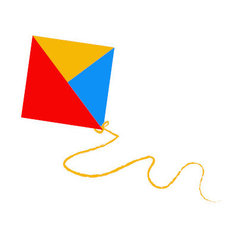Search the Community
Showing results for tags 'FileMove'.
-
Hello everyone, I'm trying to make a script that renames a file. I'm using FileMove but I'm really confused. The name change is on the EXTENSION, not on the file name itself. I need to change it from ".exe_" to "exe". FileMove is returning a 0 value and the file is clearly not renamed. Here is the relevant code. For $index = 1 to (UBound($file_array) - 1) $new_file_name = StringTrimRight($file_array[$index], 1) FileMove($dir & "\" & $file_array[$index], $dir & "\" & $new_file_name) Next some context notes: $file_array is the output of _FileListtoArray, and it has the correct values. $dir is known, and the script is detecting it without problem I've checked that the script is finding the correct files, and that TrimRight is working. All variables have the correct values. I've checked the file attributes, the are set to "A". Are those the correct attributes? I've tried setting the flag of FileMove to 1, 8 and 9 with the same results This was working fine 2 weeks ago when I did the last run, and I've made no changes. (I don't know why the syntax highlighting is messed, quotes are paired correctly) I know that the help file says that FileMove will not succeed if the destination already exist... my question is, does FileMove count extensions? Thank you!
-
hi im stuck with this I want to transfer the correct file in the existing folder #include <File.au3> #include <AutoItConstants.au3> #include <Array.au3> $Read = "C:\New folder (3)" $FLFiles1 = _FileListToArrayRec($Read, "*.xlsx", $FLTAR_FILES, $FLTAR_NORECUR, $FLTAR_SORT, $FLTAR_NOPATH) _ArrayDisplay($FLFiles1) For $i = 0 To UBound($FLFiles1) - 1 $STR = StringTrimRight($FLFiles1[$i], 5) ConsoleWrite($STR & @CRLF) $dirS = DirGetSize($Read & "\" & $STR) If $dirS = -1 Then MsgBox(16, $STR, $dirS) Else FileMove($Read, $Read & "\" & $STR & "\" & $STR & ".xlsx") EndIf next I have 3 folders under "C:\New folder (3)" and I have 5 excel files: folders: C:\New folder (3)\1 C:\New folder (3)\3 C:\New folder (3)\5 excel files: 1.xlsx (value of column A are all 1) 2.xlsx (value of column A are all 2) 3.xlsx (value of column A are all 3) 4.xlsx (value of column A are all 4) 5.xlsx (value of column A are all 5) I run the above script and those excel file 1, 3, 5 was transfered in the 1, 3, and 5 folders but the value of transfered file in Column A are different and file no. 4 and 5 still remains in the folder "C:\New folder (3)".... ??? whats wrong with the script???
-
I am trying to create a script to clean up users' desktops by moving all desktop folders and files (except the two hidden "desktop.ini" files and a MyDesktop.lnk shortcut) to a different folder. The script below will move files but not folders. The other issue with the script is that it doesn't seem to execute from a location other than the user's desktop. I would appreciate any suggestions. #include <File.au3> MsgBox(64, "Desktop", "Cleaning up Desktop. This box will close in 4 seconds.", 4) $Files = _FileListToArray(@DesktopDir,"*",1) For $Index = 1 To $Files[0] If StringRight($Files[$Index],4) <> ".ini, MyDesktop.lnk" Then FileMove($Files[$Index],'F:\HOME\Desktop') EndIf Next
- 4 replies
-
- filemove
- foldermove
-
(and 1 more)
Tagged with:
-
Hello again, I'm trying to use the FileMove function to rename a bunch of text files. Some of the files have "_1" at the end of their name, for example, "File123_1.txt". I want to remove the "_1" so it would become "File123.txt". What I currently have... FileMove($sSource & "\*_1.txt", $sDestination & "\*.txt") But since I'm using a wildcard, it doesn't appear to be working. I think it's just replacing .txt with .txt. Am I going about this the wrong way? How can I use wildcards and still accomplish this? Any help is greatly appreciated ^__^
-
Hi all, As a newby i need some help. I am trying to add time stamps to file names. But it has to do it only once. So i made a check on lenght of filename. If filename extention and Lenght is correct it renames the file with a time stamp. I use a ini file for settings. and extentions what needs to be renamed. The script works but only once. it renames all the files that are in the ini . like test.txt to text050102.txt But when there is 2 files. Like test.txt and text050102.txt It does not rename the test.txt file where am i doing this wrong? #include <Array.au3> #include <File.au3> #include <MsgBoxConstants.au3> #include <WinAPIFiles.au3> $path = IniRead("RenameFiles.ini","General","InputFolder","Error") $TimeOption = IniRead("RenameFiles.ini","General","TimeOption","Error") Local $aArray = iniReadSection("RenameFiles.ini","EXT") For $i = 1 To $aArray[0][0] $search01 = FileFindFirstFile($path&"*"&$aArray[$i][0]) If $aArray="" Then MsgBox(0,"Error","Check RenameFiles.ini","","") Exit EndIf While 1 $File = FileFindNextFile($search01) $StringLenght= StringLen ($File) if $StringLenght= $aArray[$i][1] Then $FileSplit= StringSplit($File,".") $Time=FileGetTime ( $File ,$TimeOption ,0 ) If @error Then ExitLoop FileMove($path & $File, $path & $FileSplit[1] & $Time[3] & $Time[4] & $Time[5] & $aArray[$i][0], 0) Else ExitLoop EndIf WEnd FileClose($search01) nextIni file looks like: [General] ;Enter folder where the files are located: ;Example C:\test\ InputFolder=C:\FileRename\ ;Enter the option you want to use, for timestamp ;0 = Last modified (default) ;1 = Created ;2 = Last accessed TimeOption=0 ;Enter Files extensions that needs a timestamp. ;FileExtention=FileNameLenght (characters) ;Example .TRX.MAU (Dont forget the leading point) ;FileNameLenght = how many characters the filename contains. Including "." ;If filename is longer or shorter it wil not rename the file. ;Example TR150730.TRX.MAU = 16 characters. [EXT] .txt=8 .log=8
-
Hi All, I'm making a stage 1 preparation script to apply to target worksation Win 7 and Win 8.1 machines -in preparation to running a separate batch script later (stage 2) within our Windows Server with "netdom.exe move" xxxxxxxx Stage 1 Script Tasks: 1. delete some common shortcuts 2. Then move all files within common user profile backup locations - including any files in the sub-directories of the common backups locations within each users profile folder. Stage 1 Script Purpose: Make it easy for staff to grab files and folders from one C:\_Backup directory Stage 1 Script PROBLEM: The script successfully removes the desired shortcuts - that part works well. Problem is it only copies files in root directory of each users common folder (eg: Desktop) but doesn't move all the sub-directories and its files and move it to the corresponding backup directory. I've searched the whole AutoIT forum domain for ideas but I've hit a dead end. Here is the code: ;START TASKS-------------------------------------------------------------------------- #include <FileConstants.au3> $ccsystem32 = @SystemDir ;define C:\Windows\System32 folder $ccdesktop = @DesktopCommonDir ;define all users desktop location ;rename CompanyName Remote Desktop shortcut FileCopy($ccdesktop&"\Remote Desktop.rdp", $ccdesktop&"\Company Remote Desktop.rdp", 0) ;delete copies of "SHIP", "eKeySilent", "eKey Manual Login", "eKey Admin" and "ConnX Login" from every profile, adds a copy ot each Desktop folder. $folder = StringLeft(@UserProfileDir,StringInStr(@UserProfileDir,"\",0,-1)) $search = FileFindFirstFile($folder&"*") While 1 $profile = FileFindNextFile($search) If @error Then ExitLoop If FileExists($folder&$profile&"\desktop\SHIP.url") Then FileDelete($folder&$profile&"\desktop\SHIP.url") EndIf If FileExists($folder&$profile&"\desktop\ekeySilent.lnk") Then FileDelete($folder&$profile&"\desktop\ekeySilent.lnk") EndIf If FileExists($folder&$profile&"\desktop\eKey Manual Login.url") Then FileDelete($folder&$profile&"\desktop\eKey Manual Login.url") EndIf If FileExists($folder&$profile&"\desktop\ConnX Login.lnk") Then FileDelete($folder&$profile&"\desktop\ConnX Login.lnk") EndIf If FileExists($folder&$profile&"\desktop\eKey Admin.url") Then FileDelete($folder&$profile&"\desktop\eKey Admin.url") EndIf If FileExists($folder&$profile&"\desktop\Remote Desktop.rdp") Then FileDelete($folder&$profile&"\desktop\Remote Desktop.rdp") EndIf ;backup desktop folder of each user If FileExists($folder&$profile&"\desktop\"&"*.*") Then FileMove($folder&$profile&"\desktop\"&"*.*", "C:\_Backup\"&$profile&"\Desktop\", 9) ;flag combining overwrite existing files & create destination structure EndIf ;backup downloads folder of each user If FileExists($folder&$profile&"\downloads\"&"*.*") Then FileMove($folder&$profile&"\downloads\"&"*.*", "C:\_Backup\"&$profile&"\Downloads\", 9) ;flag combining overwrite existing files & create destination structure EndIf ;backup Documents folder of each user If FileExists($folder&$profile&"\documents\"&"*.*") Then FileMove($folder&$profile&"\documents\"&"*.*", "C:\_Backup\"&$profile&"\Documents\", 9) ;flag combining overwrite existing files & create destination structure EndIf ;backup pictures folder of each user If FileExists($folder&$profile&"\pictures\"&"*.*") Then FileMove($folder&$profile&"\pictures\"&"*.*", "C:\_Backup\"&$profile&"\Pictures\", 9) ;flag combining overwrite existing files & create destination structure EndIf ;backup music folder of each user If FileExists($folder&$profile&"\music\"&"*.*") Then FileMove($folder&$profile&"\music\"&"*.*", "C:\_Backup\"&$profile&"\Music\", 9) ;flag combining overwrite existing files & create destination structure EndIf ;backup videos folder of each user If FileExists($folder&$profile&"\videos\"&"*.*") Then FileMove($folder&$profile&"\videos\"&"*.*", "C:\_Backup\"&$profile&"\Videos\", 9) ;flag combining overwrite existing files & create destination structure EndIf ;backup IEfavorites folder of each user If FileExists($folder&$profile&"\favorites\"&"*.*") Then FileMove($folder&$profile&"\favorites\"&"*.*", "C:\_Backup\"&$profile&"\IEFavorites\", 9) ;flag combining overwrite existing files & create destination structure EndIf WEnd FileClose($search) ;end of deletion of old shortcuts and copying of user files in backup directories.I tried DirMove but I can confirm that windows wont let me move the whole eg: Desktop folder as its read only and I obviously dont want to screw up that account as well (in case we need to log into it) - so I don't want to for example delete the actual Desktop directory. Just move I dont know how to move only all the sub-directories of all the above folders eg: Desktop - and not move the directory eg: Desktop itself. is it 2 problems? sub-directories are read only?DirMove is not allowed to copy any sub-directories? Reason why I was asked to use FileMove and DirMove is that we are concerned of running out of C drive space if we use FileCopy and DirCopy (works on eg: Desktop dir) How file structure of C:\_Backup should look like on each target workstation system: but it should not move the for eg: C:\Users\Admin\Desktop but should move all of its files and folders. Why move not copy? C drive space is limited on each workstation, so I don't want to create double the files. Example of Desired File structure of backup directory: C:\_Backup\ C:\_Backup\Admin\ .\Desktop\* (includes all files & subdirectories) .\Documents\* (includes all files & subdirectories) .\Downloads\* (includes all files & subdirectories) .\IEFavorites\* (includes all files & subdirectories) .\Music\* (includes all files & subdirectories) .\Pictures\* (includes all files & subdirectories) .\Vidoes\* (includes all files & subdirectories) C:\_Backup\Administrator\ .\Desktop\* (includes all files & subdirectories) .\Documents\* (includes all files & subdirectories) .\Downloads\* (includes all files & subdirectories) .\IEFavorites\* (includes all files & subdirectories) .\Music\* (includes all files & subdirectories) .\Pictures\* (includes all files & subdirectories) .\Vidoes\* (includes all files & subdirectories) C:\_Backup\Administrator.DomainName\ .\Desktop\* (includes all files & subdirectories) .\Documents\* (includes all files & subdirectories) .\Downloads\* (includes all files & subdirectories) .\IEFavorites\* (includes all files & subdirectories) .\Music\* (includes all files & subdirectories) .\Pictures\* (includes all files & subdirectories) .\Vidoes\* (includes all files & subdirectories) C:\_Backup\Default\ .\Desktop\* (includes all files & subdirectories) .\Documents\* (includes all files & subdirectories) .\Downloads\* (includes all files & subdirectories) .\IEFavorites\* (includes all files & subdirectories) .\Music\* (includes all files & subdirectories) .\Pictures\* (includes all files & subdirectories) .\Vidoes\* (includes all files & subdirectories) C:\_Backup\Default User\ .\Desktop\* (includes all files & subdirectories) .\Documents\* (includes all files & subdirectories) .\Downloads\* (includes all files & subdirectories) .\IEFavorites\* (includes all files & subdirectories) .\Music\* (includes all files & subdirectories) .\Pictures\* (includes all files & subdirectories) .\Vidoes\* (includes all files & subdirectories) C:\_Backup\User1 .\Desktop\* (includes all files & subdirectories) .\Documents\* (includes all files & subdirectories) .\Downloads\* (includes all files & subdirectories) .\IEFavorites\* (includes all files & subdirectories) .\Music\* (includes all files & subdirectories) .\Pictures\* (includes all files & subdirectories) .\Vidoes\* (includes all files & subdirectories) C:\_Backup\Public\ .\Desktop\* (includes all files & subdirectories) .\Documents\* (includes all files & subdirectories) .\Downloads\* (includes all files & subdirectories) .\IEFavorites\* (includes all files & subdirectories) .\Music\* (includes all files & subdirectories) .\Pictures\* (includes all files & subdirectories) .\Vidoes\* (includes all files & subdirectories) Anybody has any ideas or assistance? Might be a really simple thing that I missed. Something missing to the while loop? Maybe the whole while loop needs to be redesigned? ???
- 2 replies
-
- dirmove
- subdirectories
-
(and 1 more)
Tagged with:
-
Hi All, I've got a head scratcher that I am hoping someone could help me with as I'm trying to finsih up some code for our HR department that I need to put into production by Monday morning. I have written a Autoit script that shuts down a database engine and then does a copy of the database to a folder on the database server. Unfortunately the backup space on the server is limited so I have been manually moving the backups to another server twice a week until I could find the time to automate the move of the files and folders as part of the script. Well the time to automate it is this weekend per my CIO. Because the end users may do multiple backups in a given day, I have assigned the month-day-year_hours-minutes-seconds to a variable and I rename the initial backup folder and logfile by appending the datetime variable to them. So the folder Daily_ becomes Daily_06302012_192515 and Daily_.log becomes Daily_06302012_192515.log. Using the FileMove function I have been able to get it to move the log file but for the life of me I can't get it to move the folder . So I tried to use DirMove, but I can't get it to work either. The process runs, but the folder in still on the original server when it finishes. The code I am using to try and accomplish this is as follows: $datetime = @MON & @MDAY & @YEAR & "_" & @hour & @min & @SEC RunWait('PsExec \\RHP-VMS-001 robocopy "\\RHP-VMS-001\ANSOSONESTAFF\DATA" "\\Rhp-vms-001 Staff_backups\OS_Daily\daily_" /COPYALL /S /E /V /LOG+:" RunWait(@comspec & " /c ren \\rhp-vms-001\staff_backups\OS_Daily\daily_ Daily_" & $datetime) RunWait(@comspec & " /c ren \\Rhp-vms-001\staff_backups\OS_Daily\Daily_.log Daily_" & $datetime & ".log") RunWait('sc \\RHP-VMS-001 start "Pervasive.SQL (relational)"', '', @SW_HIDE, 2) RunWait('sc \\RHP-VMS-001 start "Pervasive.SQL (transactional)"', '', @SW_HIDE, 2) FileMove("\\rhp-vms-001\staff_backups\OS_Daily\*.*", "\\rhp-diskbackup\onestaff\OSTest_Daily") DirMove("\\rhp-vms-001\staff_backups\OS_Daily\Daily_" & $datetime, "\\rhp-diskbackup\onestaff\OSTest_Daily") Else MsgBox(0,"One Staff Backup", "Database engine is down please contact the IS Department") Exit etc etc Any help is greatly appreciated as I can;t seem to fignure out what I'm doing wrong. Thanks Gordon
-
Hi! It took me an hour to find out, that FileMove() doesn't work in _Example1(). But what's the reason? #Include <GDIPlus.au3> $sSource = 'C:\Wallpaper\AnyImage.jpg' $sDest = 'C:\Wallpaper\16_10\AnyImage.jpg' _Example1() ;~ _Example2() Func _Example1() _GDIPlus_Startup() $hImage = _GDIPlus_ImageLoadFromFile($sSource) _GDIPlus_ShutDown() FileMove($sSource, $sDest, 1 + 8) EndFunc Func _Example2() FileMove($sSource, $sDest, 1 + 8) EndFunc I wrote a small script to sort wallpapers by their aspect ratio (16:10, 16:9, 4:3, ...), but it doesn't work, because FileMove() doesn't move any images to the desired destination. At least it creates the directory structure.What could be the solution for this problem? _Example2() works as expected. My system: - AutoIt v3.3.6.1 - SciTE v1.79 - Windows 7 Ultimate (64-Bit) Bye
-
The FileMove command is simple FileMove("C:Test", "D:Test") But if i want to use it with different dir, for example put it in "SendTo" dir? Like a script .bat. So the first dir change, and the second is always the same. It's possible? Thanks