How to enumerate all properties in an object variable (wmi) when I don't know their names? [SOLVED!]
-
Recently Browsing 0 members
- No registered users viewing this page.
-
Similar Content
-
- 120 replies
- 62,440 views
-
- 4 replies
- 1,348 views
-
- 32 replies
- 5,549 views
-
- 4 replies
- 1,921 views
-
- 5 replies
- 1,978 views
-




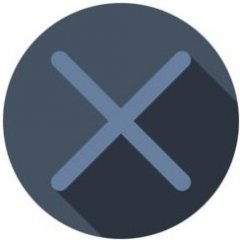

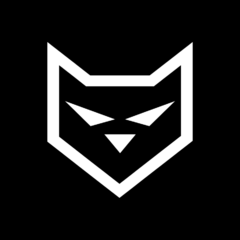
Recommended Posts
Create an account or sign in to comment
You need to be a member in order to leave a comment
Create an account
Sign up for a new account in our community. It's easy!
Register a new accountSign in
Already have an account? Sign in here.
Sign In Now