ControlClick on Developed software for autotesting
-
Recently Browsing 0 members
- No registered users viewing this page.
-
Similar Content
-
- 0 replies
- 403 views
-
- 2 replies
- 731 views
-
- 0 replies
- 694 views
-
When a control doesn't respond to ControlClick()... - (Moved)
By AntS,
- controlclick
- tab
- (and 3 more)
- 3 replies
- 1,909 views
-
- 2 replies
- 1,710 views
-

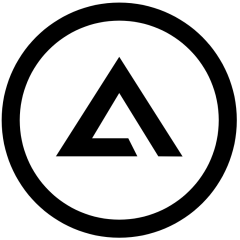

Recommended Posts
Create an account or sign in to comment
You need to be a member in order to leave a comment
Create an account
Sign up for a new account in our community. It's easy!
Register a new accountSign in
Already have an account? Sign in here.
Sign In Now