[SOLVED] How to send the console output to a file
-
Recently Browsing 0 members
- No registered users viewing this page.
-
Similar Content
-
- 0 replies
- 408 views
-
- 2 replies
- 529 views
-
- 3 replies
- 691 views
-
- 0 comments
- 1,082 views
-
- 3 replies
- 550 views
-


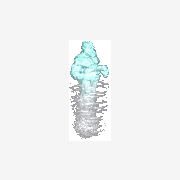

Recommended Posts
Create an account or sign in to comment
You need to be a member in order to leave a comment
Create an account
Sign up for a new account in our community. It's easy!
Register a new accountSign in
Already have an account? Sign in here.
Sign In Now