AppendVersion To File Name
-
Recently Browsing 0 members
- No registered users viewing this page.
-
Similar Content
-
- 12 replies
- 3,308 views
-
Problem with FileOpenDialog using long default filenames - (Moved)
By Tippex,
- fileopendialog
- default
- (and 1 more)
- 3 replies
- 1,420 views
-
Swap Date Taken and Date Created for File Properties
By litlmike,
- file properties
- date taken
- (and 1 more)
- 3 replies
- 2,264 views
-
- 46 replies
- 31,294 views
-
- 4 replies
- 2,740 views
-


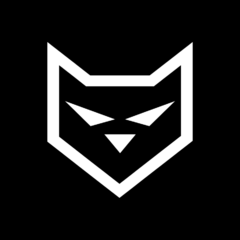

Recommended Posts
Create an account or sign in to comment
You need to be a member in order to leave a comment
Create an account
Sign up for a new account in our community. It's easy!
Register a new accountSign in
Already have an account? Sign in here.
Sign In Now