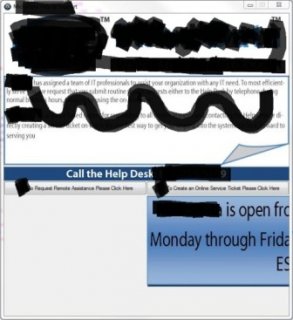RedSoxGeek
Active Members-
Posts
22 -
Joined
-
Last visited
Everything posted by RedSoxGeek
-
Rename Folder as ComputerName
RedSoxGeek replied to RedSoxGeek's topic in AutoIt General Help and Support
#cs ---------------------------------------------------------------------------- AutoIt Version: 3.3.4.0 Author: myName Script Function: Template AutoIt script. #ce ---------------------------------------------------------------------------- ; Script Start - Add your code below here DirCreate(@HomeDrive & "\config" & @ComputerName) WinMinimizeAll() ControlClick("", "Running Applications", "CLASS:ToolBarWindow32: INSTANCE:2]", "Right") Send("T") Send("N") Send("{TAB}") Send("C:\config\%computername%") Send("{ENTER}") I think I have this figured out, or at least how to do what I want it to do. I can do this with the mouse/keyboard but what is happening is the right click control command is not seeing that as the active window to send the keystrokes to. Does anyone know how to get around that? It sees the desktop as the active window and everything goes haywire. This is not the ideal solution but it will accomplish the end goal. -
Rename Folder as ComputerName
RedSoxGeek replied to RedSoxGeek's topic in AutoIt General Help and Support
I will look at that, thank you... -
Rename Folder as ComputerName
RedSoxGeek replied to RedSoxGeek's topic in AutoIt General Help and Support
What I meant was that the help desk people can use that toolbar/folder for quick access to the scripts ect. that they use on a regular basis. The end user will have no access to it because it will be for admins only and/or password protected. All the end user will see is the computer name and if they try to access the quick launch then they will be asked for a password or admin credentials. I have not nailed down all the specifics yet, I am still trying to see if it is possible. I know I can do it manually, but that is a pain to do for a couple of hundred computers. I suppose I could have my people do it when they are logged in but again it would be a pain and they are busy enough as it is. -
Rename Folder as ComputerName
RedSoxGeek replied to RedSoxGeek's topic in AutoIt General Help and Support
I have seen that, but I would rather the end user not have that much information at their fingertips. In my experience the more they know the more they can break. Plus I would like this displayed on everyone’s computers at all times. Again the nice thing about the toolbar is that we can put files, scripts, exe's, etc. in there that we can use for working on end users computers. Again a great suggestion and I will again look into it. -
Rename Folder as ComputerName
RedSoxGeek replied to RedSoxGeek's topic in AutoIt General Help and Support
Thank you for the responses… @sb1920alk – I am actually already implementing that reg key actually, I have it so that “My Computer” shows up as <username> on <computername> which is nice and very handy. But what I would like is to have the help desk people simply say to the end user “on the bottom right hand corner of your screen near the clock your computer name should be display”. This way the computer name will be in a number of various places and easy for both my people and the end users to find their computer name. I am trying to make it as bullet proof as possible. Thank you for your suggestion and I may be able to do something further with it… @playlet – I will look into that, that may work or by placing it somewhere else on the desktop. I just found that it can be done manually by right click the task bar, going to toolbars, creating new toolbar and then pointing the new toolbar to the folder. This would be the ideal solution because it will always be in the same place and if we want/need we can put files and .exe’s in the folder for our quick access and use. -
Rename Folder as ComputerName
RedSoxGeek replied to RedSoxGeek's topic in AutoIt General Help and Support
Another great example... Thank you both, they both work perfect and is what I was trying to do. Now for the hard part, making the folder name appear on the taskbar (creating a new toolbar). -
Rename Folder as ComputerName
RedSoxGeek replied to RedSoxGeek's topic in AutoIt General Help and Support
Ya that is way simpler and exactly what I wanted to happen. Thank you… I tried something similar to that before but I think I forgot the &. Again thanks… -
Dim $computername = @computername DirCreate("C:\NewFolder\config\computername") $FolderOld = "C:\NewFolder\config\computername"0 $FolderNew = $computername DirMove($FolderOld, $computername) Hello All, I am trying to create a script that will create a folder and then rename that folder as the client computer name. Then what I would lke to do is have the folder become a toolbar on the taskbar so the end user will always know their computer name. The first problem that I need to get by is how to rename the folder that is created as the computer name. I can't see away to make that happen. I am sure it is possible but I can't seem to make it happen. Then is someone is feeling really ambitious and helpful maybe we could put our heads together and figure out a way to make a new toolbar. I would like to automate this because I would like to get this sent out to a couple of hundred computers. Thanks RSG
-
Volly... Thank you for the links I will check them out.
-
Oh I will read don't you worry I would really like to learn this. I know it will come in handy and become very useful to me and my job. The deadline was more self imposed. I just had to show that it was possible or I would have been shut down. My boss did not want me wasting my time.
-
M23... Again thank you that is exactly what I needed. I do see what you mean about the text, but I can tweak it to make it fit and look pretty. I will read those tutorials as sson as I am done with this one script. I am on a time deadline but that is the next thing on my agenda. You have been very helpful and patient.
-
I have been trying to implement the icon/text code into my script with no success, I just don't know enough yet. Can soomeone (M23) show me what I need to do? Then rest that M23 fixed is working like a charm. Thanks.
-
Thanks again you are the best...
-
M23... Thank You Again, that is excatly what I need, it works the way it shold now. Just to let you know for some reason when I do the $Button_1 = GUICtrlSetImage(-1, "XXXX_Icon.ico") it actually puts the little pic in there on the button, no idea how or why though, but when the button is pressed nothing happens. I will see if I can get the image and text thing figured out. But for now the thing works... As for the rest of the junk that was in the script, well I had it there when I was first making it and it did not hard or cause the script to error out so I left it, but when I removed it would error out. Again thanks for your help.
-
M23... Thank you for the help... Yes I am very new and a lot of this is like ancient Greek to me. I will run through the tutorials, thank you.
-
M23... The @Error work perfectly thank you very much.
-
#include <GUIConstantsEx.au3> #include <WindowsConstants.au3> #include <INet.au3> $GUI = GUICreate("XXXXXXXXXX Help & Support", 800, 600) $Pic = GUICtrlCreatePic("XXXXXXXXXX logo.bmp", 0, 0, 131, 77) $Pic = GUICtrlCreatePic("about.jpg", 0, -1, 640, 201) Opt('MustDeclareVars', 1) Help_Support() Func Help_Support() Local $Button_1, $Button_2, $msg GUICreate("XXXXXXXXXX Help & Support", 640, 680) ; will create a dialog box that when displayed is centered $Pic = GUICtrlCreatePic("XXXX001.jpg", 0, 1, 640, 137) $Pic = GUICtrlCreatePic("About.jpg", -1, 140, 640, 201) $Pic = GUICtrlCreatePic("Number.jpg", -1, 345, 640, 31) Opt("GUICoordMode", 2) $Button_1 = GUICtrlCreateButton("To Request Remote Assistance Please Click Here", -1, 1, 320) $Button_1 = GUICtrlSetImage(-1, "XXXX_Icon.ico") $Button_2 = GUICtrlCreateButton("To Create an Online Service Ticket Please Click Here", -0, -1, 320) $Button_2 = GUICtrlSetImage(-1, "XXXX_Icon.ico") $Pic = GUICtrlCreatePic("Filler.jpg", -1, 0, 10, 1) $Pic = GUICtrlCreatePic("Hours.jpg", -1, 0, 640, 205) GUICtrlSetPos($Pic, -1, 0) GUISetState() ; will display a dialog box with 2 button ; Run the GUI until the dialog is closed While 1 $msg = GUIGetMsg() Select Case $msg = $GUI_EVENT_CLOSE ExitLoop Case $msg = $Button_1 Run('Email.exe') ; Will automatically send an email requesting Remote assistance, with computername, username and problem description... Case $msg = $Button_2 Run('Online.exe') ; Will Launch IE and bring user to XXXX's online web page... EndSelect WEnd EndFunc ;==>Help_Support Hi M23... I have been trying to use the Help File, and it has been a lot of help, but I am still having trouble deciphering so of it, which is why I am coming to you experts for help. I will try your suggestion on the @error and let you know. I have added when I have in the script for the GUI and edited out the bits I can't really share. I am sure it is not the prettiest thing in the world but I am blindly mashing my way through this stuff right now.
-
Along with the question above I have another little issue. The email script is part of a GUI I created that has an image in it. What is happening is the image will not center or go to the left og the GUI. It is staying under the last object/button in the GUI on the right. Any idea on how to make it go to the left? I can post the code but it has alot of company data in it I would rather not post, although I can edit it if need be. I have added a pic so you can see what the problem I am having is... Thanks in advance.
-
One more thing I can't figure out here is how to cancel this, if you hit cancel of the X it just takes you to the next window and then to the email. I tried Opt("GUIOnEventMode", 1) ; Change to OnEvent mode GUISetOnEvent($GUI_EVENT_CLOSE, "CLOSEClicked") But that does nothing for me... Any ideas please would be great.
-
That is exactly what I was trying to do thank you so much, I knew it was going to be something fairly simple. Being a n00b the syntax and the special characters is what is throwing me off a lot. I am in no way any kind of a programmer. Thanks again, I am sure I will be asking for more help as I get further into my litte project I am working on.
-
Thank you for the reply... I saw the Macro's in the help file but what I can't figure out is how to add it to the script and then add that info to the body of the email. I would like to use the @UserName and @ComputerName thought because that looks like the simplest way to get it done. Again thanks for the reply and the suggestion.
-
#include <INet.au3> ;~ $Address = InputBox('Address', ' Enter support@xxxxxxxxxx.com') $Address = "support@xxxxxxxxxx.com" $Subject = InputBox('Subject', 'Please enter the problem description.') $Body = InputBox('Problem Details', 'Enter as much detail as possible regarding the problem you are having.') _INetMail($address, $subject, $body)Hello All, Thank you for taking the time to read and if possible help me out a little... What I am trying to do in the example is (I am guessing somthing pretty simple) to create a form that a user fills out and then is automatically emailed. What I would like for it to do is to enter the users name and computer name into the body of the email automatically. But I can't figure out exactly how to do that. If someone could help and or point me in the right direction that would great. This is going to be used in a couple of different ways, one will be a GUI (to replace the OEM Help in Windows Start so I would like to make it similar) that when a button is pressed the form pops up then auto send the email. Also as just a simple help me from anywhere I can use it. I work for as IT engineer and I am trying to make things easier for the end user. But I am very new to the whole scripting thing (less than a week). Thanks in advance I look forward to your help. RSG