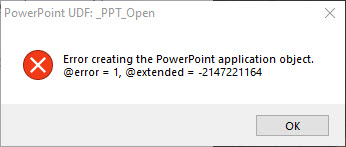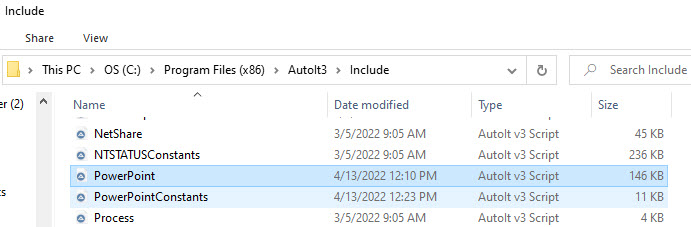boltonebob
Active Members-
Posts
30 -
Joined
-
Last visited
Recent Profile Visitors
The recent visitors block is disabled and is not being shown to other users.
boltonebob's Achievements

Seeker (1/7)
1
Reputation
-
Basic script help - (Moved)
boltonebob replied to boltonebob's topic in AutoIt General Help and Support
- -
 boltonebob reacted to a post in a topic:
Basic script help - (Moved)
boltonebob reacted to a post in a topic:
Basic script help - (Moved)
-
 boltonebob reacted to a post in a topic:
Basic script help - (Moved)
boltonebob reacted to a post in a topic:
Basic script help - (Moved)
-
Basic script help - (Moved)
boltonebob replied to boltonebob's topic in AutoIt General Help and Support
Thank you so much 'Skeletor', this is the perfect example for myself and hopefully others to understand how this works. I really appreciate you taking the time to illustrate this for me! -
Can someone help me with some gentle pointers here. This is not for work or school, but is my own little exercise to understand how this works. I can't really find an example that helps me 'get' this and was wondering if someone would be willing to help with a simple scenario to try and teach myself the early concepts to use in similar situations in the future. I'm sure others on here could benefit too... If I have a text file with the name test.txt and it has the following contents.... Yellow line "Round" Blue line "Square" Green line "Oblong" Orange line "Triangle" I also have a GUI with a drop down for Yellow, blue, green or orange and then a text input line and a button to submit. I'm trying to write a script which simply looks at the text file and if I select the 'yellow' line in the drop down on the GUI it would replace the text in-between the quotes with whatever was specified in the GUI while leaving the rest untouched. I've got the GUI part down, but I'm really struggling with the interaction with the text file to change the data between the quotes. I keep wiping whatever is there rather than replacing certain bits.
-
PowerPoint Help - (Moved)
boltonebob replied to boltonebob's topic in AutoIt General Help and Support
My finished example 🙂 #include <PowerPoint.au3> Global $oPPT = _PPT_Open() ;Open Powerpoint Global $sPresentation = ("C:\Folder\Test1.pptx") Global $oPresentation = _PPT_PresentationOpen($oPPT, $sPresentation, False) ;Open Test1 Powerpoint without 'Read-only' _PPT_PresentationSaveAs($oPresentation, ("C:\Folder\Test2.pptx"), Default, True) ;Save as Test2.pptx _PPT_Close($oPPT, False) ;Close Powerpoint Thank you all for the advice -
PowerPoint Help - (Moved)
boltonebob replied to boltonebob's topic in AutoIt General Help and Support
You hit the nail on the head Nine, it worked fine on an alternate machine. Thank you so much. -
PowerPoint Help - (Moved)
boltonebob replied to boltonebob's topic in AutoIt General Help and Support
OK thank you for that, I'll try it out on another PC later today. I did have to do a repair install of Office 365 a week ago, so maybe something went wrong there. Maybe I'll have to uninstall and reinstall it. Thank you for the help though. -
PowerPoint Help - (Moved)
boltonebob replied to boltonebob's topic in AutoIt General Help and Support
Yes, this line runs fine and opens Powerpoint for me: Run(@comSpec & " /c start \folder\Test1.pptx", "", @SW_HIDE) -
PowerPoint Help - (Moved)
boltonebob replied to boltonebob's topic in AutoIt General Help and Support
OK I have a lot more clarity on why nothing I was trying was working. It all seems to center back on even opening Powerpoint. For some reason I don't seem to be able to do that with the UDF. I have the Powerpoint.au3 in the Include folder along with the PowerPointConstants. When I run the below I get the error box that is called upon by the script. Can you tell me what I am missing? I believe this is my fundamental first issue. Once I get this sorted I should be off and running. #include <PowerPoint.au3> #include <MsgBoxConstants.au3> Global $oPPT = _PPT_Open() If @error Then Exit MsgBox($MB_ICONERROR, "PowerPoint UDF: _PPT_Open", "Error creating the PowerPoint application object." & @CRLF & "@error = " & @error & ", @extended = " & @extended) MsgBox($MB_ICONINFORMATION, "PowerPoint UDF: _PPT_Open Example 1", "PowerPoint Application has been opened successfully.") -
PowerPoint Help - (Moved)
boltonebob replied to boltonebob's topic in AutoIt General Help and Support
Thank you, I'd not seen that -
PowerPoint Help - (Moved)
boltonebob replied to boltonebob's topic in AutoIt General Help and Support
Yeah, that is where this gets embarrassing 😳. I have been reading the help files and looking at the examples. I've been using the built in Excel functionality fine, but something is really escaping me here on the PowerPoint one. I could find lots of examples of the Excel one, even on YouTube, but I find very little info on the PowerPoint UDF. I seem to be missing something between the two. I'll keep searching and hopefully soon I'll work it out. -
PowerPoint Help - (Moved)
boltonebob replied to boltonebob's topic in AutoIt General Help and Support
Powerpoint 32bit, Windows 10 64bit and latest version of AutoIT -
PowerPoint Help - (Moved)
boltonebob replied to boltonebob's topic in AutoIt General Help and Support
It's been years since I used AutoIT, and I'm just starting to get back into again, so please be kind if I'm being incredibly dense. Also, the script refers to opening in 'read only', is there a way of opening it without being read only? Otherwise I presume I will not be able to move on and then save it after a minor change 😒 -
PowerPoint Help - (Moved)
boltonebob replied to boltonebob's topic in AutoIt General Help and Support
OK, so I'm trying to start real simple with this. I've put the Powerpoint.au3 in the #include folder, and I presume I have to have my script in the same folder as the _PPT files. I then copy the _PPT_PresentationOpen example and try to change it a little to verify it is working, but I get an error of "Error creating the PowerPoint application object @error =1, @extended = 2147221164": #AutoIt3Wrapper_AU3Check_Parameters= -d -w 1 -w 2 -w 3 -w 4 -w 5 -w 6 #AutoIt3Wrapper_AU3Check_Stop_OnWarning=N #include <PowerPoint.au3> #include <MsgBoxConstants.au3> ; ************************* ; Create application object ; ************************* Global $oPPT = _PPT_Open() If @error Then Exit MsgBox($MB_ICONERROR, "PowerPoint UDF: _PPT_PresentationOpen Example", "Error creating the PowerPoint application object." & @CRLF & "@error = " & @error & ", @extended = " & @extended) ; ************************************** ; Open an existing presentation readonly ;*************************************** Global $sPresentation = ("C:\Folder\Test1.pptx") Global $oPresentation = _PPT_PresentationOpen($oPPT, $sPresentation, True) If @error Then Exit MsgBox($MB_ICONERROR, "PowerPoint UDF: _PPT_PresentationOpen Example", "Error opening presentation '" & $sPresentation & "'." & @CRLF & "@error = " & @error & ", @extended = " & @extended) MsgBox($MB_ICONINFORMATION, "PowerPoint UDF: _PPT_PresentationOpen Example 1", "Presentation '" & $sPresentation & "' successfully opened readonly.") -
Hello anyone who is willing to help guide me. I'm having trouble with the PowerPoint UDF. I can't even seem to get PowerPoint to open using it. I've dropped the PowerPoint.au3 file into the Include folder, but running any of the commands after that seem to produce nothing. I've been successful with the Excel one, so I'm not sure what is going wrong. Can someone give me a simple example script for something like this to learn from: 1) Open C:/folder/test1.pptx 2) Save as C:/folder/test2.pptx 3) Close the PowerPoint I would really appreciate your guidance
-
 boltonebob reacted to a post in a topic:
Finding a Word in a file from the bottom up and outputting the contents of the line that the word is on
boltonebob reacted to a post in a topic:
Finding a Word in a file from the bottom up and outputting the contents of the line that the word is on