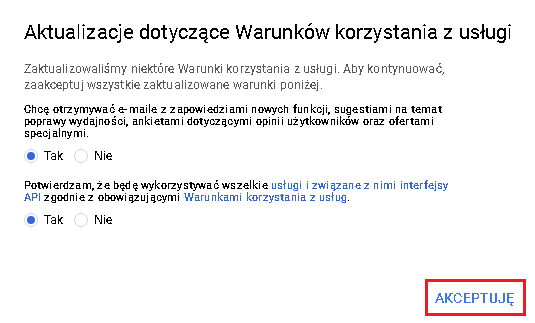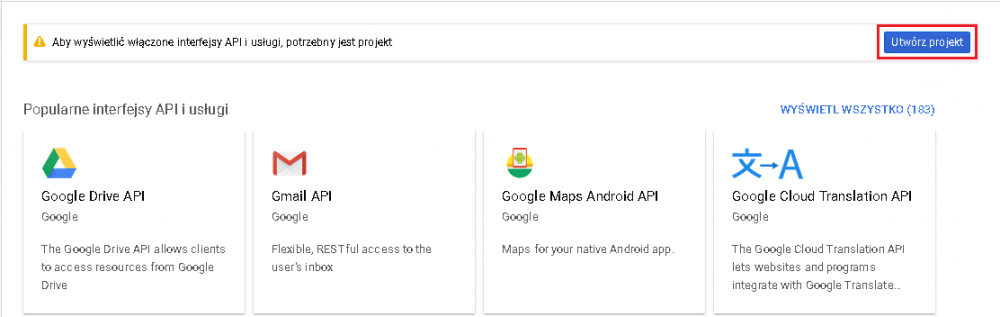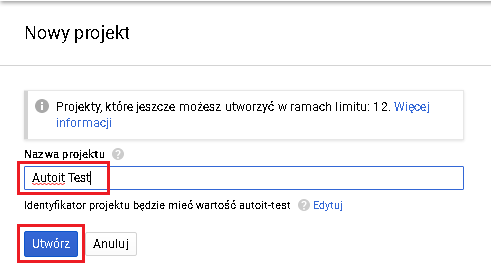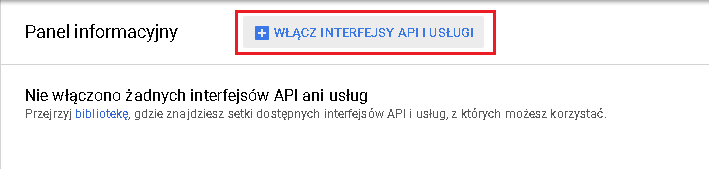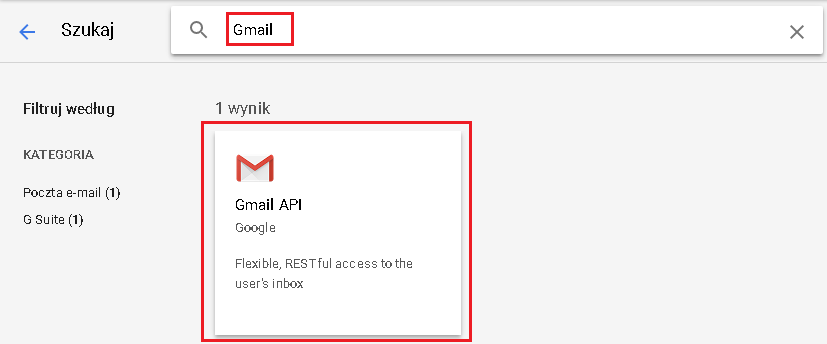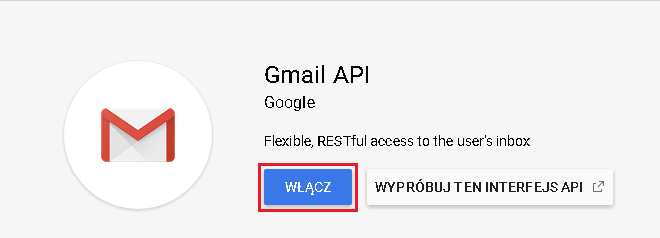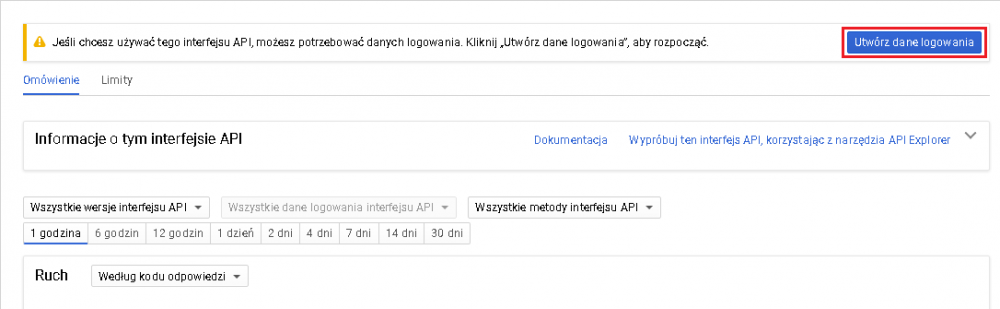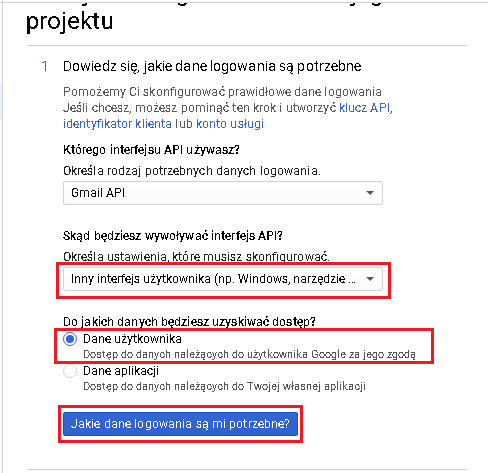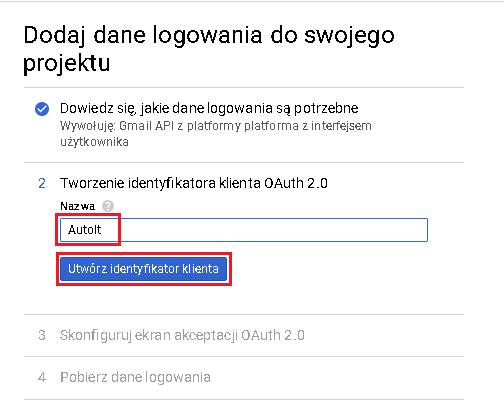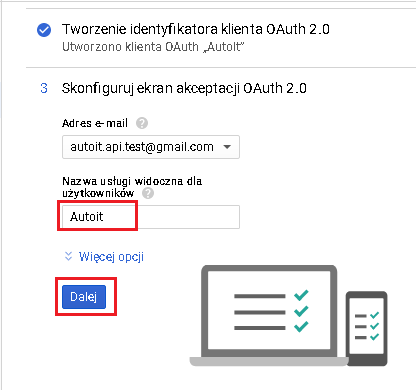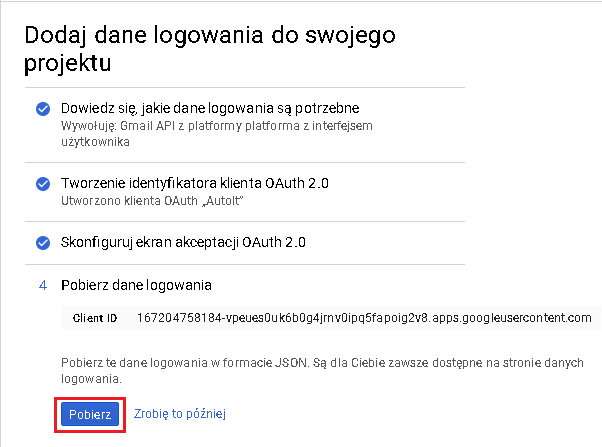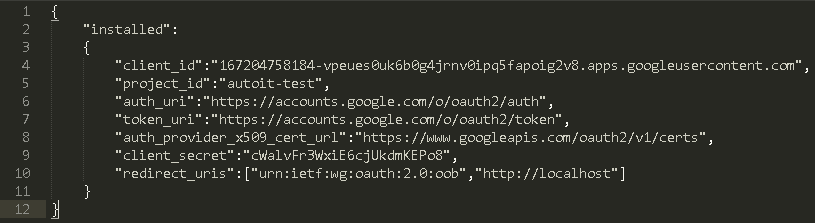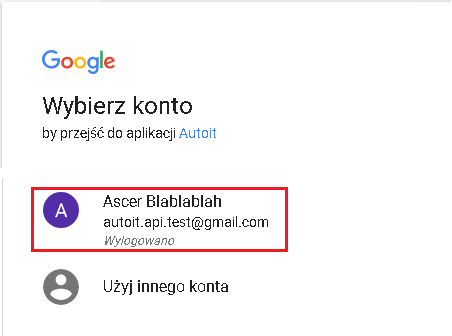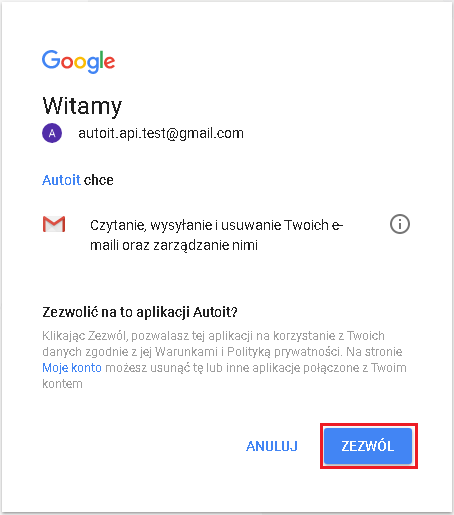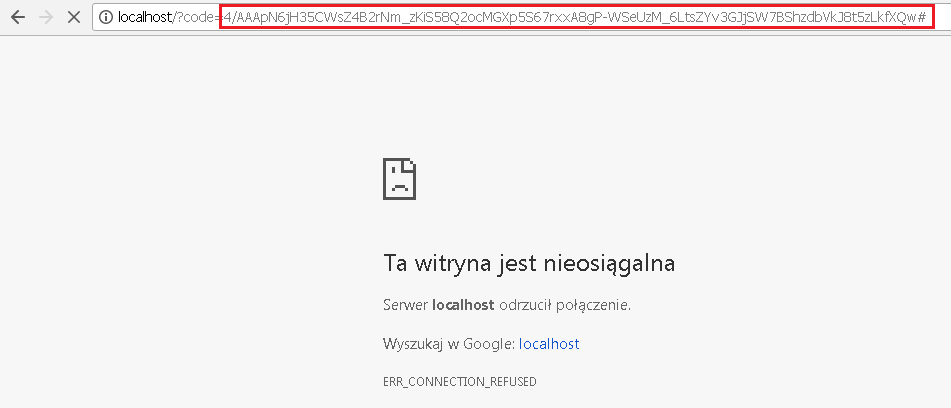Search the Community
Showing results for tags 'access token'.
-
1. Description. oAuth 2.0 is security system implemented by Google a few years ago. You are able to connect into your Google accounts and manage documents. In this UDF i show you how to pass first authorization process., this allow you to automate most of functions using API interface. 2. Requirements. Google account. oAuth.au3 Download 3. Possibilities ;============================================================================================================ ; Date: 2018-02-10, 14:21 ; ; Description: UDF for authorize your app with oAuth 2.0 Google. ; ; Function(s): ; oAuth2GetAuthorizationCode() -> Get Code for "grant". ; oAuth2GetAccessToken() -> Get "access_token" and "refresh_token" first time. ; oAuth2RefreshAccessToken() -> Get current "access_token" using "refresh_token". ; ; Author(s): Ascer ;============================================================================================================ 4. Enable your Google API. 4.1. Video Tutorial not mine! YouTube 4.2 Screenshots from authorization process (Polish language) Go to https://console.developers.google.com/apis/dashboard and accept current rules. Next create an new project Enter name of you new project and click Create Google will working now, please wait until finish. Next go to enable your API interface, we make if for Google Take "Gmail" in search input and after click in found result. Click Enable interface, Google will working now. Create your login credentials Select Windows Interface (combobox), User credentials (radio) and click button what is need bla bla Type name of a new client id for oAuth 2.0 and click Create a new Client ID. Next configure screen aplication, type some name and click Next. Google will working now. Last step on this website is download source with your credentials in *Json format. Now you received a file named client_id.json, it's how it look in Sublime Text: 5. Coding. Now we need to call a some function to get access code. #include <oAuth.au3> Local $sClientId = "167204758184-vpeues0uk6b0g4jrnv0ipq5fapoig2v8.apps.googleusercontent.com" Local $sRedirectUri = "http://localhost" oAuth2GetAuthorizationCode($sClientId, $sRedirectUri) Function will execute default browser for ask you to permission. Next Google ask you to permission for access to your personal details by application Autoit Now you can thing is something wrong but all is ok, you need to copy all after code= . It your access code. Let's now ask Google about our Access Token and Refresh Token #include <oAuth.au3> Local $sClientId = "167204758184-vpeues0uk6b0g4jrnv0ipq5fapoig2v8.apps.googleusercontent.com" Local $sClientSecret = "cWalvFr3WxiE6cjUkdmKEPo8" Local $sAuthorizationCode = "4/AAAPXJOZ-Tz0s6mrx7JbV6nthXSfcxaszFh_aH0azVqHkSHkfiwE8uamcabn4eMbEWg1eAuUw7AU0PQ0XeWUFRo#" Local $sRedirectUri = "http://localhost" Local $aRet = oAuth2GetAccessToken($sClientId, $sClientSecret, $sAuthorizationCode, $sRedirectUri) If Ubound($aRet) <> 4 then ConsoleWrite("+++ Something wrong with reading ResponseText." & @CRLF) Exit EndIf ConsoleWrite("Successfully received data from Google." & @CRLF) ConsoleWrite("access_token: " & $aRet[0] & @CRLF) ConsoleWrite("expires_in: " & $aRet[1] & @CRLF) ConsoleWrite("refresh_token: " & $aRet[2] & @CRLF) ConsoleWrite("token_type: " & $aRet[3] & @CRLF) Important! When you received error 400 and output says: Invalid grant it means that your previous generated access_code lost validity and you need to generate new calling previus code. When everything is fine you should received a 4 informations about your: access_token, expires_in, refresh_token and token_type. Access_Token time is a little short so you need to know fuction possible to refresh it (tell Google that he should generate a new Token for you) #include <oAuth.au3> Local $sRefreshToken = "1/ba8JpW7TjQH3-UI1BvPaXhSf-oTQ4BmZAbBfhcKgKfY" Local $sClientId = "167204758184-vpeues0uk6b0g4jrnv0ipq5fapoig2v8.apps.googleusercontent.com" Local $sClientSecret = "cWalvFr3WxiE6cjUkdmKEPo8" Local $sRedirectUri = "http://localhost" Local $aRet = oAuth2RefreshAccessToken($sRefreshToken, $sClientId, $sClientSecret) If Ubound($aRet) <> 3 then ConsoleWrite("+++ Something wrong with reading ResponseText." & @CRLF) Exit EndIf ConsoleWrite("Successfully received data from Google." & @CRLF) ConsoleWrite("access_token: " & $aRet[0] & @CRLF) ConsoleWrite("expires_in: " & $aRet[1] & @CRLF) ConsoleWrite("token_type: " & $aRet[2] & @CRLF) 6. Finish words If you followed all this above steps im sure that you received all informations required for coding your Google API (Gmail, Dropbox, YouTube, Calender etc. See next thread: [UDF] Gmail API - Email automation with AutoIt!