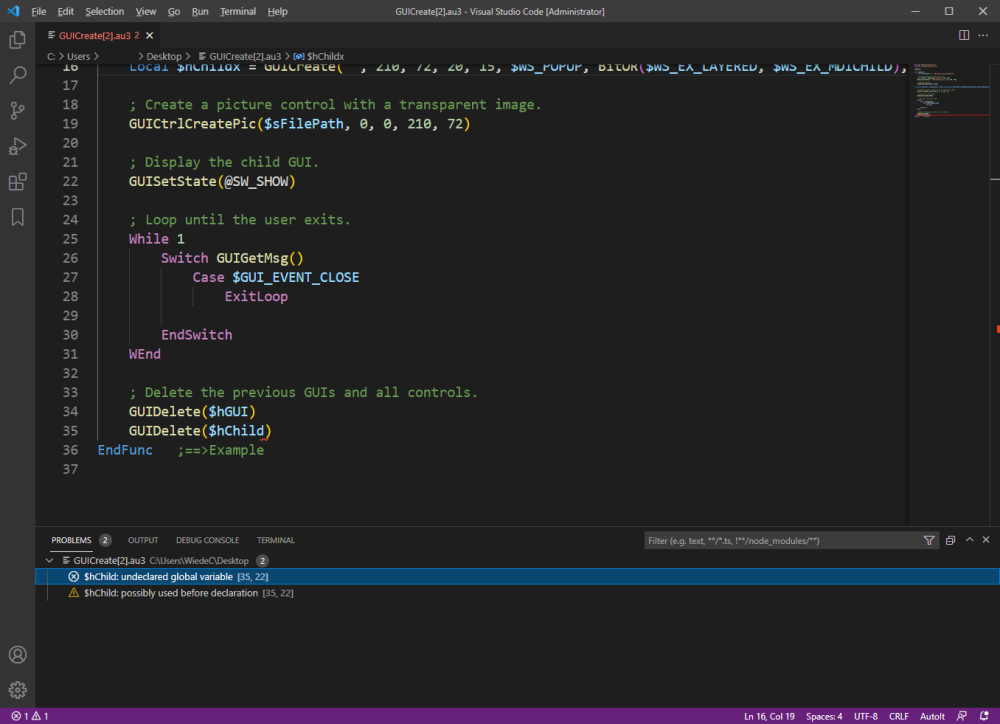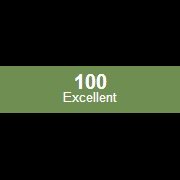Leaderboard
Popular Content
Showing content with the highest reputation on 01/07/2022 in all areas
-
That's fine for professionals, which for obvious reasons is not the focal group for this website. I use both the Free version of Visual Studio, for SciTE4AutoIt3 development and other projects I work on as hobbyist, and use VSCODE together with PlatformIO for development of ESP32/ESP8266 projects and must say that VSCODE is a pretty nice free editor that will do quite well for the majority of our audience. So maybe you really need to think about what you post before burping your expert opinion in these thread. ... but hey .... who am I to say all of this as I am indeed a simple hobbyist.2 points
-
Version v3.3.3
11,553 downloads
ImageSearch UDF - AutoIt Wrapper for ImageSearchDLL Overview ImageSearchDLL_UDF.au3 is a high-level AutoIt wrapper for ImageSearchDLL, providing easy-to-use functions for image searching, mouse automation, and multi-monitor support. It handles all the complexity of DLL calls and provides a clean, reliable API with built-in error handling and fallback mechanisms. Author: Dao Van Trong - TRONG.PRO UDF Version: v3.3 Compatible with: ImageSearchDLL v3.3+ AutoIt Version: 3.3.16.1+ License: MIT License ☕ Support My Work Enjoy my work? Buy me a 🍻 or tip via ❤️ PayPal Your support helps me continue developing and maintaining this library for the community! 🙏 Key Features Search Functions Screen Search: Find images on screen with multi-monitor support Image-in-Image Search: Find images within other images HBITMAP Search: Direct bitmap handle searching Wait & Click: Wait for image and auto-click when found Cache Control: Enable/disable persistent caching per search Mouse Automation (v3.3 Enhanced) Multi-Monitor Support: 100% reliable on all monitor configurations Negative Coordinates: Full support via WinAPI SetCursorPos Click Simulation: WinAPI mouse_event for all button types Smooth Movement: Optional speed parameter for cursor animation Window Clicks: Click relative to window positions Monitor Management Auto-Detection: Enumerate all connected monitors Virtual Desktop: Coordinate conversion between monitor and virtual space Specific Monitor Search: 2-3x faster when searching single monitor Monitor Info: Get position, size, and primary status Installation Include the UDF in your AutoIt script: #include "ImageSearchDLL_UDF.au3" Place DLL in same directory as script: ImageSearchDLL_x64.dll for x64 AutoIt ImageSearchDLL_x86.dll for x86 AutoIt Not required, as the DLL is already embedded in the UDF! Initialize (automatic on first use): _ImageSearch_Startup() ; Optional - auto-called if needed Quick Start Examples Example 1: Simple Image Search #include "ImageSearchDLL_UDF.au3" ; Search for image on screen Local $aResult = _ImageSearch("button.png") If $aResult[0][0] > 0 Then ConsoleWrite("Found at: X=" & $aResult[1][0] & ", Y=" & $aResult[1][1] & @CRLF) ; Click the found image _ImageSearch_MouseClick("left", $aResult[1][0], $aResult[1][1]) Else ConsoleWrite("Image not found" & @CRLF) EndIf Example 2: Multi-Monitor Search #include "ImageSearchDLL_UDF.au3" ; Search on all monitors (virtual desktop) Local $aResult = _ImageSearch("icon.png", 0, 0, 0, 0, -1) ; OR search on specific monitor (faster!) Local $aResult = _ImageSearch("icon.png", 0, 0, 0, 0, 2) ; Monitor 2 If $aResult[0][0] > 0 Then ConsoleWrite("Found " & $aResult[0][0] & " match(es)" & @CRLF) For $i = 1 To $aResult[0][0] ConsoleWrite("Match " & $i & ": X=" & $aResult[$i][0] & ", Y=" & $aResult[$i][1] & @CRLF) Next EndIf Example 3: Wait and Click #include "ImageSearchDLL_UDF.au3" ; Wait up to 5 seconds for image, then click it Local $iResult = _ImageSearch_WaitClick(5000, "submit.png", "left", 1) If $iResult Then ConsoleWrite("Image found and clicked!" & @CRLF) Else ConsoleWrite("Timeout - image not found" & @CRLF) EndIf Example 4: Find All Occurrences #include "ImageSearchDLL_UDF.au3" ; Find all matches (up to 10) Local $aResult = _ImageSearch("item.png", 0, 0, 0, 0, -1, 10, 10) If $aResult[0][0] > 0 Then For $i = 1 To $aResult[0][0] ConsoleWrite("Match " & $i & ": ") ConsoleWrite("X=" & $aResult[$i][0] & ", Y=" & $aResult[$i][1]) ConsoleWrite(", W=" & $aResult[$i][2] & ", H=" & $aResult[$i][3] & @CRLF) Next EndIf Example 5: Image-in-Image Search #include "ImageSearchDLL_UDF.au3" ; Search for button.png within screenshot.png Local $aResult = _ImageSearch_InImage("screenshot.png", "button.png", 15, 5) If $aResult[0][0] > 0 Then ConsoleWrite("Found " & $aResult[0][0] & " match(es) in image" & @CRLF) EndIf Example 6: Region Search with Tolerance #include "ImageSearchDLL_UDF.au3" ; Search in specific region with high tolerance Local $aResult = _ImageSearch("target.png", 100, 100, 800, 600, -1, 20) If $aResult[0][0] > 0 Then ConsoleWrite("Found at: " & $aResult[1][0] & ", " & $aResult[1][1] & @CRLF) EndIf Example 7: Cache-Enabled Search #include "ImageSearchDLL_UDF.au3" ; Enable cache for 30-50% performance boost on repeated searches Local $aResult = _ImageSearch("icon.png", 0, 0, 0, 0, -1, 10, 1, 1, 1.0, 1.0, 0.1, 0, 1) ; ↑ ; iUseCache=1 If $aResult[0][0] > 0 Then ConsoleWrite("Found (cached search): " & $aResult[1][0] & ", " & $aResult[1][1] & @CRLF) EndIf Example 8: Monitor Management #include "ImageSearchDLL_UDF.au3" ; Get monitor information _ImageSearch_Monitor_GetList() ConsoleWrite("Total monitors: " & $g_aMonitorList[0][0] & @CRLF) For $i = 1 To $g_aMonitorList[0][0] ConsoleWrite("Monitor " & $i & ": " & _ $g_aMonitorList[$i][5] & "x" & $g_aMonitorList[$i][6] & _ ($g_aMonitorList[$i][7] ? " (Primary)" : "") & @CRLF) Next ; Convert coordinates between monitor and virtual desktop Local $aVirtual = _ImageSearch_Monitor_ToVirtual(2, 100, 200) ConsoleWrite("Monitor 2 (100,200) = Virtual (" & $aVirtual[0] & "," & $aVirtual[1] & ")" & @CRLF) Core Functions Reference Search Functions _ImageSearch() _ImageSearch($sImagePath, [$iLeft=0], [$iTop=0], [$iRight=0], [$iBottom=0], [$iScreen=-1], [$iTolerance=10], [$iResults=1], [$iCenterPOS=1], [$fMinScale=1.0], [$fMaxScale=1.0], [$fScaleStep=0.1], [$iReturnDebug=0], [$iUseCache=0]) Parameters: $sImagePath - Image file path (or multiple: "img1.png|img2.png") $iLeft, $iTop, $iRight, $iBottom - Search region (0 = full screen) $iScreen - Monitor: -1=all, 0=primary, 1=first, 2=second, etc. $iTolerance - Color tolerance 0-255 $iResults - Max results to return (1-64) $iCenterPOS - 1=return center, 0=return top-left $fMinScale, $fMaxScale, $fScaleStep - Scaling parameters $iReturnDebug - 1=enable debug output $iUseCache - 1=enable cache, 0=disable Returns: Array[0][0] = match count Array[1..n][0] = X coordinate Array[1..n][1] = Y coordinate Array[1..n][2] = Width Array[1..n][3] = Height _ImageSearch_InImage() _ImageSearch_InImage($sSourceImage, $sTargetImage, [$iTolerance=10], [$iResults=1], [$iCenterPOS=1], [$fMinScale=1.0], [$fMaxScale=1.0], [$fScaleStep=0.1], [$iReturnDebug=0], [$iUseCache=0]) Search for target image(s) within a source image file. _ImageSearch_Wait() _ImageSearch_Wait($iTimeout, $sImagePath, [$iLeft=0], [$iTop=0], [$iRight=0], [$iBottom=0], [$iScreen=-1], [$iTolerance=10], [$iResults=1], [$iCenterPOS=1], [$fMinScale=1.0], [$fMaxScale=1.0], [$fScaleStep=0.1], [$iReturnDebug=0], [$iUseCache=0]) Wait for image to appear (with timeout in milliseconds). _ImageSearch_WaitClick() _ImageSearch_WaitClick($iTimeout, $sImagePath, [$sButton="left"], [$iClicks=1], [$iLeft=0], [$iTop=0], [$iRight=0], [$iBottom=0], [$iScreen=-1], [$iTolerance=10], [$iResults=1], [$iCenterPOS=1], [$fMinScale=1.0], [$fMaxScale=1.0], [$fScaleStep=0.1], [$iReturnDebug=0], [$iUseCache=0]) Wait for image and automatically click it when found. Mouse Functions (v3.3 Enhanced) _ImageSearch_MouseMove() _ImageSearch_MouseMove($iX, $iY, [$iSpeed=0], [$iScreen=-1]) Move mouse cursor to coordinates. Supports negative coordinates for multi-monitor. Uses WinAPI SetCursorPos for 100% reliability $iSpeed - 0=instant, >0=smooth movement with steps _ImageSearch_MouseClick() _ImageSearch_MouseClick([$sButton="left"], [$iX=-1], [$iY=-1], [$iClicks=1], [$iSpeed=0], [$iScreen=-1]) Click mouse at coordinates. Supports negative coordinates for multi-monitor. Uses WinAPI mouse_event for reliable clicking $sButton - "left", "right", "middle" $iX, $iY - Virtual desktop coordinates (-1 = current position) _ImageSearch_MouseClickWin() _ImageSearch_MouseClickWin($sTitle, $sText, $iX, $iY, [$sButton="left"], [$iClicks=1], [$iSpeed=0]) Click at window-relative coordinates. Monitor Functions _ImageSearch_Monitor_GetList() _ImageSearch_Monitor_GetList() Enumerate all monitors and populate $g_aMonitorList array. Global Array Structure: $g_aMonitorList[0][0] = Total monitor count $g_aMonitorList[i][0] = Handle $g_aMonitorList[i][1] = Left $g_aMonitorList[i][2] = Top $g_aMonitorList[i][3] = Right $g_aMonitorList[i][4] = Bottom $g_aMonitorList[i][5] = Width $g_aMonitorList[i][6] = Height $g_aMonitorList[i][7] = IsPrimary (1/0) $g_aMonitorList[i][8] = Device name _ImageSearch_Monitor_ToVirtual() _ImageSearch_Monitor_ToVirtual($iMonitor, $iX, $iY) Convert monitor-relative coordinates to virtual desktop coordinates. _ImageSearch_Monitor_FromVirtual() _ImageSearch_Monitor_FromVirtual($iMonitor, $iX, $iY) Convert virtual desktop coordinates to monitor-relative coordinates. Utility Functions _ImageSearch_CaptureScreen() _ImageSearch_CaptureScreen([$iLeft=0], [$iTop=0], [$iRight=0], [$iBottom=0], [$iScreen=-1]) Capture screen region as HBITMAP handle. _ImageSearch_hBitmapLoad() _ImageSearch_hBitmapLoad($sImageFile, [$iAlpha=0], [$iRed=0], [$iGreen=0], [$iBlue=0]) Load image file as HBITMAP with optional background color. _ImageSearch_GetVersion() _ImageSearch_GetVersion() Get DLL version string. _ImageSearch_GetSysInfo() _ImageSearch_GetSysInfo() Get system info (CPU, screen, cache stats). _ImageSearch_ClearCache() _ImageSearch_ClearCache() Clear all DLL caches (location and bitmap). Performance Tips Cache System Enable caching for repeated searches: $iUseCache=1 30-50% faster on subsequent searches Persistent across script runs Auto-validated (removes stale entries) Multi-Monitor Optimization Use specific monitor ($iScreen=1 or 2) for 2-3x faster search Use virtual desktop ($iScreen=-1) only when needed Coordinates are always in virtual desktop space (may be negative) Search Optimization Smaller region = faster search Higher tolerance = faster but less accurate Fewer results ($iResults=1) = faster Disable debug in production ($iReturnDebug=0) Version 3.3 Improvements Fixed Issues ✅ Multi-Monitor Mouse Movement - Now 100% reliable using WinAPI ✅ Negative Coordinates - Full support for monitors positioned left/above primary ✅ Mouse Click Reliability - WinAPI mouse_event never fails ✅ Coordinate Conversion - Proper handling of virtual desktop space Enhanced Features Debug logging shows actual mouse position after move Better error handling with meaningful error codes All mouse functions bypass DLL for maximum reliability Smooth cursor movement with customizable speed Breaking Changes Mouse functions no longer rely on DLL implementation Always use WinAPI for mouse operations (more reliable) Troubleshooting "DLL not found" Error Ensure DLL is in same directory as script Use correct architecture (x64 vs x86) Check with FileExists($g_sImgSearchDLL_Path) Mouse Not Moving on Second Monitor ✅ Fixed in v3.3! Now uses WinAPI SetCursorPos Coordinates are virtual desktop (may be negative) Update to UDF v3.3 or later Image Not Found Check image file exists Increase tolerance ($iTolerance=20) Enable debug ($iReturnDebug=1) to see search info Try different region/monitor settings Slow Search Performance Enable cache ($iUseCache=1) Use specific monitor instead of all monitors Reduce search region Lower max results Example: Complete Script #include "ImageSearchDLL_UDF.au3" ; Initialize _ImageSearch_Startup() ; Show system info ConsoleWrite("UDF: " & $IMGS_UDF_VERSION & @CRLF) ConsoleWrite("DLL: " & _ImageSearch_GetVersion() & @CRLF) ConsoleWrite(_ImageSearch_GetSysInfo() & @CRLF) ; Search for image with cache enabled Local $aResult = _ImageSearch("target.png", 0, 0, 0, 0, -1, 10, 5, 1, 1.0, 1.0, 0.1, 1, 1) If $aResult[0][0] > 0 Then ConsoleWrite("Found " & $aResult[0][0] & " match(es):" & @CRLF) For $i = 1 To $aResult[0][0] ConsoleWrite(" Match " & $i & ": ") ConsoleWrite("X=" & $aResult[$i][0] & ", Y=" & $aResult[$i][1]) ConsoleWrite(", W=" & $aResult[$i][2] & ", H=" & $aResult[$i][3] & @CRLF) ; Move mouse and click _ImageSearch_MouseMove($aResult[$i][0], $aResult[$i][1], 10) Sleep(500) _ImageSearch_MouseClick("left", $aResult[$i][0], $aResult[$i][1]) Sleep(1000) Next Else ConsoleWrite("No matches found" & @CRLF) EndIf ; Cleanup _ImageSearch_Shutdown() License & Contact Author: Dao Van Trong Website: TRONG.PRO Email: trong@email.com License: MIT License AutoIt Forum: Post in AutoIt General Help See Also README.md - DLL API reference and C++ examples ImageSearchDLL_TestSuite.au3 - Interactive GUI test application Thank you for using ImageSearch UDF! 🚀1 point -
I've ported some of the JavaScript 140 Bytes demos from dwitter.net to FreeBasic. Download AiO with 1000 examples (7-Zip archive): The beauty - magic of math Vol. 1 - 23 build 2024-01-14.7z (5.09 mb with source code and Windows x64 compiled executables) or have a look to my 1drive folder: _dwitter.net Some screenshots: ... Autoit is too slow for almost all of these examples. Happy watching.1 point
-
Thanks for that you back with answer which capability setting solves your issue.1 point
-
@mLipok This one below fixed the problem. I was adding them one at a time and removing the others. I will keep this list for future use as I write a lot of other scripts. Thanks VERY much for the quick response. @Danp2, thanks for your help as well. You guys are awesome. _WD_CapabilitiesAdd('args', '--disable-web-security')1 point
-

2022 updates for Autoit
junkew reacted to argumentum for a topic
it looks nice. That said: the paths are hard coded full path and what I do is run any version of AutoIt in portable SciTE(s). Just decompress anywhere and run the environment. So if running say, production and beta with relative paths then VSCode could be something interesting to look at for me. Also, the checker and tidy are from the SciTE distribution, so is not a replacement for SciTE distribution. On the other hand, maintaining utilities, is less than utilities and the editor too. My 2 cents. I don't wanna start a tug war.1 point -
Thank you Junkew It worked with the controltype criteria ! $oDocument = _UIA_getFirstObjectOfElement($oChrome, "controltype:=" & $UIA_DocumentControlTypeId, $treescope_subtree) If Not IsObj($oDocument) Then _UIA_DumpThemAll($oChrome, $treescope_subtree) Else $t = StringSplit(_UIA_getPropertyValue($oDocument, $UIA_BoundingRectanglePropertyId), ";") _UIA_DrawRect($t[1], $t[3] + $t[1], $t[2], $t[4] + $t[2]) EndIf Sleep(500) $oSavePlease = _UIA_getObjectByFindAll($oDocument, "name:=SAUVEGARDER;controltype:="& $UIA_HyperlinkControlTypeId, $treescope_subtree) If Not IsObj($oSavePlease) Then _UIA_DumpThemAll($oDocument, $treescope_subtree) ConsoleWrite("Test") Else _UIA_action($oSavePlease, "invoke") EndIf So the summary : The problem was due to two occurences of the same name in the treescope. It was discovered thanks to the "FindThemAll" function. The script was always calling the first one, which was the wrong one. By using the Spytool, the difference between the two objects became apparent. The two object had for example a different controltype. Adding the controltype criteria has thus allowed to target the right object. "name:=SAUVEGARDER;controltype:="& $UIA_HyperlinkControlTypeId The button is now correctly targeted and can be invoked. Thank you very much Junkew !1 point
-
Sorry syntax is with a semicolon ;~ _UIA_setVar("MACH3.mnuFile","name:=((File)|(Bestand));index:=2") First get it debugged with findthemall modification's like if _UIA_getPropertyValue($oUIElement, $UIA_NamePropertyId)="SAUVEGARDER" then consolewrite(_UIA_getAllPropertyValues($UIA_oUIElement) & @CRLF) endif Integrated like below Func findThemAll($oElementStart, $TreeScope) Local $hTimer = TimerInit() ;~ Get result with findall function alternative could be the treewalker Dim $pCondition, $pTrueCondition Dim $pElements, $iLength $UIA_oUIAutomation.CreateTrueCondition($pTrueCondition) $oCondition = ObjCreateInterface($pTrueCondition, $sIID_IUIAutomationCondition, $dtagIUIAutomationCondition) ;~ $oCondition1 = _AutoItObject_WrapperCreate($aCall[1], $dtagIUIAutomationCondition) ;~ Tricky to search all descendants on html objects or from desktop/root element $oElementStart.FindAll($TreeScope, $oCondition, $pElements) $oAutomationElementArray = ObjCreateInterface($pElements, $sIID_IUIAutomationElementArray, $dtagIUIAutomationElementArray) $oAutomationElementArray.Length($iLength) For $i = 0 To $iLength - 1; it's zero based $oAutomationElementArray.GetElement($i, $UIA_pUIElement) $oUIElement = ObjCreateInterface($UIA_pUIElement, $sIID_IUIAutomationElement, $dtagIUIAutomationElement) ConsoleWrite("Title is: " & _UIA_getPropertyValue($oUIElement, $UIA_NamePropertyId) & @TAB & "Class=" & _UIA_getPropertyValue($oUIElement, $uia_classnamepropertyid) & @CRLF) if _UIA_getPropertyValue($oUIElement, $UIA_NamePropertyId)="SAUVEGARDER" then $t = StringSplit(_UIA_getPropertyValue($oUIElement, $UIA_BoundingRectanglePropertyId), ";") _UIA_DrawRect($t[1], $t[3] + $t[1], $t[2], $t[4] + $t[2]) consolewrite(_UIA_getAllPropertyValues($UIA_oUIElement) & @CRLF) endif Next Local $fDiff = TimerDiff($hTimer) Consolewrite("Findthemall took: " & $fDiff & " milliseconds" & @CRLF & @CRLF) EndFunc ;==>findThemAll1 point
-
Please put the code in coding tags to keep it readable Just run a lengthy dump first from your whole page and then see if the name is not there multiple times findThemAll($oChrome, $treescope_subtree) findThemAll is just a function helpfull for debugging so you have to extend/customize to your own need. It looks like it finds the element so you could add in the for/next loop if _UIA_getPropertyValue($oUIElement, $UIA_NamePropertyId)= "SAUVEGARDER" then $t = StringSplit(_UIA_getPropertyValue($oUIElement, $UIA_BoundingRectanglePropertyId), ";") _UIA_DrawRect($t[1], $t[3] + $t[1], $t[2], $t[4] + $t[2]) endif Is there any way to directly get the coordinates from an object created with _UIA_getObjectByFindAll ? yes, see above how to get the bounding rectangle so it becomes something like below $oUIElement=_UIA_getObjectByFindAll(..... $t = StringSplit(_UIA_getPropertyValue($oUIElement, $UIA_BoundingRectanglePropertyId), ";") _UIA_DrawRect($t[1], $t[3] + $t[1], $t[2], $t[4] + $t[2])1 point
-
2022 updates for Autoit
markyrocks reacted to HurleyShanabarger for a topic
1 point -
I honestly do not care about how you interpret my posts and for sure are't trying to get into a pissing contest with you. My posts are simply an other opinion to counter your strong opinion ,which in my humble view are pretty "colored". I leave it to the readers to filter the information that they are interested in. over and out1 point
-
have the user supply it beforehand, something like: $sName = inputbox('put yer name here'......... $CMD = 'New-psDrive ' & $sName1 point