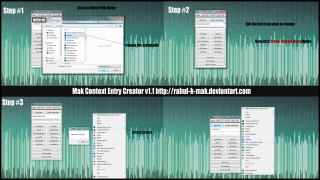Search the Community
Showing results for tags 'minimal'.
-
Mak Context Entry Creator +|=========================================|+ Mak Context Entry Creator is a small autoit compiled tool which allow user to create a executable shortcut at their desktop right click. The main purpose of this software is to make desktop clean and minimal. Majority of user link their useful shortcuts to their desktop and also at their taskbar. Desktop shortcut looks somewhat dirty so i created an app which let you to be minimal but also without compromising the favorite or useful shortcut. Mak Context Entry creator adds your favorite or useful software to your right click by creating a registry key. You can add as many shortcut you want but it takes some CPU memory too. So by using this software your desktop remain minimal, hide your desktop shortcut or remove them. Open your shortcut using right click. How to Use? The application itself open with administrator privilege. Click on Select Path button and choose your executable path. The first text field display the executable name as it is, so in same cases you have to edit the name. The second text-field display the executable path(don't edit it). After then click Create Context Menu. You can also use auto-built features, these are Add Registry, Add CP. Also included the Services.msc. The only drawback of this application is that you can not delete the registry value using this application, but you can use the registry editing tutorial given in the read me file. Also a backup file is also given. If you like this application please comment and share with your friend. And if you like to help me yo're welcome. This is my first application here and first GUI application i created. Mak Context Entry Creator v1.1.7z
-
- context
- context menu
- (and 8 more)