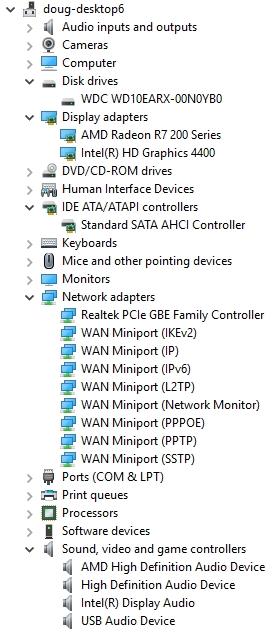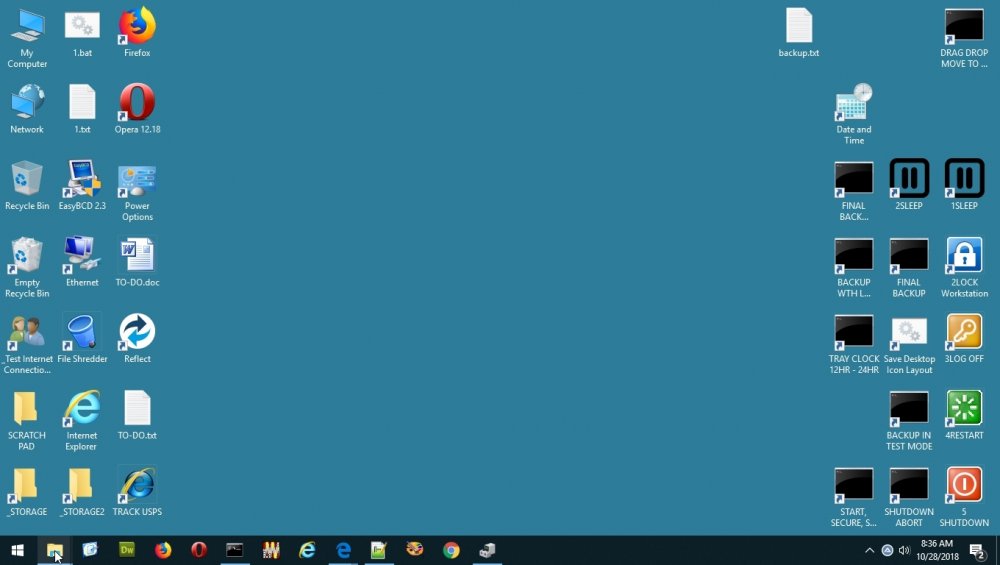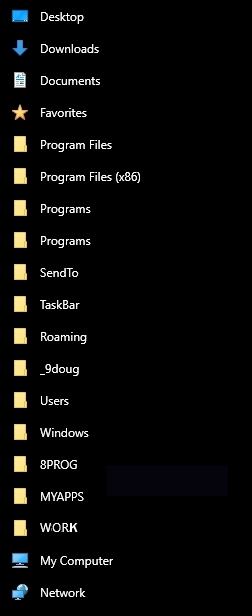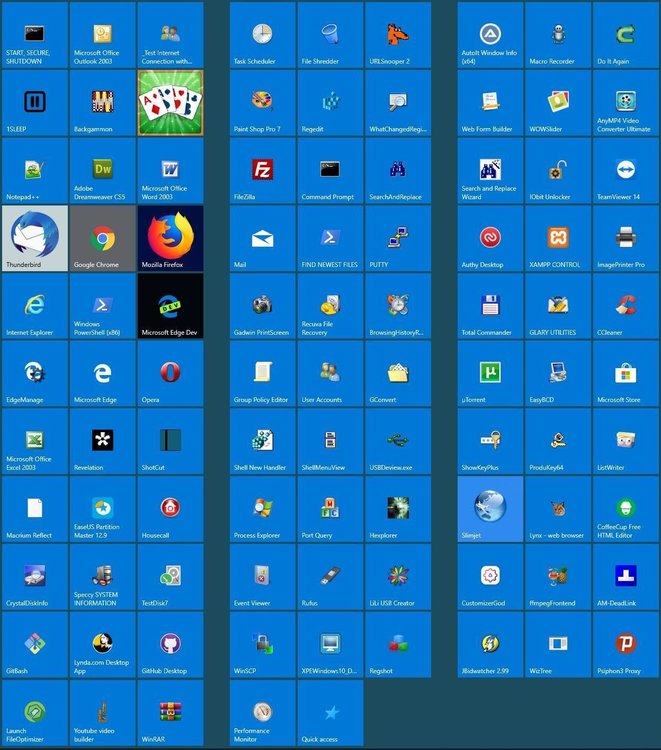Search the Community
Showing results for tags 'windows 10.0.17134.523'.
-
SCREENSHOT WIN10 DESKTOP, QUICK ACCESS, DEVICE MANAGER (both selected items and everything) AND START MENU WITHOUT INTERACTION. MULTIPLE SHOTS JOINED STACKED, SIDE-BY-SIDE, OR NEITHER. THIS SCRIPT MUST BE RUN IN A WINDOW WITH ADMIN PRIVILEGES! YOU WILL NOT BE ABLE TO MAXIMIZE THE DEVICE MANAGER UNLESS THE DEVICE MANAGER IS OPENED BY A COMMAND RUNNING WITH ADMIN PRIVILEGES. THE SCRIPT WILL BREAK AT THE DEVICE MANAGER IF THE DEVICE MANAGER IS NOT MAXIMIZED. ; SCREENSHOT WIN10 DESKTOP, QUICK ACCESS, DEVICE MANAGER (both selected items and everything) AND START MENU. ; THIS SCRIPT MUST BE RUN IN A WINDOW WITH ADMIN PRIVILEGES. ; BLANK START MENU ICONS RESTORED BY TOGGLING "USE START MENU FULL SCREEN" TWICE. ; BLANK START MENU ICONS SEEM TO BE LESS OF A PROBLEM SINCE WINDOWS 10 Version 1903 (10.0.18362.388) WAS RELEASED. ; MULTIPLE SHOTS JOINED STACKED, SIDE-BY-SIDE, OR NEITHER. ; YOU WILL NOT BE ABLE TO MAXIMIZE THE DEVICE MANAGER UNLESS THE DEVICE MANAGER IS OPENED BY A SCRIPT RUNNING WITH ADMIN PRIVILEGES. ; "C:\Program Files (x86)\AutoIt3\AutoIt3_x64.exe" "F:\MYAPPS\WINDOWS\screenshots1.au3" ;; ;; MICROSOFT WINDOWS v.1903 [Version 10.0.18362.418] PRO 64-BIT ;; AUTOIT3 v3.3.14.5 SCRIPT ;; PURPOSE: ; WRITE AN AUTOIT3 SCRIPT THAT WHEN RUN IN A WINDOWS SCHEDULED TASK WILL PRODUCE SCREENSHOTS OF THE WINDOWS 10 DESKTOP, START MENU, QUICK ACCESS MENU, AND DEVICE MANAGER WITHOUT INTERACTION. ;; SEE https://www.autoitscript.com/forum/topic/196256-screenshot-win10-desktop-quick-access-device-manager-start-menu-automated-shots-stacked-or-side-by-side-requires-admin/ ;; "IF THIS SCRIPT IS CALLED BY A BATCH FILE WHOSE OUTPUT IS BEING RE-DIRECTED THE BATCH MUST BE STARTED WITH: CMD /C BATCHFILE.BAT " ; BEGIN How to get 4 Screen Coordinates just by dragging a Rectangle. Drag out box not displayed on context menus or the start menu. ; download Coordinates.au3 https://www.autoitscript.com/forum/topic/165325-how-to-get-4-screen-coordinates-just-by-dragging-a-rectangle/ ; END How to get 4 Screen Coordinates just by dragging a Rectangle ; BEGIN CAPTURE ; https://www.autoitscript.com/forum/topic/8377-capture-screen-dll/ ; Capture full screen ; First parameter - filename, last - jpeg quality. #RequireAdmin #include <ScreenCapture.au3> ; BEGIN THE FOLLOWING REQUIRED TO SHOOT THE ENTIRE DEVICE MANAGER IN ONE SHOT ; https://www.autoitscript.com/forum/topic/196256-screenshot-win10-desktop-quick-access-device-manager-start-menu-automated-shots-stacked-or-side-by-side-requires-admin//?do=findComment&comment=1407181 ; credit for the screenshot scrolling code goes to monoscout999 #include <ScrollBarsConstants.au3> #include <WindowsConstants.au3> #include <process.au3> #include <GuiTreeView.au3> #include <GuiScrollBars.au3> #include <WinAPISysWin.au3> ; END THE FOLLOWING REQUIRED TO SHOOT THE ENTIRE DEVICE MANAGER IN ONE SHOT ;; BEGIN JOIN IMAGES #include <GDIPlus.au3> ; #include <WinAPISysWin.au3> ;; END JOIN IMAGES ; BETTER RESULTS IF AT LEASE ONE EXPLORER WINDOW IS OPEN Run("explorer.exe", "", @SW_SHOWMINIMIZED) ; Run( @comspec & " /c start explorer.exe","", @SW_SHOWMINIMIZED) ; Run( @comspec & " /c start explorer.exe","", @SW_HIDE) ; $Path = "F:\Users\Default\Desktop\UPDATE" ; Run("C:\WINDOWS\EXPLORER.EXE /n,/e," & $Path, "", @SW_SHOWMINIMIZED) WinWait("My Computer") Sleep(500) ; WinActivate("My Computer") ; WinSetState("My Computer", "", @SW_MAXIMIZE) _ScreenCapture_SetJPGQuality(75) ; wake the monitor, show the desktop, wait X milliseconds ; Send(" ") Send("#d") Sleep(500) ; DESKTOP MouseMove(1360, 0) ; move mouse off the start menu $ZDIR = @HomeDrive & "\Users\Default\Desktop\UPDATE\" & @UserName & "\SCREENSHOTS" ;where does the screenshot go $ZNAME = "\desktop.jpg" ;what will its name be $ZTOPX = 0 $ZTOPY = 0 $ZBOTTOMX = -1 $ZBOTTOMY = -1 Sleep(1000) ScreenShot() Sleep(1000) ; exit ; DEVICE MANAGER ; YOU WILL NOT BE ABLE TO MAXIMIZE THE DEVICE MANAGER UNLESS THE DEVICE MANAGER IS OPENED BY A SCRIPT RUNNING WITH ADMIN PRIVILEGES. ; THIS SCRIPT MUST BE RUN AS AN ADMINISTRATOR. ; THE SCRIPT BREAKS HERE IF THE DEVICE MANAGER IS NOT MAXIMIZED ; a selection of items in the device manager ; BEGIN OPEN DEVICE MANAGER MAXIMIZED ; NONE OF THESE COMMANDS WILL WORK UNLESS THIS SCRIPT IS BEING RUN W/ ADMIN PRIVILEGES ; Device Manager MMCMainFrame SysTreeView32 ; CHOOSE YOUR POISON ; Run( @comspec & " /c start devmgmt.msc","", @SW_HIDE) ; WinWait("Device Manager") ; WinActivate("Device Manager") ; WinSetState("Device Manager", "", @SW_MAXIMIZE) ; ShellExecute('devmgmt.msc',"","","",@SW_MAXIMIZE) ; Run(@ComSpec & " /c " & 'devmgmt.msc', "", @SW_HIDE) ; Run( @comspec & " /c start devmgmt.msc","", @SW_HIDE) ; WinWait("Device Manager") ; WinActivate("Device Manager") ; WinSetState("Device Manager", "", @SW_MAXIMIZE) ; Sleep( 500 ) ; send("{LWIN+UP}") ; MAXIMIZE WINDOW ; run("control /name Microsoft.DeviceManager") ; can't interact with this one unless admin ; WinWaitActive("Device Manager") ; $WinHndl = WinGetHandle("Device Manager") ; WinMove($WinHndl,"",-5,0,@DeskTopWidth,@DeskTopHeight) ; might need to tweak the -5 ; END OPEN DEVICE MANAGER MAXIMIZED MouseMove(1360, 0) ; move mouse off the device manager ShellExecute('devmgmt.msc', "", "", "", "") WinWaitActive("Device Manager") WinSetState("Device Manager", "", @SW_MAXIMIZE) $ZDIR = @TempDir ;where does the screenshot go $ZNAME = "\device-manager1.jpg" ;what will its name be $ZTOPX = 4 ; 20" 1360 X 768 $ZTOPY = 80 ; 20" 1360 X 768 $ZBOTTOMX = 378 ; 20" 1360 X 768 $ZBOTTOMY = 617 ; 20" 1360 X 768 AutoItSetOption("SendKeyDelay", "125") ; was 55, 500,1000, 750, 250, 125 Send("{tab}{down}{right}") ; AUDIO IN AND OUT Send("{down 6}{right}") ; DISK DRIVES. Send("{down 3}{right}") ; DISPLAY ADAPTERS Send("{down 5}{right}") ; IDE ATA/ATAPI CONTROLLERS ; am i online? check online online command / offline command ; BEGIN https://www.autoitscript.com/forum/topic/1353-check-if-a-computer-is-online/ $Computer = "8.8.8.8" If RunWait("ping.exe -n 1 " & $Computer, "", @SW_HIDE) == 0 Then Send("{down 5}{right}{down 11}") ; online. NETWORK ADAPTERS. TAKE THE HIGHLIGHT OFF. Else Send("{down 6}{right}{down 10}") ; offline. NETWORK ADAPTERS. TAKE THE HIGHLIGHT OFF. EndIf ; END https://www.autoitscript.com/forum/topic/1353-check-if-a-computer-is-online/ ScreenShot() ; Msgbox(0,"Operation halted","Continue?") ; PAUSE FOR DEBUG $ZDIR = @TempDir ;where does the screenshot go $ZNAME = "\device-manager2.jpg" ; what will its name be. $ZTOPX = 4 ; 20" 1360 X 768 $ZTOPY = 564 ; 20" 1360 X 768 $ZBOTTOMX = 378 ; 20" 1360 X 768 $ZBOTTOMY = 672 ; 20" 1360 X 768 Send("{down 5}{right}{down 6}") ; SOUND, VIDEO, AND GAME CONTROLLERS. TAKE THE HIGHLIGHT OFF. ScreenShot() ; Msgbox(0,"Operation halted","Continue?") ; PAUSE FOR DEBUG _BMPJoin(@TempDir & "\device-manager1.jpg", @TempDir & "\device-manager2.jpg", @HomeDrive & "\Users\Default\Desktop\UPDATE\" & @UserName & "\SCREENSHOTS\device-manager.jpg", "") ; exit ; DEVICE MANAGER 2 ; screenshot of everything in the device manager ; https://www.autoitscript.com/forum/topic/196256-screenshot-win10-desktop-quick-access-device-manager-start-menu-automated-shots-stacked-or-side-by-side-requires-admin//?do=findComment&comment=1407181 ; credit for the screenshot scrolling code goes to monoscout999 WinActivate("Device Manager") Sleep(1000) $outputFile = @HomeDrive & "\Users\Default\Desktop\UPDATE\" & @UserName & "\SCREENSHOTS\device-manager2.jpg" ;get a handle of things $WinHndl = WinGetHandle("Device Manager") $Treeview = ControlGetHandle("Device Manager", "", "[Class:SysTreeView32]") ;expand the treeview control _GUICtrlTreeView_Expand($Treeview) Sleep(1000) MouseMove(300, 200) MouseWheel("up", 100) Sleep(1000) ;Get Edit1 Vertical Scroll Min/Max range and page size. $aScrollRange = _GUIScrollBars_GetScrollRange($Treeview, $SB_VERT) $iPageSize = _GUIScrollBars_GetScrollInfoPage($Treeview, $SB_VERT) $iPages = Round($aScrollRange[1] / $iPageSize) ;get treeview control size $aTreeviewPos = ControlGetPos($WinHndl, "", $Treeview) ;Capture $scrollBarSize = 20 $hDC = _WinAPI_GetDC($Treeview) $hCDC = _WinAPI_CreateCompatibleDC($hDC) $hBMP = _WinAPI_CreateCompatibleBitmap($hDC, $aTreeviewPos[2] - $scrollBarSize, ($aTreeviewPos[3] * ($iPages + 1))) _WinAPI_SelectObject($hCDC, $hBMP) For $i = 0 To $iPages + 1 _WinAPI_BitBlt($hCDC, 0, $aTreeviewPos[3] * $i, $aTreeviewPos[2] - $scrollBarSize, ($aTreeviewPos[3]), $hDC, 0, 0, $SRCCOPY) _WinAPI_PostMessage($Treeview, $WM_VSCROLL, $SB_PAGEDOWN, 0) Sleep(250) Next _WinAPI_ReleaseDC($Treeview, $hDC) _WinAPI_DeleteDC($hCDC) _GDIPlus_Startup() $hImage = _GDIPlus_BitmapCreateFromHBITMAP($hBMP) _GDIPlus_ImageSaveToFile($hImage, $outputFile) _GDIPlus_Shutdown() _WinAPI_DeleteObject($hBMP) ; If FileExists($outputFile) Then ShellExecute($outputFile) ; ProcessClose ( "mmc.exe" ) ; close the device manager. THIS MIGHT BE WEAK. WinClose("[CLASS:MMCMainFrame]", "") ;exit ; QUICK ACCESS ; Sleep(750) ; https://www.autoitscript.com/autoit3/docs/functions/MouseClick.htm MouseClick("right", 74, 748, 1, 0) ; 20". 1360 X 768. right click windows explorer shortcut on taskbar to open context menu Sleep(2500) ; doubled the sleep time on 052119 Send("{up}") ; remove the highlight box around the top item $ZDIR = @TempDir ; where does the screenshot go? $ZNAME = "\quick-access2.jpg" ; what will its name be? ; $ZNAME="\quick-access.jpg" ; what will its name be? ; $ZTOPX=0 ; 32". 1980 X 768 ; $ZTOPY=188 ; 32". 1980 X 768 ; $ZBOTTOMX=255 ; 32". 1980 X 768 ; $ZBOTTOMY=870 ; 32". 1980 X 768 $ZTOPX = 0 ; 20". 1360 X 768 $ZTOPY = 40 ; 20". 1360 X 768 $ZBOTTOMX = 250 ; 20". 1360 X 768 $ZBOTTOMY = 108 ; 20". 1360 X 768 Sleep(750) ScreenShot() AutoItSetOption("SendKeyDelay", "250") Send("{up 3}{pgdn}{down}") ; expose the most pinned items $ZDIR = @TempDir ; where does the screenshot go? $ZNAME = "\quick-access1.jpg" ; what will its name be? $ZTOPX = 0 $ZTOPY = 0 $ZBOTTOMX = 250 $ZBOTTOMY = 615 ; Sleep(500) ScreenShot() ; MouseClick("left", 74, 748, 1, 0) ; left click windows explorer shortcut on taskbar to close context menu ; 20". 1360 X 768 WinClose("[CLASS:CabinetWClass]", "") _BMPJoin(@TempDir & "\quick-access2.jpg", @TempDir & "\quick-access1.jpg", @HomeDrive & "\Users\Default\Desktop\UPDATE\" & @UserName & "\SCREENSHOTS\quick-access.jpg", "") ; exit Sleep(1000) ; START MENU ; begin restore blank icons on start menu Run(@ComSpec & " /c start ms-settings:personalization-start", "", @SW_SHOWMINIMIZED) Sleep(500) WinWaitActive("Settings") Sleep(1000) ; WinWaitActive ("[CLASS:ApplicationFrameInputSinkWindow]", "") ; ; BEGIN https://www.autoitscript.com/forum/topic/1353-check-if-a-computer-is-online/ $Computer = "8.8.8.8" AutoItSetOption ("SendKeyDelay" , "125") ;was 55, 500 If RunWait("ping.exe -n 1 " & $Computer, "", @SW_HIDE) == 0 Then WinActivate("Settings") send("{tab}{down 5}{tab 6}") sleep(500) send("{space}{tab 10}") ; if online. Move to "use start full screen", toggle it and (improves reliability) return cursor to "find a setting" search box. Else WinActivate("Settings") send("{tab}{down 5}{tab 6}") sleep(500) send("{space}{tab 6}") ; if offline. Move to "use start full screen", toggle it and (improves reliability) return cursor to "find a setting" search box. EndIf ; END https://www.autoitscript.com/forum/topic/1353-check-if-a-computer-is-online/ ; ; MouseClick("left", 379, 490, 1, 0) ; Toggle "use start full screen". Autoitv3 Window Info MouseClick Coords are 23px north. If y=467 use y=490 Sleep(500) ; Msgbox(0,"Operation halted","Continue?") ; PAUSE FOR DEBUG ; WinClose("[CLASS:ApplicationFrameWindow]", "") ; Send("{LWIN 2}") ; OPEN AND CLOSE THE START MENU Send("{LWIN}") ; OPEN START MENU sleep(500) Send("{LWIN}") ; CLOSE START MENU Sleep(1000) ; Run(@ComSpec & " /c start ms-settings:personalization-start", "", @SW_SHOWMINIMIZED) ; Sleep(500) ; WinWaitActive ("Settings") ; WinWaitActive ("[CLASS:ApplicationFrameInputSinkWindow]", "") ; ; BEGIN https://www.autoitscript.com/forum/topic/1353-check-if-a-computer-is-online/ $Computer = "8.8.8.8" AutoItSetOption ("SendKeyDelay" , "125") ;was 125, 55, 500 If RunWait("ping.exe -n 1 " & $Computer, "", @SW_HIDE) == 0 Then WinActivate("Settings") sleep(500) send("{tab 7}") ; if online. Move to "use start full screen", sleep(500) send("{space}{tab 10}") ; if online. Toggle "use start full screen" and (improves reliability) return cursor to "find a setting" search box. Else WinActivate("Settings") sleep(500) send("{tab 7}") ; if offline. Move to "use start full screen", sleep(500) send("{space}{tab 6}") ; if offline. Toggle "use start full screen" and (improves reliability) return cursor to "find a setting" search box. EndIf ; END https://www.autoitscript.com/forum/topic/1353-check-if-a-computer-is-online/ ; ; MouseClick("left", 379, 490, 1, 0) ; Toggle "use start full screen". Autoitv3 Window Info MouseClick Coords are 23px north. If y=467 use y=490 Sleep(500) ; Msgbox(0,"Operation halted","Continue?") ; PAUSE FOR DEBUG WinClose("[CLASS:ApplicationFrameWindow]", "") ; end restore blank icons on start menu Sleep(1000) ; screenshot start menu MouseMove(1305, 0) ; move mouse off the start menu Send("{LWIN}") ; OPEN START MENU $ZDIR = @TempDir ; where does the screenshot go? $ZNAME = "\start-menu1.jpg" ; what will its name be? ; $ZTOPX=87 ; 32". 1980 X 768 ; $ZTOPY=106 ; 32". 1980 X 768 ; $ZBOTTOMX=1191 ; 32". 1980 X 768 ; $ZBOTTOMY=873 ; 32". 1980 X 768 $ZTOPX = 56 ; 20". 1360 X 768 $ZTOPY = 56 ; 20". 1360 X 768 $ZBOTTOMX = 1303 ; 20". 1360 X 768 $ZBOTTOMY = 694 ; 20". 1360 X 768 ; Sleep( 1500 ) AutoItSetOption("SendKeyDelay", "1000") Send("{tab 3}") ScreenShot() ; Sleep( 1000 ) AutoItSetOption("SendKeyDelay", "250") ; AutoItSetOption("SendKeyDelay", "600") Send("{down 11}") Send("{tab}") $ZDIR = @TempDir ; where does the screenshot go? $ZNAME = "\start-menu2.jpg" ; what will its name be? ; $ZTOPX=87 ; 32". 1980 X 768 ; $ZTOPY=210 ; 32". 1980 X 768 ; $ZBOTTOMX=1190 ; 32". 1980 X 768 ; $ZBOTTOMY=987 ; 32". 1980 X 768 $ZTOPX = 56 ; 20". 1360 X 768 $ZTOPY = 83 ; 20". 1360 X 768 $ZBOTTOMX = 1303 ; 20". 1360 X 768 $ZBOTTOMY = 724 ; 20". 1360 X 768 ; Sleep( 1000 ) ScreenShot() ; Sleep( 500 ) Send("{down 12}") ; Sleep( 500 ) Send("{tab}") ; TAKE THE HIGHLIGHT OFF EVERYTHING ; END WEAK POINT $ZDIR = @TempDir ; where does the screenshot go? $ZNAME = "\start-menu3.jpg" ; what will its name be? ; $ZTOPX=87 ; 32". 1980 X 768 ; $ZTOPY=210 ; 32". 1980 X 768 ; $ZBOTTOMX=1190 ; 32". 1980 X 768 ; $ZBOTTOMY=987 ; 32". 1980 X 768 $ZTOPX = 56 ; 20". 1360 X 768 $ZTOPY = 596 ; 20". 1360 X 768 $ZBOTTOMX = 1303 ; 20". 1360 X 768 $ZBOTTOMY = 730 ; 20". 1360 X 768 Sleep(1000) ScreenShot() Sleep(500) Send("{LWIN}") ; CLOSE THE START MENU Sleep(500) _BMPJoin(@TempDir & "\start-menu1.jpg", @TempDir & "\start-menu2.jpg", @TempDir & "\start-menu4.jpg", "") _BMPJoin(@TempDir & "\start-menu4.jpg", @TempDir & "\start-menu3.jpg", @HomeDrive & "\Users\Default\Desktop\UPDATE\" & @UserName & "\SCREENSHOTS\start-menu.jpg", "") MouseMove(650, 350) ;WinActivate("Administrator: press any key to continue. screenshots finished.") ; restore CMD from taskbar ;; END CAPTURE Exit ; END OF SCRIPT ;; BEGIN SCREENSHOT FUNCTION Func ScreenShot() ; Capture full screen _ScreenCapture_Capture($ZDIR & $ZNAME, $ZTOPX, $ZTOPY, $ZBOTTOMX, $ZBOTTOMY) EndFunc ;==>ScreenShot ; https://www.autoitscript.com/autoit3/docs/libfunctions/_ScreenCapture_Capture.htm ; $iLeft [optional] X coordinate of the upper left corner of the rectangle ; $iTop [optional] Y coordinate of the upper left corner of the rectangle ; $iRight [optional] X coordinate of the lower right corner of the rectangle. If this is -1, the current screen width will be used. ; $iBottom [optional] Y coordinate of the lower right corner of the rectangle. If this is -1, the current screen height will be used. ;; END SCREENSHOT FUNCTION ;; BEGIN JOIN IMAGES FUNCTION ; https://www.autoitscript.com/forum/topic/80896-join-two-bitmap-images/ Func _BMPJoin($sFile1, $sFile2, $sResult, $Position) Local $hSourceIMG1, $hSourceIMG2, $iWidth1, $width2, $iHeight1, $iHeight2, $hBitmap, $hImage, $hGraphics Local $iBwidth, $iBheight If Not FileExists(StringRegExpReplace($sResult, "(^.*)\\.*", "\1")) Then $sResult = @ScriptDir & "\result.bmp" _GDIPlus_Startup() $hSourceIMG1 = _GDIPlus_ImageLoadFromFile($sFile1) $hSourceIMG2 = _GDIPlus_ImageLoadFromFile($sFile2) $iWidth1 = _GDIPlus_ImageGetWidth($hSourceIMG1) $iHeight1 = _GDIPlus_ImageGetHeight($hSourceIMG1) $iWidth2 = _GDIPlus_ImageGetWidth($hSourceIMG2) $iHeight2 = _GDIPlus_ImageGetHeight($hSourceIMG2) If $Position = "right" Then $iBwidth = $iWidth1 + $iWidth2 $iBheight = $iHeight1 If $iHeight2 > $iHeight1 Then $iBheight = $iHeight2 ; WORK NEEDS TO BE DONE TO ELIMINATE THE BLACK BAR WHEN THE SHOTS ARE NOT THE SIZE HEIGHT AND ARE BEING DISPLAYED SIDE-BY-SIDE. Else ;position = "below" $iBwidth = $iWidth1 If $iWidth2 > $iWidth1 Then $iBwidth = $iWidth2 $iBheight = $iHeight1 + $iHeight2 EndIf $hBitmap = _CreateBMP($iBwidth, $iBheight) $hImage = _GDIPlus_BitmapCreateFromHBITMAP($hBitmap) $hGraphics = _GDIPlus_ImageGetGraphicsContext($hImage) ; https://www.autoitscript.com/autoit3/docs/libfunctions/_GDIPlus_GraphicsDrawImageRectRect.htm _GDIPlus_GraphicsDrawImageRectRect($hGraphics, $hSourceIMG1, 0, 0, $iWidth1, $iHeight1, 0, 0, $iWidth1, $iHeight1) If $Position = "right" Then _GDIPlus_GraphicsDrawImageRectRect($hGraphics, $hSourceIMG2, 0, 0, $iWidth2, $iHeight2, $iWidth1, 0, $iWidth2, $iHeight2) Else _GDIPlus_GraphicsDrawImageRectRect($hGraphics, $hSourceIMG2, 0, 0, $iWidth2, $iHeight2, 0, $iHeight1, $iWidth2, $iHeight2) EndIf _GDIPlus_ImageSaveToFile($hImage, $sResult) _WinAPI_DeleteObject($hBitmap) _WinAPI_DeleteObject($hImage) _GDIPlus_GraphicsDispose($hGraphics) _GDIPlus_ImageDispose($hSourceIMG1) _GDIPlus_ImageDispose($hSourceIMG2) _GDIPlus_Shutdown() EndFunc ;==>_BMPJoin Func _CreateBMP($sWidth, $sHeight) Local $hWnd, $hDC, $hBMP $hWnd = _WinAPI_GetDesktopWindow() $hDC = _WinAPI_GetDC($hWnd) $hBMP = _WinAPI_CreateCompatibleBitmap($hDC, $sWidth, $sHeight) _WinAPI_ReleaseDC($hWnd, $hDC) Return $hBMP EndFunc ;==>_CreateBMP ;; END JOIN IMAGES FUNCTION KEYWORDS: RIGHT CLICK EXPLORER SHORTCUT PINNED TO TASKBAR PINNED TO QUICK ACCESS PIN TO QUICK ACCESS PIN TO EXPLORER PINNED TO EXPLORER OPEN THE WINDOWS DEVICE MANAGER MAXIMIZED BY RUNNING THE OPEN COMMAND IN A WINDOW WITH ADMIN PRIVILEGES. Coordinates.au3