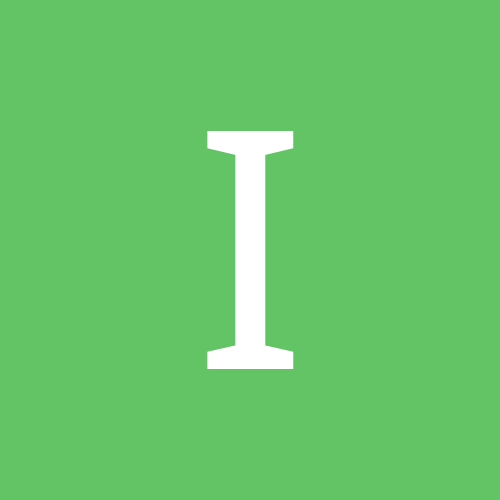-
Posts
1,368 -
Joined
-
Last visited
-
Days Won
5
Reputation Activity
-
 Ascend4nt got a reaction from ioa747 in Magnifier Functions - Windows Vista+ Magnifier Manipulation
Ascend4nt got a reaction from ioa747 in Magnifier Functions - Windows Vista+ Magnifier Manipulation
Magnifier Functions UDF
That magnify tool in Windows since Vista? Yeah, pretty nice feature eh? Well, turns out there's an API that is going unused around here! We've got to change that!
MSDN Links:
Magnification API Magnifier Functions Magnifier API Overview (includes examples) This UDF exposes most of the useful Magnifier API functions available since Windows Vista. The built-in Magnifier offers very easy screen magnification in the form of Magnifier controls or Full-screen magnification (since Windows 7). It also allows altering the colors of the magnifier or in face the whole screen.
With the Magnify API, you can do all sorts of neat things:
Create a hardware-accelerated Magnifier control in any GUI (of any size) Resize any part of the screen by any factor (as a floating point value) Alter the colors (invert, grayscale, etc) Ignore certain windows (they become like invisible windows to the magnifier) Full-screen Color Effects (Win 7+ but official as of Win 8) Full-screen Magnify (Win 7+ but official as of Win 8) Windows 7 has 2 Full-screen Magnification API functions that are considered undocumented, but are nearly identical to their Windows 8 documented API counterparts. Therefore, the UDF script takes care of calling the correct API function based on the O/S. The UDF functions are _MagnifierFullScreenSetScale() and _MagnifierFullScreenSetColorEffect().
The only difference in these functions is SetMagnificationDesktopMagnification uses a double for its 1st parameter whereas MagSetFullscreenTransform uses a float. Here's the Win7 undocumented to Win8 documented API mapping:
SetMagnificationDesktopColorEffect - MagSetFullscreenColorEffect
SetMagnificationDesktopMagnification - MagSetFullscreenTransform
There are two examples included in the ZIP archive. The 1st, MagnifierExperiments, shows all the wacky things that can be done using the Magnifier. The 2nd is an example of Inverting screen colors via a Tray interface (both are below).
Updates::
Magnifier Experiments: Various Full-screen and Window magnifier effects tests:
; =========================================================================================================== ; <MagnifierExperiments.au3> ; ; Experiments with the Built-In Windows Magnification API (since Windows Vista) ; Uses <WinMagnifier.au3> ; ; NOTE: TRY to run this at the same bit-mode your O/S is running in, as the GUI can be funky at times ; when run in an incompatible bit mode. So for 64-bit O/S's, run this as x64 only! ; ; Check out the Examples from 'Magnification API Overview', where much of the experiments thus far come from ; @ MSDN: http://msdn.microsoft.com/en-us/library/windows/desktop/ms692402%28v=vs.85%29.aspx ; ; Author: Ascend4nt ; =========================================================================================================== ;~ #AutoIt3Wrapper_UseX64=Y ; Use when necessary #include "WinMagnifier.au3" #include <WinAPIGdi.au3> ; _WinAPI_DwmIsCompositionEnabled() #Region MAGNIFIER_EXPERIMENTS ; ============================================================================= ; Func _MagnificationExperiments($nWidth, $nHeight, $iX1, $iY1, ; $fMagFactor = Default, $bInvertColors = 1, ; $bShowCursor = False) ; ; ; Author: Ascend4nt ; ============================================================================= Func _MagnificationExperiments($nWidth, $nHeight, $iX1, $iY1, $fMagFactor = Default, $bInvertColors = False, $bShowCursor = False) Local $aTmp, $aColorFX, $hMagnifyGUI, $hMagnifyCtrl ;~ If Not _MagnifierInit() Then Return SetError(@error, 0, 0) $aTmp = _MagnifierGUICreate($nWidth, $nHeight, $iX1, $iY1, $bInvertColors, $bShowCursor) If @error Then Return SetError(@error, 0, 0) $hMagnifyGUI = $aTmp[0] $hMagnifyCtrl = $aTmp[1] ; Optionally make the window Topmost ;~ WinSetOnTop($hMagnifyGUI, "", 0) ; ------------------------- ; -- MAGNIFICATION SCALE -- If $fMagFactor <> Default Then _MagnifierSetScale($hMagnifyCtrl, $fMagFactor) EndIf ; ------------------------- ; ------------------ ; -- SET SOURCE (on screen) -- ;~ _MagnifierSetSource($hMagnifyCtrl, 0, 0, 200, 100) ; ------------------ ; ------------------ ; Exclude Windows! _MagnifierSetWindowFilter($hMagnifyCtrl, WinGetHandle("[CLASS:SciTEWindow]")) ; ------------------ ConsoleWrite("InvertColors flag (MS_INVERTCOLORS) set? = " & _MagnifierIsInvertColorsStyle($hMagnifyCtrl) & @LF) ; ------------------ ; SHOW IT! GUISetState(@SW_SHOW, $hMagnifyGUI) MsgBox(0, "Normal Magnify", "Normal 2x scale") ; Inverted Colors Dim $aColorFX[5][5] = [ _ [-1.0, 0, 0, 0, 0], _ [ 0, -1.0, 0, 0, 0], _ [ 0, 0, -1.0, 0, 0], _ [ 0, 0, 0, 1.0, 0], _ [1.0, 1.0, 1.0, 0, 1.0] ] _MagnifierSetColorEffect($hMagnifyCtrl, $aColorFX) MsgBox(0, "Inverted Colors via ColorFX", "Inverted Colors via ColorEffects") ;~ _MagnifierSetInvertColorsStyle($hMagnifyCtrl, True) ;~ MsgBox(0, "Inverse Color Style", "Inverse Effect Color Style (control style)") ; ------------------ ;~ $aColorFX = _MagnifierGetColorEffect($hMagnifyCtrl) ;~ _ArrayDisplay($aColorFX, "Color Effects Matrix") ; ------------------ ; -- CLEAR COLOR EFFECTS -- _MagnifierClearColorEffects($hMagnifyCtrl) ; ------------------ ; Still set after Setting Color Effects to Identity Matrix (restored original colors) ;~ ConsoleWrite("InvertColors flag (MS_INVERTCOLORS) set? = " & _MagnifierIsInvertColorsStyle($hMagnifyCtrl) & @LF) ; ------------------------- ; -- SET SOURCE AGAIN -- _MagnifierSetSource($hMagnifyCtrl, $iX1 + 100, $iY1 + 100, $iX1 + $nWidth, $iY1 + $nHeight) MsgBox(0, "Source Change", "Moved Source & Cleared Effects") ; ------------------ ; -- COLOR EFFECTS -- If 1 Then _MagnifierSetColorEffect($hMagnifyCtrl, $COLOR_EFFECTS_GRAYSCALE_MATRIX) MsgBox(0, "Grayscale", "Grayscale Color Effects") EndIf ; ------------------ GUIDelete($hMagnifyGUI) Return 1 EndFunc #Region MAIN_CODE _WinMain() ; ------------------= MAIN CODE =----------------------- Func _WinMain() ; Force restart with AutoIt x64 if running on a 64-bit O/S If @OSArch = "X64" And Not @AutoItX64 And Not _IsScriptCompiledToExe() Then Exit ShellExecute(StringReplace(@AutoItExe, ".exe", "_x64.exe", -1),'/AutoIt3ExecuteScript "' & @ScriptFullPath & '"', @WorkingDir) EndIf ; Setting DWM off has these effects: ; - Full-screen Magnifier Color Effects AND Magnification do NOT work ; - Magnifier Control will not 'ignore' windows with _MagnifierSetWindowFilter() ; - Magnified images tend to look blurry - possibly software-mode magnification? ; Force DWM off so Full-screen Effect tests don't run ;_WinAPI_DwmEnableComposition(False) If Not _MagnifierInit() Then Exit @error ; Magnifier Full-screen Effects Require DWM Composition to be enabled If _WinAPI_DwmIsCompositionEnabled() Then If _MagnifierFullScreenSetColorEffect($COLOR_EFFECTS_GRAYSCALE_MATRIX) Then MsgBox(0, "Full-screen Magnify FX", "Gray-scale Color Effects!") ;~ $aColorFX = _MagnifierFullScreenGetColorEffect() ;~ _ArrayDisplay($aColorFX, "Full-screen matrix after Grayscale Transform") _MagnifierFullScreenClearColorEffects() MsgBox(0, "Full-screen Magnify FX", "Colors back to normal! Yay?") EndIf ; Full-screen Magnifier issues: ; - Windows Vista: Not supported ($g_nWinMagnifyAPILevel = 1) ; - Windows 7: Uses negative numbers, not entirely sure of how these values are mapped just yet ; - Windows 8: Works pretty much as expected (and documented) - use positive #'s indicating top-left of scaled screen If $g_nWinMagnifyAPILevel >= 7 Then Local $bRet ; Difference in calculations for Win7 and Win8 - need a consistent mapping method! If $g_nWinMagnifyAPILevel = 7 Then _MagnifierFullScreenSetScale(2.0, -1 * @DesktopWidth / 2, -1 * @DesktopHeight / 2) Else ; $g_nWinMagnifyAPILevel >= 8 _MagnifierFullScreenSetScale(2.0, @DesktopWidth / 4, @DesktopHeight / 4) EndIf MsgBox(0, "Full-screen Scale FX", "Scaled 2x") _MagnifierFullScreenSetScale(1.0) MsgBox(0, "Full-screen Scale FX", "Back to 1x scale") EndIf ; Brightness Lowering isolated (Contrast & Saturation look bad) Dim $aColorFX[5][5] = [ _ [ 1.0, 0, 0, 0, 0], _ [ 0, 1.0, 0, 0, 0], _ [ 0, 0, 1.0, 0, 0], _ [ 0, 0, 0, 1.0, 0], _ [-0.5, -0.5, -0.5, 0, 1.0] ] ; Brightness - Lowering - Color Components Dim $aColorFX[5][5] = [ _ [0.6, 0, 0, 0, 0], _ [ 0, 0.6, 0, 0, 0], _ [ 0, 0, 0.6, 0, 0], _ [ 0, 0, 0, 1.0, 0], _ [ 0, 0, 0, 0, 1.0] ] _MagnifierFullScreenSetColorEffect($aColorFX) MsgBox(0, "Brightness Lowered Fullscreen", "Fullscreen ColorEffects - Brightness Reduced") ; Verify effects (false here): ;ConsoleWrite("Inversion Matrix Comparison Result:" & _MagnifierColorEffectIsEqual(_MagnifierFullScreenGetColorEffect(), $COLOR_EFFECTS_INVERSION_MATRIX) & @LF) _MagnifierFullScreenSetColorEffect($COLOR_EFFECTS_INVERSION_MATRIX) MsgBox(0, "Inverted Fullscreen", "Fullscreen ColorEffects - Inversion." & @CRLF & _ "Inversion Matrix Comparison Result:" & _MagnifierColorEffectIsEqual(_MagnifierFullScreenGetColorEffect(), $COLOR_EFFECTS_INVERSION_MATRIX)) #cs ; Inverted Colors - Lowered Brightness (adding to color components, reducing brightness components) Dim $aColorFX[5][5] = [ _ [-0.7, 0, 0, 0, 0], _ [ 0, -0.7, 0, 0, 0], _ [ 0, 0, -0.7, 0, 0], _ [ 0, 0, 0, 1.0, 0], _ [0.7, 0.7, 0.7, 0, 1.0] ] _MagnifierFullScreenSetColorEffect($aColorFX) MsgBox(0, "Inverted LB Fullscreen", "Fullscreen ColorEffects - Inversion Lowered Brightness") #ce #cs ; Inverted Colors - Increased Brightness Dim $aColorFX[5][5] = [ _ [-1.3, 0, 0, 0, 0], _ [ 0, -1.3, 0, 0, 0], _ [ 0, 0, -1.3, 0, 0], _ [ 0, 0, 0, 1.0, 0], _ [1.3, 1.3, 1.3, 0, 1.0] ] _MagnifierFullScreenSetColorEffect($aColorFX) MsgBox(0, "Inverted IB Fullscreen", "Fullscreen ColorEffects - Inversion Increased Brightness") #ce ;~ _MagnifierFullScreenSetColorEffect($COLOR_EFFECTS_BW_MATRIX) ;~ MsgBox(0, "Black & White Fullscreen", "Black & White Fullscreen ColorEffects") _MagnifierFullScreenSetColorEffect($COLOR_EFFECTS_SEPIA_TONE_MATRIX) MsgBox(0, "Sepia FullScreen", "Sepia Fullscreen ColorEffects") _MagnifierFullScreenClearColorEffects() MsgBox(0, "Color Restored", "Restored Normal Colors") EndIf ; IMPORTANT - Magnification GUI will fail to work properly sometimes if run in x86 mode on a 64bit O/S ; For this reason, ALWAYS run the Magnification code in the SAME bit-mode as the O/S (x86 in 32-bit O/S's, x64 in 64-bit O/S's) ;~ ConsoleWrite("Title = " & WinGetTitle("[CLASS:SciTEWindow]") & @CRLF) _MagnificationExperiments(@DesktopWidth, @DesktopHeight / 2, 0, @DesktopHeight / 2, 2.0) EndFunc #EndRegion MAIN_CODE #EndRegion MAGNIFIER_EXPERIMENTS #Region MISC_FUNCTIONS ; ============================================================================= ; Func _IsScriptCompiledToExe() ; ; Returns True if the Script has been compiled to an Executable. ; Returns False for .AU3 and .A3X-compiled scripts, as well as scripts run from a different executable ; (CompiledScript.exe /AutoIt3ExecuteScript AnotherScript.exe) ; ; The common method for checking @Compiled is error-prone especially when a script is compiled to .A3X ; To deal with this annoying oversight by the devs (who could easily make @Compiled return -1 for A3X), ; this function checks the path to executable against the script path to make sure they are 1 and the same ; ; While this doesn't detect scripts run from another executable, the situation is basically the same ; - the script still does not have access to the original executable file's resources ; ; Author: Ascend4nt ; ============================================================================= Func _IsScriptCompiledToExe() Return (@Compiled And @AutoItExe = @ScriptFullPath) EndFunc #EndRegion MISC_FUNCTIONS _
Screen Inverter: Toggle full-screen Color Inversion on and off via the Tray:
; =========================================================================================================== ; <MagnifierScreenInverter.au3> ; ; Simple Full-Screen Color Inversion example. Toggle Color Inversion on/off via Tray. ; Important: Requires Win 7+ ; ; Note: May work cleaner if run in same bitness (32/64) as O/S.. it seems some transitions in DWM ; cause the Magnifier tool (magnifier.exe) to crash if used in conjunction with this script. ; ; Uses <WinMagnifier.au3> ; ; Author: Ascend4nt ; =========================================================================================================== ;~ #AutoIt3Wrapper_UseX64=Y ; Optional, may work better if in same bitness as O/S #include "WinMagnifier.au3" #include <WinAPIGdi.au3> ; _WinAPI_DwmIsCompositionEnabled() Global $g_bDwmActive = False Global $g_bInvertOn = False, $g_cTrayInvertToggle = 0 #Region MAIN_CODE Exit _WinMain() Func _WinMain() ; Singleton code: If WinExists("0bc53fe0-59c2-11e2-bcfd-0800200c_9a66") Then Return 1111 AutoItWinSetTitle("0bc53fe0-59c2-11e2-bcfd-0800200c_9a66") ; Vista Minimum for Magnifier, but Full-Screen FX requires Win7+ If Not _MagnifierInit() Or $g_nWinMagnifyAPILevel <= 1 Then Return @error Opt("TrayOnEventMode", 1) Opt("TrayMenuMode", 1+2) Opt("GUIOnEventMode", 1) If Not _WinAPI_DwmIsCompositionEnabled() Then If MsgBox(32 + 3, "Warning: DWM is OFF", _ "Desktop Composition is OFF, which makes Color Inversion Impossible" & @CRLF & _ "unless Re-Enabled!" & @CRLF & _ "Would you like to run this program anyway? ") <> 6 Then Return 2222 EndIf TraySetClick(8) $g_cTrayInvertToggle = TrayCreateItem("Invert Colors Toggle") TrayItemSetOnEvent(-1, "_ToggleInvertColors") TrayCreateItem("") TrayCreateItem("Exit") TrayItemSetOnEvent(-1, "_Exit") ; Automatically Invert on Left-Click Icon TraySetOnEvent(-7, "_ToggleInvertColors") ; $TRAY_EVENT_PRIMARYDOWN -7 TraySetToolTip("Screen Color Inverter (Left-Click Toggles, Right-Click For Menu)") #cs ; OPTIONAL: ; Create a Dummy GUI so we can receive and react to WM_DWMCOMPOSITIONCHANGED Messages Local $hDummyGUI = GUICreate("") GUIRegisterMsg(0x031E, "_DwmCompositionChange") ; WM_DWMCOMPOSITIONCHANGED 0x031E #ce ; Not necessary, but can free some memory by flushing data to disk DllCall("psapi.dll", "bool", "EmptyWorkingSet", "handle", -1) While 1 Sleep(50) WEnd EndFunc #EndRegion MAIN_CODE #Region TRAY_ONEVENT_FUNCS Func _ToggleInvertColors() If $g_bInvertOn Then TrayItemSetState($g_cTrayInvertToggle, 4) _MagnifierFullScreenClearColorEffects() ;~ ConsoleWrite("Inversion: OFF"&@LF) $g_bInvertOn = False Else ; Magnifier Full-screen Effects Require DWM Composition to be enabled If _WinAPI_DwmIsCompositionEnabled() Then TrayItemSetState($g_cTrayInvertToggle, 1) _MagnifierFullScreenSetColorEffect($COLOR_EFFECTS_INVERSION_MATRIX) ;~ ConsoleWrite("Inversion: ON"&@LF) $g_bInvertOn = True EndIf EndIf EndFunc #cs ; OPTIONAL: Func _DwmCompositionChange($hWnd, $nMsg, $wParam, $lParam) ConsoleWrite("DwmCompositionChanged!"&@LF) If _WinAPI_DwmIsCompositionEnabled() Then $g_bDwmActive = True If $g_bInvertOn Then ; Doesn't appear to be necessary (state is recovered): ;_MagnifierFullScreenSetColorEffect($COLOR_EFFECTS_INVERSION_MATRIX) EndIf Else $g_bDwmActive = False EndIf Return 0 EndFunc #ce Func _Exit() _MagnifierUnInit() Exit EndFunc #EndRegion TRAY_ONEVENT_FUNCS WinMagnifier.zip ~prev downloads: 48
-
 Ascend4nt got a reaction from kisstom in Magnifier Functions - Windows Vista+ Magnifier Manipulation
Ascend4nt got a reaction from kisstom in Magnifier Functions - Windows Vista+ Magnifier Manipulation
Magnifier Functions UDF
That magnify tool in Windows since Vista? Yeah, pretty nice feature eh? Well, turns out there's an API that is going unused around here! We've got to change that!
MSDN Links:
Magnification API Magnifier Functions Magnifier API Overview (includes examples) This UDF exposes most of the useful Magnifier API functions available since Windows Vista. The built-in Magnifier offers very easy screen magnification in the form of Magnifier controls or Full-screen magnification (since Windows 7). It also allows altering the colors of the magnifier or in face the whole screen.
With the Magnify API, you can do all sorts of neat things:
Create a hardware-accelerated Magnifier control in any GUI (of any size) Resize any part of the screen by any factor (as a floating point value) Alter the colors (invert, grayscale, etc) Ignore certain windows (they become like invisible windows to the magnifier) Full-screen Color Effects (Win 7+ but official as of Win 8) Full-screen Magnify (Win 7+ but official as of Win 8) Windows 7 has 2 Full-screen Magnification API functions that are considered undocumented, but are nearly identical to their Windows 8 documented API counterparts. Therefore, the UDF script takes care of calling the correct API function based on the O/S. The UDF functions are _MagnifierFullScreenSetScale() and _MagnifierFullScreenSetColorEffect().
The only difference in these functions is SetMagnificationDesktopMagnification uses a double for its 1st parameter whereas MagSetFullscreenTransform uses a float. Here's the Win7 undocumented to Win8 documented API mapping:
SetMagnificationDesktopColorEffect - MagSetFullscreenColorEffect
SetMagnificationDesktopMagnification - MagSetFullscreenTransform
There are two examples included in the ZIP archive. The 1st, MagnifierExperiments, shows all the wacky things that can be done using the Magnifier. The 2nd is an example of Inverting screen colors via a Tray interface (both are below).
Updates::
Magnifier Experiments: Various Full-screen and Window magnifier effects tests:
; =========================================================================================================== ; <MagnifierExperiments.au3> ; ; Experiments with the Built-In Windows Magnification API (since Windows Vista) ; Uses <WinMagnifier.au3> ; ; NOTE: TRY to run this at the same bit-mode your O/S is running in, as the GUI can be funky at times ; when run in an incompatible bit mode. So for 64-bit O/S's, run this as x64 only! ; ; Check out the Examples from 'Magnification API Overview', where much of the experiments thus far come from ; @ MSDN: http://msdn.microsoft.com/en-us/library/windows/desktop/ms692402%28v=vs.85%29.aspx ; ; Author: Ascend4nt ; =========================================================================================================== ;~ #AutoIt3Wrapper_UseX64=Y ; Use when necessary #include "WinMagnifier.au3" #include <WinAPIGdi.au3> ; _WinAPI_DwmIsCompositionEnabled() #Region MAGNIFIER_EXPERIMENTS ; ============================================================================= ; Func _MagnificationExperiments($nWidth, $nHeight, $iX1, $iY1, ; $fMagFactor = Default, $bInvertColors = 1, ; $bShowCursor = False) ; ; ; Author: Ascend4nt ; ============================================================================= Func _MagnificationExperiments($nWidth, $nHeight, $iX1, $iY1, $fMagFactor = Default, $bInvertColors = False, $bShowCursor = False) Local $aTmp, $aColorFX, $hMagnifyGUI, $hMagnifyCtrl ;~ If Not _MagnifierInit() Then Return SetError(@error, 0, 0) $aTmp = _MagnifierGUICreate($nWidth, $nHeight, $iX1, $iY1, $bInvertColors, $bShowCursor) If @error Then Return SetError(@error, 0, 0) $hMagnifyGUI = $aTmp[0] $hMagnifyCtrl = $aTmp[1] ; Optionally make the window Topmost ;~ WinSetOnTop($hMagnifyGUI, "", 0) ; ------------------------- ; -- MAGNIFICATION SCALE -- If $fMagFactor <> Default Then _MagnifierSetScale($hMagnifyCtrl, $fMagFactor) EndIf ; ------------------------- ; ------------------ ; -- SET SOURCE (on screen) -- ;~ _MagnifierSetSource($hMagnifyCtrl, 0, 0, 200, 100) ; ------------------ ; ------------------ ; Exclude Windows! _MagnifierSetWindowFilter($hMagnifyCtrl, WinGetHandle("[CLASS:SciTEWindow]")) ; ------------------ ConsoleWrite("InvertColors flag (MS_INVERTCOLORS) set? = " & _MagnifierIsInvertColorsStyle($hMagnifyCtrl) & @LF) ; ------------------ ; SHOW IT! GUISetState(@SW_SHOW, $hMagnifyGUI) MsgBox(0, "Normal Magnify", "Normal 2x scale") ; Inverted Colors Dim $aColorFX[5][5] = [ _ [-1.0, 0, 0, 0, 0], _ [ 0, -1.0, 0, 0, 0], _ [ 0, 0, -1.0, 0, 0], _ [ 0, 0, 0, 1.0, 0], _ [1.0, 1.0, 1.0, 0, 1.0] ] _MagnifierSetColorEffect($hMagnifyCtrl, $aColorFX) MsgBox(0, "Inverted Colors via ColorFX", "Inverted Colors via ColorEffects") ;~ _MagnifierSetInvertColorsStyle($hMagnifyCtrl, True) ;~ MsgBox(0, "Inverse Color Style", "Inverse Effect Color Style (control style)") ; ------------------ ;~ $aColorFX = _MagnifierGetColorEffect($hMagnifyCtrl) ;~ _ArrayDisplay($aColorFX, "Color Effects Matrix") ; ------------------ ; -- CLEAR COLOR EFFECTS -- _MagnifierClearColorEffects($hMagnifyCtrl) ; ------------------ ; Still set after Setting Color Effects to Identity Matrix (restored original colors) ;~ ConsoleWrite("InvertColors flag (MS_INVERTCOLORS) set? = " & _MagnifierIsInvertColorsStyle($hMagnifyCtrl) & @LF) ; ------------------------- ; -- SET SOURCE AGAIN -- _MagnifierSetSource($hMagnifyCtrl, $iX1 + 100, $iY1 + 100, $iX1 + $nWidth, $iY1 + $nHeight) MsgBox(0, "Source Change", "Moved Source & Cleared Effects") ; ------------------ ; -- COLOR EFFECTS -- If 1 Then _MagnifierSetColorEffect($hMagnifyCtrl, $COLOR_EFFECTS_GRAYSCALE_MATRIX) MsgBox(0, "Grayscale", "Grayscale Color Effects") EndIf ; ------------------ GUIDelete($hMagnifyGUI) Return 1 EndFunc #Region MAIN_CODE _WinMain() ; ------------------= MAIN CODE =----------------------- Func _WinMain() ; Force restart with AutoIt x64 if running on a 64-bit O/S If @OSArch = "X64" And Not @AutoItX64 And Not _IsScriptCompiledToExe() Then Exit ShellExecute(StringReplace(@AutoItExe, ".exe", "_x64.exe", -1),'/AutoIt3ExecuteScript "' & @ScriptFullPath & '"', @WorkingDir) EndIf ; Setting DWM off has these effects: ; - Full-screen Magnifier Color Effects AND Magnification do NOT work ; - Magnifier Control will not 'ignore' windows with _MagnifierSetWindowFilter() ; - Magnified images tend to look blurry - possibly software-mode magnification? ; Force DWM off so Full-screen Effect tests don't run ;_WinAPI_DwmEnableComposition(False) If Not _MagnifierInit() Then Exit @error ; Magnifier Full-screen Effects Require DWM Composition to be enabled If _WinAPI_DwmIsCompositionEnabled() Then If _MagnifierFullScreenSetColorEffect($COLOR_EFFECTS_GRAYSCALE_MATRIX) Then MsgBox(0, "Full-screen Magnify FX", "Gray-scale Color Effects!") ;~ $aColorFX = _MagnifierFullScreenGetColorEffect() ;~ _ArrayDisplay($aColorFX, "Full-screen matrix after Grayscale Transform") _MagnifierFullScreenClearColorEffects() MsgBox(0, "Full-screen Magnify FX", "Colors back to normal! Yay?") EndIf ; Full-screen Magnifier issues: ; - Windows Vista: Not supported ($g_nWinMagnifyAPILevel = 1) ; - Windows 7: Uses negative numbers, not entirely sure of how these values are mapped just yet ; - Windows 8: Works pretty much as expected (and documented) - use positive #'s indicating top-left of scaled screen If $g_nWinMagnifyAPILevel >= 7 Then Local $bRet ; Difference in calculations for Win7 and Win8 - need a consistent mapping method! If $g_nWinMagnifyAPILevel = 7 Then _MagnifierFullScreenSetScale(2.0, -1 * @DesktopWidth / 2, -1 * @DesktopHeight / 2) Else ; $g_nWinMagnifyAPILevel >= 8 _MagnifierFullScreenSetScale(2.0, @DesktopWidth / 4, @DesktopHeight / 4) EndIf MsgBox(0, "Full-screen Scale FX", "Scaled 2x") _MagnifierFullScreenSetScale(1.0) MsgBox(0, "Full-screen Scale FX", "Back to 1x scale") EndIf ; Brightness Lowering isolated (Contrast & Saturation look bad) Dim $aColorFX[5][5] = [ _ [ 1.0, 0, 0, 0, 0], _ [ 0, 1.0, 0, 0, 0], _ [ 0, 0, 1.0, 0, 0], _ [ 0, 0, 0, 1.0, 0], _ [-0.5, -0.5, -0.5, 0, 1.0] ] ; Brightness - Lowering - Color Components Dim $aColorFX[5][5] = [ _ [0.6, 0, 0, 0, 0], _ [ 0, 0.6, 0, 0, 0], _ [ 0, 0, 0.6, 0, 0], _ [ 0, 0, 0, 1.0, 0], _ [ 0, 0, 0, 0, 1.0] ] _MagnifierFullScreenSetColorEffect($aColorFX) MsgBox(0, "Brightness Lowered Fullscreen", "Fullscreen ColorEffects - Brightness Reduced") ; Verify effects (false here): ;ConsoleWrite("Inversion Matrix Comparison Result:" & _MagnifierColorEffectIsEqual(_MagnifierFullScreenGetColorEffect(), $COLOR_EFFECTS_INVERSION_MATRIX) & @LF) _MagnifierFullScreenSetColorEffect($COLOR_EFFECTS_INVERSION_MATRIX) MsgBox(0, "Inverted Fullscreen", "Fullscreen ColorEffects - Inversion." & @CRLF & _ "Inversion Matrix Comparison Result:" & _MagnifierColorEffectIsEqual(_MagnifierFullScreenGetColorEffect(), $COLOR_EFFECTS_INVERSION_MATRIX)) #cs ; Inverted Colors - Lowered Brightness (adding to color components, reducing brightness components) Dim $aColorFX[5][5] = [ _ [-0.7, 0, 0, 0, 0], _ [ 0, -0.7, 0, 0, 0], _ [ 0, 0, -0.7, 0, 0], _ [ 0, 0, 0, 1.0, 0], _ [0.7, 0.7, 0.7, 0, 1.0] ] _MagnifierFullScreenSetColorEffect($aColorFX) MsgBox(0, "Inverted LB Fullscreen", "Fullscreen ColorEffects - Inversion Lowered Brightness") #ce #cs ; Inverted Colors - Increased Brightness Dim $aColorFX[5][5] = [ _ [-1.3, 0, 0, 0, 0], _ [ 0, -1.3, 0, 0, 0], _ [ 0, 0, -1.3, 0, 0], _ [ 0, 0, 0, 1.0, 0], _ [1.3, 1.3, 1.3, 0, 1.0] ] _MagnifierFullScreenSetColorEffect($aColorFX) MsgBox(0, "Inverted IB Fullscreen", "Fullscreen ColorEffects - Inversion Increased Brightness") #ce ;~ _MagnifierFullScreenSetColorEffect($COLOR_EFFECTS_BW_MATRIX) ;~ MsgBox(0, "Black & White Fullscreen", "Black & White Fullscreen ColorEffects") _MagnifierFullScreenSetColorEffect($COLOR_EFFECTS_SEPIA_TONE_MATRIX) MsgBox(0, "Sepia FullScreen", "Sepia Fullscreen ColorEffects") _MagnifierFullScreenClearColorEffects() MsgBox(0, "Color Restored", "Restored Normal Colors") EndIf ; IMPORTANT - Magnification GUI will fail to work properly sometimes if run in x86 mode on a 64bit O/S ; For this reason, ALWAYS run the Magnification code in the SAME bit-mode as the O/S (x86 in 32-bit O/S's, x64 in 64-bit O/S's) ;~ ConsoleWrite("Title = " & WinGetTitle("[CLASS:SciTEWindow]") & @CRLF) _MagnificationExperiments(@DesktopWidth, @DesktopHeight / 2, 0, @DesktopHeight / 2, 2.0) EndFunc #EndRegion MAIN_CODE #EndRegion MAGNIFIER_EXPERIMENTS #Region MISC_FUNCTIONS ; ============================================================================= ; Func _IsScriptCompiledToExe() ; ; Returns True if the Script has been compiled to an Executable. ; Returns False for .AU3 and .A3X-compiled scripts, as well as scripts run from a different executable ; (CompiledScript.exe /AutoIt3ExecuteScript AnotherScript.exe) ; ; The common method for checking @Compiled is error-prone especially when a script is compiled to .A3X ; To deal with this annoying oversight by the devs (who could easily make @Compiled return -1 for A3X), ; this function checks the path to executable against the script path to make sure they are 1 and the same ; ; While this doesn't detect scripts run from another executable, the situation is basically the same ; - the script still does not have access to the original executable file's resources ; ; Author: Ascend4nt ; ============================================================================= Func _IsScriptCompiledToExe() Return (@Compiled And @AutoItExe = @ScriptFullPath) EndFunc #EndRegion MISC_FUNCTIONS _
Screen Inverter: Toggle full-screen Color Inversion on and off via the Tray:
; =========================================================================================================== ; <MagnifierScreenInverter.au3> ; ; Simple Full-Screen Color Inversion example. Toggle Color Inversion on/off via Tray. ; Important: Requires Win 7+ ; ; Note: May work cleaner if run in same bitness (32/64) as O/S.. it seems some transitions in DWM ; cause the Magnifier tool (magnifier.exe) to crash if used in conjunction with this script. ; ; Uses <WinMagnifier.au3> ; ; Author: Ascend4nt ; =========================================================================================================== ;~ #AutoIt3Wrapper_UseX64=Y ; Optional, may work better if in same bitness as O/S #include "WinMagnifier.au3" #include <WinAPIGdi.au3> ; _WinAPI_DwmIsCompositionEnabled() Global $g_bDwmActive = False Global $g_bInvertOn = False, $g_cTrayInvertToggle = 0 #Region MAIN_CODE Exit _WinMain() Func _WinMain() ; Singleton code: If WinExists("0bc53fe0-59c2-11e2-bcfd-0800200c_9a66") Then Return 1111 AutoItWinSetTitle("0bc53fe0-59c2-11e2-bcfd-0800200c_9a66") ; Vista Minimum for Magnifier, but Full-Screen FX requires Win7+ If Not _MagnifierInit() Or $g_nWinMagnifyAPILevel <= 1 Then Return @error Opt("TrayOnEventMode", 1) Opt("TrayMenuMode", 1+2) Opt("GUIOnEventMode", 1) If Not _WinAPI_DwmIsCompositionEnabled() Then If MsgBox(32 + 3, "Warning: DWM is OFF", _ "Desktop Composition is OFF, which makes Color Inversion Impossible" & @CRLF & _ "unless Re-Enabled!" & @CRLF & _ "Would you like to run this program anyway? ") <> 6 Then Return 2222 EndIf TraySetClick(8) $g_cTrayInvertToggle = TrayCreateItem("Invert Colors Toggle") TrayItemSetOnEvent(-1, "_ToggleInvertColors") TrayCreateItem("") TrayCreateItem("Exit") TrayItemSetOnEvent(-1, "_Exit") ; Automatically Invert on Left-Click Icon TraySetOnEvent(-7, "_ToggleInvertColors") ; $TRAY_EVENT_PRIMARYDOWN -7 TraySetToolTip("Screen Color Inverter (Left-Click Toggles, Right-Click For Menu)") #cs ; OPTIONAL: ; Create a Dummy GUI so we can receive and react to WM_DWMCOMPOSITIONCHANGED Messages Local $hDummyGUI = GUICreate("") GUIRegisterMsg(0x031E, "_DwmCompositionChange") ; WM_DWMCOMPOSITIONCHANGED 0x031E #ce ; Not necessary, but can free some memory by flushing data to disk DllCall("psapi.dll", "bool", "EmptyWorkingSet", "handle", -1) While 1 Sleep(50) WEnd EndFunc #EndRegion MAIN_CODE #Region TRAY_ONEVENT_FUNCS Func _ToggleInvertColors() If $g_bInvertOn Then TrayItemSetState($g_cTrayInvertToggle, 4) _MagnifierFullScreenClearColorEffects() ;~ ConsoleWrite("Inversion: OFF"&@LF) $g_bInvertOn = False Else ; Magnifier Full-screen Effects Require DWM Composition to be enabled If _WinAPI_DwmIsCompositionEnabled() Then TrayItemSetState($g_cTrayInvertToggle, 1) _MagnifierFullScreenSetColorEffect($COLOR_EFFECTS_INVERSION_MATRIX) ;~ ConsoleWrite("Inversion: ON"&@LF) $g_bInvertOn = True EndIf EndIf EndFunc #cs ; OPTIONAL: Func _DwmCompositionChange($hWnd, $nMsg, $wParam, $lParam) ConsoleWrite("DwmCompositionChanged!"&@LF) If _WinAPI_DwmIsCompositionEnabled() Then $g_bDwmActive = True If $g_bInvertOn Then ; Doesn't appear to be necessary (state is recovered): ;_MagnifierFullScreenSetColorEffect($COLOR_EFFECTS_INVERSION_MATRIX) EndIf Else $g_bDwmActive = False EndIf Return 0 EndFunc #ce Func _Exit() _MagnifierUnInit() Exit EndFunc #EndRegion TRAY_ONEVENT_FUNCS WinMagnifier.zip ~prev downloads: 48
-
 Ascend4nt got a reaction from IgImAx in Process CPU Usage Trackers
Ascend4nt got a reaction from IgImAx in Process CPU Usage Trackers
Process CPU Usage Trackers
As yet another alternative to the Performance Counters UDF, I've created this UDF to allow easy tracking of one or more processes's CPU usage. While this has obviously been done before, I haven't seen it done the way I've created it.
Basically, just as the Performance Counters had Process Counter objects, so this too has Process Usage trackers. They are relatively simple to use, and require very little interaction other than invoking the functions.
To create a new tracker object, call one of these:
_ProcessUsageTracker_Create() ; Single process tracker _ProcessesUsageTracker_Create() ; Multiple processes tracker The multiple-process tracker requires addition of processes, which can be done one of 2 ways:
_ProcessesUsageTracker_Add() ; add a single process _ProcessesUsageTracker_AddMultiple() ; multiple processes in a ProcessList-style array After the usage tracker object has been created, stats can be collected via one of two calls:
_ProcessUsageTracker_GetUsage() ; single process - returns a percentage _ProcessesUsageTracker_GetUsage() ; multiple Processes - returns an array of %'s Basically the main loop of the program can be filled with 'GetUsage' calls without juggling anything around. If a process dies out, an @error code will be returned in the single-process version. The multiple-process tracker version however lets you retain dead processes in the list although their process handles will be closed. These can be alternatively cleared up on each call to 'GetUsage' (setting $bRemoveDead to True), or you can opt to clean them up with the following call:
_ProcessesUsageTracker_RemoveDead() ; Removes any dead processes from the tracker object Finally, to destroy the trackers and close handles, just call the appropriate function:
_ProcessUsageTracker_Destroy() _ProcessesUsageTracker_Destroy() That's about it. More info is in the headers.
Here's an example of a single process cpu usage tracker:
; ======================================================================================================== ; <Process_CPUUsageExample.au3> ; ; Example usage of <Process_CPUUsage.au3> ; ; Author: Ascend4nt ; ======================================================================================================== #include "Process_CPUUsage.au3" ; -------------------- HOTKEY FUNCTION & VARIABLE -------------------- Global $bHotKeyPressed=False Func _EscPressed() $bHotKeyPressed=True EndFunc ; -------------------- MAIN PROGRAM CODE -------------------- HotKeySet("{Esc}", "_EscPressed") Local $hSplash, $sSplashText Local $sProcess, $aProcUsage, $fUsage ; Regular Process: ;~ $sProcess = "firefox.exe" ;~ $sProcess = "sp2004.exe" ; Stress Prime 2004 ; Protected Process (opens a different way): ;~ $sProcess = "audiodg.exe" ; Processes Requiring elevated privilege (will fail even with limited access rights): ;~ $sProcess = "CTAudSvc.exe" $sProcess = InputBox("Enter Process Name", "Process Name:", "", "", 320, 140) If @error Or $sProcess = "" Then Exit $aProcUsage = _ProcessUsageTracker_Create($sProcess) If @error Then Exit ConsoleWrite("Error calling _ProcessUsageTracker_Create(): " & @error & ", @extended = " & @extended & @CRLF) Sleep(250) $hSplash=SplashTextOn("Process CPU Usage Information", "", 360, 20 + 60, Default, Default, 16, Default, 12) ; Start loop Do $sSplashText="" $fUsage = _ProcessUsageTracker_GetUsage($aProcUsage) If @error Then ConsoleWrite("Error from _ProcessUsageTracker_GetUsage(): " & @error & ", @extended = " &@extended & @CRLF) ExitLoop EndIf $sSplashText &= "'"&$sProcess&"' CPU usage: " & $fUsage & " %" & @CRLF $sSplashText &= @CRLF & "[Esc] exits" ControlSetText($hSplash, "", "[CLASS:Static; INSTANCE:1]", $sSplashText) Sleep(500) Until $bHotKeyPressed _ProcessUsageTracker_Destroy($aProcUsage) _
Multiple processes example, which is best used with something like 'chrome' which spawns a number of processes with the same name:
; ======================================================================================================== ; <Processes_CPUUsageExample.au3> ; ; Example usage of <Processes_CPUUsage.au3> ; ; Author: Ascend4nt ; ======================================================================================================== #include "Processes_CPUUsage.au3" ; -------------------- HOTKEY FUNCTION & VARIABLE -------------------- Global $bHotKeyPressed=False Func _EscPressed() $bHotKeyPressed=True EndFunc ; -------------------- MAIN PROGRAM CODE -------------------- HotKeySet("{Esc}", "_EscPressed") Local $hSplash, $sSplashText Local $sProcess, $aProcList, $aProcUsage, $aPercents, $nPercents ; Regular Process: ;~ $sProcess = "firefox.exe" ;~ $sProcess = "sp2004.exe" ; Stress Prime 2004 ; Protected Process (opens a different way): ;~ $sProcess = "audiodg.exe" ; Processes Requiring elevated privilege (will fail even with limited access rights): ;~ $sProcess = "CTAudSvc.exe" $sProcess = InputBox("Enter Process Name", "Process Name:", "", "", 320, 140) If @error Or $sProcess = "" Then Exit $aProcUsage = _ProcessesUsageTracker_Create() _ProcessesUsageTracker_Add($aProcUsage, "sp2004.exe") _ProcessesUsageTracker_Add($aProcUsage, "CPUStabTest.exe") $aProcList = ProcessList("chrome.exe") _ProcessesUsageTracker_AddMultiple($aProcUsage, $aProcList) _ProcessesUsageTracker_Add($aProcUsage, $sProcess) _ProcessesUsageTracker_Add($aProcUsage, "audiodg.exe") Sleep(250) $hSplash=SplashTextOn("Process CPU Usage Information", "", 380, 24 + 15*2 + $aProcUsage[0][0]*15, Default, Default, 16+4, "Lucida Console", 11) ; Start loop Do ; DEBUG: Interrupt to allow multiple process termination ;MsgBox(0, "Next usage", "Next usage time..") $sSplashText="" $aPercents = _ProcessesUsageTracker_GetUsage($aProcUsage, True) ; True = Remove dead $nPercents = @extended If @error Then ConsoleWrite("Error from _ProcessesUsageTracker_GetUsage(): " & @error & ", @extended = " &@extended & @CRLF) ExitLoop EndIf For $i = 0 To $nPercents - 1 $sSplashText &= "'"&$aProcUsage[$i+1][0]&"' [PID #"&$aProcUsage[$i+1][1]&"] CPU usage: " & $aPercents[$i] & " %" & @CRLF Next $sSplashText &= @CRLF & "[Esc] exits" ControlSetText($hSplash, "", "[CLASS:Static; INSTANCE:1]", $sSplashText) Sleep(500) Until $bHotKeyPressed _ProcessesUsageTracker_Destroy($aProcUsage) ProcessCPUUsage.zip
-
 Ascend4nt got a reaction from faldo in Process CPU Usage Trackers
Ascend4nt got a reaction from faldo in Process CPU Usage Trackers
Process CPU Usage Trackers
As yet another alternative to the Performance Counters UDF, I've created this UDF to allow easy tracking of one or more processes's CPU usage. While this has obviously been done before, I haven't seen it done the way I've created it.
Basically, just as the Performance Counters had Process Counter objects, so this too has Process Usage trackers. They are relatively simple to use, and require very little interaction other than invoking the functions.
To create a new tracker object, call one of these:
_ProcessUsageTracker_Create() ; Single process tracker _ProcessesUsageTracker_Create() ; Multiple processes tracker The multiple-process tracker requires addition of processes, which can be done one of 2 ways:
_ProcessesUsageTracker_Add() ; add a single process _ProcessesUsageTracker_AddMultiple() ; multiple processes in a ProcessList-style array After the usage tracker object has been created, stats can be collected via one of two calls:
_ProcessUsageTracker_GetUsage() ; single process - returns a percentage _ProcessesUsageTracker_GetUsage() ; multiple Processes - returns an array of %'s Basically the main loop of the program can be filled with 'GetUsage' calls without juggling anything around. If a process dies out, an @error code will be returned in the single-process version. The multiple-process tracker version however lets you retain dead processes in the list although their process handles will be closed. These can be alternatively cleared up on each call to 'GetUsage' (setting $bRemoveDead to True), or you can opt to clean them up with the following call:
_ProcessesUsageTracker_RemoveDead() ; Removes any dead processes from the tracker object Finally, to destroy the trackers and close handles, just call the appropriate function:
_ProcessUsageTracker_Destroy() _ProcessesUsageTracker_Destroy() That's about it. More info is in the headers.
Here's an example of a single process cpu usage tracker:
; ======================================================================================================== ; <Process_CPUUsageExample.au3> ; ; Example usage of <Process_CPUUsage.au3> ; ; Author: Ascend4nt ; ======================================================================================================== #include "Process_CPUUsage.au3" ; -------------------- HOTKEY FUNCTION & VARIABLE -------------------- Global $bHotKeyPressed=False Func _EscPressed() $bHotKeyPressed=True EndFunc ; -------------------- MAIN PROGRAM CODE -------------------- HotKeySet("{Esc}", "_EscPressed") Local $hSplash, $sSplashText Local $sProcess, $aProcUsage, $fUsage ; Regular Process: ;~ $sProcess = "firefox.exe" ;~ $sProcess = "sp2004.exe" ; Stress Prime 2004 ; Protected Process (opens a different way): ;~ $sProcess = "audiodg.exe" ; Processes Requiring elevated privilege (will fail even with limited access rights): ;~ $sProcess = "CTAudSvc.exe" $sProcess = InputBox("Enter Process Name", "Process Name:", "", "", 320, 140) If @error Or $sProcess = "" Then Exit $aProcUsage = _ProcessUsageTracker_Create($sProcess) If @error Then Exit ConsoleWrite("Error calling _ProcessUsageTracker_Create(): " & @error & ", @extended = " & @extended & @CRLF) Sleep(250) $hSplash=SplashTextOn("Process CPU Usage Information", "", 360, 20 + 60, Default, Default, 16, Default, 12) ; Start loop Do $sSplashText="" $fUsage = _ProcessUsageTracker_GetUsage($aProcUsage) If @error Then ConsoleWrite("Error from _ProcessUsageTracker_GetUsage(): " & @error & ", @extended = " &@extended & @CRLF) ExitLoop EndIf $sSplashText &= "'"&$sProcess&"' CPU usage: " & $fUsage & " %" & @CRLF $sSplashText &= @CRLF & "[Esc] exits" ControlSetText($hSplash, "", "[CLASS:Static; INSTANCE:1]", $sSplashText) Sleep(500) Until $bHotKeyPressed _ProcessUsageTracker_Destroy($aProcUsage) _
Multiple processes example, which is best used with something like 'chrome' which spawns a number of processes with the same name:
; ======================================================================================================== ; <Processes_CPUUsageExample.au3> ; ; Example usage of <Processes_CPUUsage.au3> ; ; Author: Ascend4nt ; ======================================================================================================== #include "Processes_CPUUsage.au3" ; -------------------- HOTKEY FUNCTION & VARIABLE -------------------- Global $bHotKeyPressed=False Func _EscPressed() $bHotKeyPressed=True EndFunc ; -------------------- MAIN PROGRAM CODE -------------------- HotKeySet("{Esc}", "_EscPressed") Local $hSplash, $sSplashText Local $sProcess, $aProcList, $aProcUsage, $aPercents, $nPercents ; Regular Process: ;~ $sProcess = "firefox.exe" ;~ $sProcess = "sp2004.exe" ; Stress Prime 2004 ; Protected Process (opens a different way): ;~ $sProcess = "audiodg.exe" ; Processes Requiring elevated privilege (will fail even with limited access rights): ;~ $sProcess = "CTAudSvc.exe" $sProcess = InputBox("Enter Process Name", "Process Name:", "", "", 320, 140) If @error Or $sProcess = "" Then Exit $aProcUsage = _ProcessesUsageTracker_Create() _ProcessesUsageTracker_Add($aProcUsage, "sp2004.exe") _ProcessesUsageTracker_Add($aProcUsage, "CPUStabTest.exe") $aProcList = ProcessList("chrome.exe") _ProcessesUsageTracker_AddMultiple($aProcUsage, $aProcList) _ProcessesUsageTracker_Add($aProcUsage, $sProcess) _ProcessesUsageTracker_Add($aProcUsage, "audiodg.exe") Sleep(250) $hSplash=SplashTextOn("Process CPU Usage Information", "", 380, 24 + 15*2 + $aProcUsage[0][0]*15, Default, Default, 16+4, "Lucida Console", 11) ; Start loop Do ; DEBUG: Interrupt to allow multiple process termination ;MsgBox(0, "Next usage", "Next usage time..") $sSplashText="" $aPercents = _ProcessesUsageTracker_GetUsage($aProcUsage, True) ; True = Remove dead $nPercents = @extended If @error Then ConsoleWrite("Error from _ProcessesUsageTracker_GetUsage(): " & @error & ", @extended = " &@extended & @CRLF) ExitLoop EndIf For $i = 0 To $nPercents - 1 $sSplashText &= "'"&$aProcUsage[$i+1][0]&"' [PID #"&$aProcUsage[$i+1][1]&"] CPU usage: " & $aPercents[$i] & " %" & @CRLF Next $sSplashText &= @CRLF & "[Esc] exits" ControlSetText($hSplash, "", "[CLASS:Static; INSTANCE:1]", $sSplashText) Sleep(500) Until $bHotKeyPressed _ProcessesUsageTracker_Destroy($aProcUsage) ProcessCPUUsage.zip
-
 Ascend4nt got a reaction from Norm73 in Screensaver, Sleep, Lock and Power-Save Disabling
Ascend4nt got a reaction from Norm73 in Screensaver, Sleep, Lock and Power-Save Disabling
Screensaver, Sleep, Workstation Lock, and Power-Save Disabling
Since I see this question asked again and again, and the simple answer isn't always given (or at least, only half of it is), I'm posting this for reference.
To disable Power-saving, Workstation Locking, Screensavers, etc., all that's needed is a call to SetThreadExecutionState. No need for timers, nor for emulating mouse or keyboard input. Just make a call to that API once to disable any locking/sleeping/screensaverin'. When you're done, make another call to it with the proper parameters (this part is important), and everything will be restored.
NOTE: The 'execution state' should really only matter while the program that made the call is running (its supposed to be per-application). Once it is terminated, the execution state should be restored. However, there have been some unusual reports regarding this, especially when it is called by more than one process.
The main functions in my module are _PowerKeepAlive() and _PowerResetState(). One keeps everything 'awake', the other reenables the default state of Windows power settings (including screensavers and workstation locking).
The primary reason I've used this myself is for games that forget to call that API function, and after playing with the joystick for a while, a screensaver or lock-screen will pop up. Using these functions will workaround that problem.
Also!: If you want to save and restore the current power-savings 'execution state', just pass the return value from _PowerKeepAlive() as the first argument to 'SetThreadExecutionState'.
Anyway, here's the main module I use (example use is below):
#include-once ; =============================================================================================================================== ; <_PowerKeepAlive.au3> ; ; Functions to prevent/disable sleep/power-savings modes (AND screensaver) ; ; Functions: ; _PowerKeepAlive() ; _PowerResetState() ; ; See also: ; <_ScreenSaverFunctions.au3> ; query, change, enable & disable screensaver. ; ; Author: Ascend4nt ; =============================================================================================================================== ; ========================================================================================================================== ; Func _PowerKeepAlive() ; ; Function to Prevent the Screensaver and Sleep/Power-savings modes from kicking in. ; NOTE: Be sure to reset this state on exit! ; ; Returns: ; Success: @error=0 & previous state as # (typically 0x80000000 [-2147483648]) ; Failure: @error set (returns 0x80000000, but thats just the normal state) ; @error = 2 = DLLCall error. @extended = DLLCall error code (see AutoIt Help) ; ; Author: Ascend4nt ; ========================================================================================================================== Func _PowerKeepAlive() #cs ; Flags: ; ES_SYSTEM_REQUIRED (0x01) -> Resets system Idle timer ; ES_DISPLAY_REQUIRED (0x02) -> Resets display Idle timer ; ES_CONTINUOUS (0x80000000) -> Forces 'continuous mode' -> the above 2 will not need to continuously be reset #ce Local $aRet=DllCall('kernel32.dll','long','SetThreadExecutionState','long',0x80000003) If @error Then Return SetError(2,@error,0x80000000) Return $aRet[0] ; Previous state (typically 0x80000000 [-2147483648]) EndFunc ; ========================================================================================================================== ; Func _PowerResetState() ; ; Function to Reset the Screensaver and Sleep/Power-savings modes to defaults. ; NOTE: The timer is reset on each call to this! ; ; Returns: ; Success: @error=0 & previous state as # ; Failure: @error set (returns 0x80000000, but thats just the normal state) ; @error = 2 = DLLCall error. @extended = DLLCall error code (see AutoIt Help) ; ; Author: Ascend4nt ; ========================================================================================================================== Func _PowerResetState() ; Flag: ES_CONTINUOUS (0x80000000) -> (default) -> used alone, it resets timers & allows regular sleep/power-savings mode Local $aRet=DllCall('kernel32.dll','long','SetThreadExecutionState','long',0x80000000) If @error Then Return SetError(2,@error,0x80000000) Return $aRet[0] ; Previous state EndFunc Example usage:
#NoTrayIcon #include "_PowerKeepAlive.au3" ; Singleton code: If WinExists("SA_0bc53fe0-59c2-11e2-bcfd-0800200c9a66_SA") Then Exit AutoItWinSetTitle("SA_0bc53fe0-59c2-11e2-bcfd-0800200c9a66_SA") Opt("TrayOnEventMode", 0) Opt("TrayMenuMode", 1+2) TraySetClick(8+1) Local $iTrayExit = TrayCreateItem("Exit + Reenable Sleep") ; Disable screensaver, power-save, etc _PowerKeepAlive() ; Be sure to register this to reenable power-saving, screensaver, etc OnAutoItExitRegister("_PowerResetState") ; Now we're ready to accept messages TraySetState() While TrayGetMsg() <> $iTrayExit ; No need for sleep WEnd _PowerKeepAlive.au3
-
 Ascend4nt got a reaction from obiwanceleri in _ShellFolder() - Create an entry in the shell contextmenu when selecting a folder, includes the program icon as well.
Ascend4nt got a reaction from obiwanceleri in _ShellFolder() - Create an entry in the shell contextmenu when selecting a folder, includes the program icon as well.
For compatibility's sake, these keys work on Win2000-Win7:
HKEY_CURRENT_USER\SOFTWARE\Classes\Folder\shell
or
HKEY_LOCAL_MACHINE\SOFTWARE\Classes\Folder\shell
(the latter requires admin rights of course)
HKEY_CURRENT_USER keys override keys with the same name in HKEY_LOCAL_MACHINE
The only shortcoming is I don't know of a way to put an icon in the menu, but I don't mind. All you need to do is add these subkeys. For example, to add 'CommandPromptHere', this is a .reg file that would add this:
Windows Registry Editor Version 5.00 [HKEY_CURRENT_USER\SOFTWARE\Classes\Folder\shell] [HKEY_CURRENT_USER\SOFTWARE\Classes\Folder\shell\CommandPromptHere] @="Command Prompt Here" "Icon"=hex(2):25,00,63,00,6f,00,6d,00,73,00,70,00,65,00,63,00,25,00,2c,00,30,\ 00,00,00 [HKEY_CURRENT_USER\SOFTWARE\Classes\Folder\shell\CommandPromptHere\command] @=hex(2):25,00,63,00,6f,00,6d,00,73,00,70,00,65,00,63,00,25,00,20,00,2f,00,6b,\ 00,20,00,20,00,70,00,75,00,73,00,68,00,64,00,20,00,22,00,25,00,31,00,22,00,\ 20,00,26,00,20,00,74,00,69,00,74,00,6c,00,65,00,20,00,43,00,6f,00,6d,00,6d,\ 00,61,00,6e,00,64,00,20,00,50,00,72,00,6f,00,6d,00,70,00,74,00,00,00
Hmm, forgot about the hex conversion. The Icon and Command lines appear as:
"Icon"=%comspec%,0 %comspec% /k pushd "%1" & title Command Prompt
The list of common context menu locations follows (HKCU can be used in place of HKLM):
HKLM\Software\Classes\Folder\shell\yourappname HKLM\Software\Classes\Folder\shell\yourappname\command HKLM\Software\Classes\Directory\shell\yourappname HKLM\Software\Classes\Directory\shell\yourappname\command HKLM\Software\Classes\Drive\shell\yourappname HKLM\Software\Classes\Drive\shell\yourappname\commandNote: On Vista+, the command prompt here registry addition is unneeded and should just be seen as a placeholder for whatever program you like.
(Shift-Right-Click a folder on Vista+ to open a command prompt)
*edit: oops, I guess its pretty easy to add an Icon after all.
-
 Ascend4nt got a reaction from Scorpys in Test for Window Responsiveness
Ascend4nt got a reaction from Scorpys in Test for Window Responsiveness
Right, because it makes so much more sense to use a gigantic UDF for one API call.
-
 Ascend4nt got a reaction from mLipok in Performance Counters in Windows - Measure Process, CPU, Network, Disk Usage
Ascend4nt got a reaction from mLipok in Performance Counters in Windows - Measure Process, CPU, Network, Disk Usage
PDH Performance Counters
Measure Process, CPU, Network, Process, Disk (etc) Usage
(note that the above dialog appears differently on Vista+)
New ObjectBase interface!!
*x64 and Localization Issues have been resolved!*
*Download and License agreement are at the bottom of this post!
About The Project:
Performance Counters gather all kind of performance data about the PC and the Network using the standard PDH.DLL module (standard since Windows 2000).
Among the performance data you can collect and monitor are:
Processor Stats (including total usage) Process (programs) Stats (including CPU usage) Disk Stats (speed/access) TCP, UDP, IP Connection Counts, Speed/Error Stats Network Stats ..and so on Note that one example is a WIP. 'TaskManager' mockup UDF, I'm looking at you.
You can jump right in, download the two AutoIT files (below) and run one of the following to see what the PDH Performance Counters project can get you:
TestPDH_PerformanceCounters - this is where you should start! It allows you to visually experiment with most all of the Counters available on your PC and Network. NOTES:
- Currently the 'Refresh' rate is set to 1/2 second - this can be changed by altering the Adlib() function frequency
- New Counters that come into existence during monitoring will *not* be added to the list (this would be a function I've yet to add)
- Counters that become invalid are simply given a prefix of '[Dead Counter Handle]:'
TestPDH_ProcessLoop - this basically repeatedly shows an extended Process-information list for all processes. NOTE: You must hit 'ESC' to exit the loop
TestPDH_TaskManager - this gathers and displays most everything you'd see in the Process and Performance sections of Task Manager. NOTES:
- The screen does NOT update, and the UDF is a MESS. This is due to a number of reasons - the biggest one being laziness on my behalf. Plus I need to figure out how best to manage ListView changes.
- TWO fields need Windows XP+ to display correctly (or a version of psapi.dll that supports 'GetPerformanceInfo'): Commit Charge (Peak) and System Cache
TestPDH_ProcessGetRelatives - this shows how the PDH Performance Counters can be used to get 'parent' and 'children' process information. There are more practical means of getting this info of course (a few you'll see in my 'Process Functions' module, but hey - its just yet another example of what can be done. TestPDH_ObjectTests - this is more for reading/understanding the code than anything. It is there to show how the new 'ObjectBase' Interface works to make coding Performance Counters *much* easier. Multipile extra 'TestPDH*' examples At its most basic, interacting with Performance Counters is as such:
The brand new ObjectBase Interface removes some of the difficulty in interacting with Performance Counters, and works like this:
Examples of the new ObjectBase interface:
% CPU Usage of a Process
% CPU Usage of Multiple Instances of a Process (+monitoring and adjustment based on new/dead Instances)
Other Examples:
Waiting for Hard Disk activity to Idle for 'x' ms
% System CPU Usage (by Processor)
Network Usage (bytes sent/received)
I've put a LOT of work into this project, and all I ask is that you follow my License Agreement when using the code (very easy, see below). Any feedback is welcome. I apologize for the unpolished GUI interfaces (especially the unfinished one), but I will get to that TaskManager GUI one day, hah. Enough chatter -now go on and experience the awesome power of Performance Counters
Download the ZIP Here
NOTE: Bundled in the ZIP (and included in the License agreement) are other UDF's I wrote that are necessary to run some of the 'Test' programs:_WinAPI_GetSystemInfo.au3, _WinAPI_GetPerformanceInfo.au3, _WinTimeFunctions.au3, and the unnecessary, but provided for those who are interested in the _WinTimeFunctions 'filetime' usage, program: TestWinTimeFunctions.au3.
Ascend4nt's AutoIT Code License agreement:
While I provide this source code freely, if you do use the code in your projects, all I ask is that:
If you provide source, keep the header as I have put it, OR, if you expand it, then at least acknowledge me as the original author, and any other authors I credit If the program is released, acknowledge me in your credits (it doesn't have to state which functions came from me, though again if the source is provided - see #1) The source on it's own (as opposed to part of a project) can not be posted unless a link to the page(s) where the code were retrieved from is provided and a message stating that the latest updates will be available on the page(s) linked to. Pieces of the code can however be discussed on the threads where Ascend4nt has posted the code without worrying about further linking. Enjoy!Ascend4nt
UPDATES:
-
 Ascend4nt got a reaction from Xandy in Screensaver, Sleep, Lock and Power-Save Disabling
Ascend4nt got a reaction from Xandy in Screensaver, Sleep, Lock and Power-Save Disabling
Screensaver, Sleep, Workstation Lock, and Power-Save Disabling
Since I see this question asked again and again, and the simple answer isn't always given (or at least, only half of it is), I'm posting this for reference.
To disable Power-saving, Workstation Locking, Screensavers, etc., all that's needed is a call to SetThreadExecutionState. No need for timers, nor for emulating mouse or keyboard input. Just make a call to that API once to disable any locking/sleeping/screensaverin'. When you're done, make another call to it with the proper parameters (this part is important), and everything will be restored.
NOTE: The 'execution state' should really only matter while the program that made the call is running (its supposed to be per-application). Once it is terminated, the execution state should be restored. However, there have been some unusual reports regarding this, especially when it is called by more than one process.
The main functions in my module are _PowerKeepAlive() and _PowerResetState(). One keeps everything 'awake', the other reenables the default state of Windows power settings (including screensavers and workstation locking).
The primary reason I've used this myself is for games that forget to call that API function, and after playing with the joystick for a while, a screensaver or lock-screen will pop up. Using these functions will workaround that problem.
Also!: If you want to save and restore the current power-savings 'execution state', just pass the return value from _PowerKeepAlive() as the first argument to 'SetThreadExecutionState'.
Anyway, here's the main module I use (example use is below):
#include-once ; =============================================================================================================================== ; <_PowerKeepAlive.au3> ; ; Functions to prevent/disable sleep/power-savings modes (AND screensaver) ; ; Functions: ; _PowerKeepAlive() ; _PowerResetState() ; ; See also: ; <_ScreenSaverFunctions.au3> ; query, change, enable & disable screensaver. ; ; Author: Ascend4nt ; =============================================================================================================================== ; ========================================================================================================================== ; Func _PowerKeepAlive() ; ; Function to Prevent the Screensaver and Sleep/Power-savings modes from kicking in. ; NOTE: Be sure to reset this state on exit! ; ; Returns: ; Success: @error=0 & previous state as # (typically 0x80000000 [-2147483648]) ; Failure: @error set (returns 0x80000000, but thats just the normal state) ; @error = 2 = DLLCall error. @extended = DLLCall error code (see AutoIt Help) ; ; Author: Ascend4nt ; ========================================================================================================================== Func _PowerKeepAlive() #cs ; Flags: ; ES_SYSTEM_REQUIRED (0x01) -> Resets system Idle timer ; ES_DISPLAY_REQUIRED (0x02) -> Resets display Idle timer ; ES_CONTINUOUS (0x80000000) -> Forces 'continuous mode' -> the above 2 will not need to continuously be reset #ce Local $aRet=DllCall('kernel32.dll','long','SetThreadExecutionState','long',0x80000003) If @error Then Return SetError(2,@error,0x80000000) Return $aRet[0] ; Previous state (typically 0x80000000 [-2147483648]) EndFunc ; ========================================================================================================================== ; Func _PowerResetState() ; ; Function to Reset the Screensaver and Sleep/Power-savings modes to defaults. ; NOTE: The timer is reset on each call to this! ; ; Returns: ; Success: @error=0 & previous state as # ; Failure: @error set (returns 0x80000000, but thats just the normal state) ; @error = 2 = DLLCall error. @extended = DLLCall error code (see AutoIt Help) ; ; Author: Ascend4nt ; ========================================================================================================================== Func _PowerResetState() ; Flag: ES_CONTINUOUS (0x80000000) -> (default) -> used alone, it resets timers & allows regular sleep/power-savings mode Local $aRet=DllCall('kernel32.dll','long','SetThreadExecutionState','long',0x80000000) If @error Then Return SetError(2,@error,0x80000000) Return $aRet[0] ; Previous state EndFunc Example usage:
#NoTrayIcon #include "_PowerKeepAlive.au3" ; Singleton code: If WinExists("SA_0bc53fe0-59c2-11e2-bcfd-0800200c9a66_SA") Then Exit AutoItWinSetTitle("SA_0bc53fe0-59c2-11e2-bcfd-0800200c9a66_SA") Opt("TrayOnEventMode", 0) Opt("TrayMenuMode", 1+2) TraySetClick(8+1) Local $iTrayExit = TrayCreateItem("Exit + Reenable Sleep") ; Disable screensaver, power-save, etc _PowerKeepAlive() ; Be sure to register this to reenable power-saving, screensaver, etc OnAutoItExitRegister("_PowerResetState") ; Now we're ready to accept messages TraySetState() While TrayGetMsg() <> $iTrayExit ; No need for sleep WEnd _PowerKeepAlive.au3
-
 Ascend4nt got a reaction from wyl0205 in Process + Thread + DLL Functions UDFs
Ascend4nt got a reaction from wyl0205 in Process + Thread + DLL Functions UDFs
Process + Thread + DLL Functions UDFs
Fully tested on O/S's from Windows 2000 -> Windows 7, in both 32-bit and 64-bit modes.
*Note: the dropdown box in the GUI has issues in Windows 2000 - workaround - type 1st letter of process.
Also, RemoteThreads may not start if Terminal Services is not installed on Win2000.
This is a compilation of all my Process, Thread, and DLL functions (and now Driver functions) into a number of UDF modules. Most every and anything useful can be done with these functions. The best part is the GUI interfaces (ProcessFunctionsTest, ThreadFunctionsTest) which let you experiment with what functions do without even touching a line of code. And whats that? Oh yes - it creates Threads. Even 'Wow64' threads, which requires a new way of thinking =)
Bundled with the core Process, Thread, and DLL UDF's are numerous support functions, examples, and even a DLL Injection module. A comparison program 'ProcessListPropertiesTest' is also included for comparison against PsaltyDS's _ProcessListProperties UDF).
The GUI's pictured above are the best way to explore the possible uses of the Process + Thread functions included, but the functionality extends beyond those default function calls. For example, there are more filters for the 'List' functions, plus other functionality that is not exposed in the GUI examples. There's also the DLL Functions which aren't even touched on (but are made use of nonetheless).
*For another example use of the Process Functions UDF see the ProcessGetWinPEImportExports UDF.
Below is a list of all the functions available (check the function headers for more info):
ProcessFunctions UDF's
Thread Functions UDF's
DLL Functions UDF's
DriverList.au3 UDF:
; _DriverList() ; Returns a list of Drivers that were loaded by the O/S
This is now a very comprehensive suite. Most everything a programmer or user would find useful is included. If by chance you can think of *any* other (useful) functions to add to this project, however, let me know.
For those that need to measure a Process's CPU Usage, please see my PDH Performance Counters UDF, another comprehensive UDF suite.
Special note: For most all _Process* functions that require a 'QUERY' info handle, use the constant $PROCESS_QUERY_LIMITED_INFO, which is set based on O/S. There's only one exception to this that I can think of: _ProcessMemoryVirtualQuery() which requires full Query access no matter what O/S (0x400). Thread* functions can make use of 2 constants which are set based on O/S - $THREAD_QUERY_LIMITED_INFO and $THREAD_SET_LIMITED_INFO. Experiment with the GUI's on Vista+ O/S's to see what's the minimum req's.
Download the Source and/or GUI Exe's from my site
Optional addition: Special NomadMemory UDF designed to work with ProcessFunctions:
NomadMemoryPF.au3
Ascend4nt's AutoIT Code License agreement:
While I provide this source code freely, if you do use the code in your projects, all I ask is that:
If you provide source, keep the header as I have put it, OR, if you expand it, then at least acknowledge me as the original author, and any other authors I credit If the program is released, acknowledge me in your credits (it doesn't have to state which functions came from me, though again if the source is provided - see #1) The source on it's own (as opposed to part of a project) can not be posted unless a link to the page(s) where the code were retrieved from is provided and a message stating that the latest updates will be available on the page(s) linked to. Pieces of the code can however be discussed on the threads where Ascend4nt has posted the code without worrying about further linking. UPDATES:
-
 Ascend4nt got a reaction from krasnoshtan in File in clipboard
Ascend4nt got a reaction from krasnoshtan in File in clipboard
To be on the safe side, you might want to do this first before checking (in case number values change):
$iCF_FileNameW=_ClipBoard_RegisterFormat("FileNameW") If _ClipBoard_IsFormatAvailable($iCF_FileNameW) Then $bFileInClipboard=True
Also, a slightly modified version of the Help file script for Function _ClipBoard_EnumFormats which will show the numbers of the formats:
#include <GuiConstantsEx.au3> #include <ClipBoard.au3> #include <WinAPI.au3> #include <WindowsConstants.au3> Opt('MustDeclareVars', 1) Global $iMemo _Main() Func _Main() Local $hGUI, $iFormat, $iCount ; Create GUI $hGUI = GUICreate("Clipboard", 600, 400) $iMemo = GUICtrlCreateEdit("", 2, 2, 596, 396, $WS_VSCROLL) GUICtrlSetFont($iMemo, 9, 400, 0, "Courier New") GUISetState() ; Open the clipboard If Not _ClipBoard_Open ($hGUI) Then _WinAPI_ShowError ("_ClipBoard_Open failed") ; Show clipboard formats available MemoWrite("Clipboard formats ..: " & _ClipBoard_CountFormats ()) ; Enumerate clipboard formats Do $iFormat = _ClipBoard_EnumFormats ($iFormat) If $iFormat <> 0 Then $iCount += 1 MemoWrite("Clipboard format " & $iCount & " Number:"&$iFormat&" String: " & _ClipBoard_FormatStr ($iFormat)) EndIf Until $iFormat = 0 ; Close the clipboard _ClipBoard_Close () ; Loop until user exits Do Until GUIGetMsg() = $GUI_EVENT_CLOSE EndFunc ;==>_Main ; Write message to memo Func MemoWrite($sMessage = "") GUICtrlSetData($iMemo, $sMessage & @CRLF, 1) EndFunc ;==>MemoWrite -
 Ascend4nt got a reaction from JeffAllenNJ in RegEx
Ascend4nt got a reaction from JeffAllenNJ in RegEx
This would replace all unprintable characters:
$sData=StringRegExpReplace($sData,'[^[:print:]]','')
For keeping alphanumerics theres the '[:alnum:]' class as well. What you really want is to put everything you want to exclude into the [^..] part of the pattern. In other words, no '|' is needed ('[^ast\?]' will look for anything thats not a,s,t, or '?'). You could also do ranges. For example, if you want to include a range of ASCII characters, you could use something like '[^\x20-\x7e]'. Etc etc
-
 Ascend4nt got a reaction from paw in _RunWithReducedPrivileges
Ascend4nt got a reaction from paw in _RunWithReducedPrivileges
_RunWithReducedPrivileges
An odd thing about Vista+ O/S's is that, once you run a process in elevated privileges mode, you can't run other processes in lower-privileged modes.
Why, you ask, would that be important?
Sometimes you want - or need - to limit the privileges of a process:
A very common scenario for me is drag-and-drop. Windows' Explorer does NOT allow this to occur between lower privileged processes (like Explorer itself!) and other processes. This is very frustrating for users in programs that take advantage of that.
There's also some problems using certain SendMessage commands from other unelevated processes. Setting the state or properties of windows that have an elevated privilege may not work either from other unelevated processes.. An install or setup program that needs to launch the installed program will more often than not want to run that program on a lower privilege level (for some of the reasons mentioned above) So, after some looking around I found a way of running processes under a lower privilege mode.Check Elmue's comment 'Here the cleaned and bugfixed code' on this CodeProject page to see where my code was ported from:'Creating a process with Medium Integration Level from the process with High Integration Level in Vista'
The usage is straightforward for this one: use it like Run/RunWait, but with the command-line as the 2nd parameter. [i.e. _RunWithReducedPrivileges(@ComSpec,' /k title Non-Admin prompt') ]
Anyway, hope this helps someone out!
Ascend4nt's AutoIT Code License agreement:
While I provide this source code freely, if you do use the code in your projects, all I ask is that:
If you provide source, keep the header as I have put it, OR, if you expand it, then at least acknowledge me as the original author, and any other authors I credit If the program is released, acknowledge me in your credits (it doesn't have to state which functions came from me, though again if the source is provided - see #1) The source on it's own (as opposed to part of a project) can not be posted unless a link to the page(s) where the code were retrieved from is provided and a message stating that the latest updates will be available on the page(s) linked to. Pieces of the code can however be discussed on the threads where Ascend4nt has posted the code without worrying about further linking. Download the ZIP from my site
-
 Ascend4nt got a reaction from av8612 in ChooseFileFolder - Interim Version 11 Mar 21
Ascend4nt got a reaction from av8612 in ChooseFileFolder - Interim Version 11 Mar 21
Yeah, that's an issue that has supposedly been fixed in 3.3.7.0, check out ticket # 1479 regarding WM_NOTIFY. For now I've manually edited my AutoIt Includes to fix that problem, since it seems unlikely we'll see a new version of AutoIt released any time soon. -
 Ascend4nt got a reaction from av8612 in ChooseFileFolder - Interim Version 11 Mar 21
Ascend4nt got a reaction from av8612 in ChooseFileFolder - Interim Version 11 Mar 21
'INT' is 4 bytes. NMHDR changed in x64 so that the last item is 8 bytes (int_ptr), and apparently without notifying anyone. The MSDN info is wrong.
The 'Spec' item was Melba's addition, I just kept it in there in case that was what he was going to use someday if it points to a larger struct.
Ahh, and the @error thing is Melba's idea, not mine - I only left it as it was coded.
*edit: for reference, you can look at
-
 Ascend4nt got a reaction from av8612 in ChooseFileFolder - Interim Version 11 Mar 21
Ascend4nt got a reaction from av8612 in ChooseFileFolder - Interim Version 11 Mar 21
Another nice UDF Melba. I looked into the x64 stuff.. the only issue I see is the same one as GUIListViewEx had with the NMHDR, and a simple 'Program Files' location change.
Here's the 'x64 compatible' change for double-click notifications to work properly in x64 mode:
Func _CFF_WM_NOTIFY_Handler($hWnd, $iMsg, $wParam, $lParam) #forceref $hWnd, $iMsg, $wParam Local $tStruct = DllStructCreate("hwnd hWndFrom;uint_ptr IDFrom;int_ptr Code;int Spec", $lParam) If @error Then Return Switch BitAnd(DllStructGetData($tStruct, "Code"),0xFFFFFFFF) Case 0xFFFFFFFD ; $NM_DBLCLK $fCFF_DblClk = DllStructGetData($tStruct, "hWndFrom") EndSwitch EndFunc ;==>_CFF_WM_NOTIFY_Handler
And at the top of 'ChooseFileFolder_Ex.au3', you might put this:
Local $sProgFiles=@ProgramFilesDir If @AutoItX64 Then $sProgFiles&=' (x86)'
..and then change any occurrences of @ProgramFilesDir to $sProgFiles. This change is due to the fact that AutoIt installs in the x86 Program Files folder ('C:\Program Files (x86)") on 64-bit O/S's. In x86 mode, that's where it looks by default, but not in x64 mode. This will give your example the ability to run the same in both bit modes.
*edit: oops, meant 'double' click
-
 Ascend4nt got a reaction from ViditGupta in Open Explorer
Ascend4nt got a reaction from ViditGupta in Open Explorer
Even better, select the file or folder you want. Example:
Run("explorer.exe /n,/e,/select,C:\Windows\notepad.exe") -
 Ascend4nt got a reaction from alienclone in Open a file's properties window
Ascend4nt got a reaction from alienclone in Open a file's properties window
If ShellExecute doesn't work for you, there are two alternatives:
One using COM objects:
$sPath = @SystemDir&"\user32.dll" $oshellApp = ObjCreate("shell.application") $oshellApp.namespace(0).parsename($sPath).invokeverb("Properties") Sleep(2000) ; The Properties page will display and disappear if your program exits (it somehow attaches to this process)
One using SHObjectProperties:
Global Const $SHOP_PRINTERNAME=1 ; $sObjName = printer friendly name Global Const $SHOP_FILEPATH=2 ; $sObjName = full pathname to file Global Const $SHOP_VOLUMEGUID=4 ; $sObjName = Drive Path ("C:\") or Volume GUID ("\\?\Volume\{2eca078d-5cbc-43d3-aff8-7e8511f60d0e}\)") Func _FilePropertiesDialog($sObjName,$sPropPage="",$iObjType=0x02,$hWnd=0) Local $sPropPageType="ptr" If IsString($sPropPage) And $sPropPage<>"" Then $sPropPageType="wstr" Else $sPropPage=0 EndIf Local $aRet=DllCall("shell32.dll","bool","SHObjectProperties","hwnd",$hWnd,"dword",$iObjType,"wstr",$sObjName,$sPropPageType,$sPropPage) If @error Then Return SetError(2,@error,False) If Not $aRet[0] Then Return SetError(3,0,False) Return True EndFunc _FilePropertiesDialog("C:\","",4) ; Drive/Volume Properties - this special case does not return until closed by the User _FilePropertiesDialog("Microsoft XPS Document Writer","",1) ; Printers ConsoleWrite("@error="&@error&", @extended="&@extended&@CRLF) Sleep(2000) ; The Properties page will display and disappear if your program exits (it somehow attaches to this process) _FilePropertiesDialog(@ComSpec,"Version",2) ; File ConsoleWrite("@error="&@error&", @extended="&@extended&@CRLF) Sleep(2000) ; The Properties page will display and disappear if your program exits (it somehow attaches to this process)
Note how both options will close once the program is closed - this is why you should do what you need to do with the dialog boxes, and then close them. The odd case is drives, from which it doesn't return until closed by the user.
A nice thing about the second option is that you can select which Property tab displays (I gave 'Version' as an example, but you can leave it as "" to display the default tab).
Anyway, hope it helps
-
 Ascend4nt got a reaction from Mbee in Process CPU Usage Trackers
Ascend4nt got a reaction from Mbee in Process CPU Usage Trackers
Process CPU Usage Trackers
As yet another alternative to the Performance Counters UDF, I've created this UDF to allow easy tracking of one or more processes's CPU usage. While this has obviously been done before, I haven't seen it done the way I've created it.
Basically, just as the Performance Counters had Process Counter objects, so this too has Process Usage trackers. They are relatively simple to use, and require very little interaction other than invoking the functions.
To create a new tracker object, call one of these:
_ProcessUsageTracker_Create() ; Single process tracker _ProcessesUsageTracker_Create() ; Multiple processes tracker The multiple-process tracker requires addition of processes, which can be done one of 2 ways:
_ProcessesUsageTracker_Add() ; add a single process _ProcessesUsageTracker_AddMultiple() ; multiple processes in a ProcessList-style array After the usage tracker object has been created, stats can be collected via one of two calls:
_ProcessUsageTracker_GetUsage() ; single process - returns a percentage _ProcessesUsageTracker_GetUsage() ; multiple Processes - returns an array of %'s Basically the main loop of the program can be filled with 'GetUsage' calls without juggling anything around. If a process dies out, an @error code will be returned in the single-process version. The multiple-process tracker version however lets you retain dead processes in the list although their process handles will be closed. These can be alternatively cleared up on each call to 'GetUsage' (setting $bRemoveDead to True), or you can opt to clean them up with the following call:
_ProcessesUsageTracker_RemoveDead() ; Removes any dead processes from the tracker object Finally, to destroy the trackers and close handles, just call the appropriate function:
_ProcessUsageTracker_Destroy() _ProcessesUsageTracker_Destroy() That's about it. More info is in the headers.
Here's an example of a single process cpu usage tracker:
; ======================================================================================================== ; <Process_CPUUsageExample.au3> ; ; Example usage of <Process_CPUUsage.au3> ; ; Author: Ascend4nt ; ======================================================================================================== #include "Process_CPUUsage.au3" ; -------------------- HOTKEY FUNCTION & VARIABLE -------------------- Global $bHotKeyPressed=False Func _EscPressed() $bHotKeyPressed=True EndFunc ; -------------------- MAIN PROGRAM CODE -------------------- HotKeySet("{Esc}", "_EscPressed") Local $hSplash, $sSplashText Local $sProcess, $aProcUsage, $fUsage ; Regular Process: ;~ $sProcess = "firefox.exe" ;~ $sProcess = "sp2004.exe" ; Stress Prime 2004 ; Protected Process (opens a different way): ;~ $sProcess = "audiodg.exe" ; Processes Requiring elevated privilege (will fail even with limited access rights): ;~ $sProcess = "CTAudSvc.exe" $sProcess = InputBox("Enter Process Name", "Process Name:", "", "", 320, 140) If @error Or $sProcess = "" Then Exit $aProcUsage = _ProcessUsageTracker_Create($sProcess) If @error Then Exit ConsoleWrite("Error calling _ProcessUsageTracker_Create(): " & @error & ", @extended = " & @extended & @CRLF) Sleep(250) $hSplash=SplashTextOn("Process CPU Usage Information", "", 360, 20 + 60, Default, Default, 16, Default, 12) ; Start loop Do $sSplashText="" $fUsage = _ProcessUsageTracker_GetUsage($aProcUsage) If @error Then ConsoleWrite("Error from _ProcessUsageTracker_GetUsage(): " & @error & ", @extended = " &@extended & @CRLF) ExitLoop EndIf $sSplashText &= "'"&$sProcess&"' CPU usage: " & $fUsage & " %" & @CRLF $sSplashText &= @CRLF & "[Esc] exits" ControlSetText($hSplash, "", "[CLASS:Static; INSTANCE:1]", $sSplashText) Sleep(500) Until $bHotKeyPressed _ProcessUsageTracker_Destroy($aProcUsage) _
Multiple processes example, which is best used with something like 'chrome' which spawns a number of processes with the same name:
; ======================================================================================================== ; <Processes_CPUUsageExample.au3> ; ; Example usage of <Processes_CPUUsage.au3> ; ; Author: Ascend4nt ; ======================================================================================================== #include "Processes_CPUUsage.au3" ; -------------------- HOTKEY FUNCTION & VARIABLE -------------------- Global $bHotKeyPressed=False Func _EscPressed() $bHotKeyPressed=True EndFunc ; -------------------- MAIN PROGRAM CODE -------------------- HotKeySet("{Esc}", "_EscPressed") Local $hSplash, $sSplashText Local $sProcess, $aProcList, $aProcUsage, $aPercents, $nPercents ; Regular Process: ;~ $sProcess = "firefox.exe" ;~ $sProcess = "sp2004.exe" ; Stress Prime 2004 ; Protected Process (opens a different way): ;~ $sProcess = "audiodg.exe" ; Processes Requiring elevated privilege (will fail even with limited access rights): ;~ $sProcess = "CTAudSvc.exe" $sProcess = InputBox("Enter Process Name", "Process Name:", "", "", 320, 140) If @error Or $sProcess = "" Then Exit $aProcUsage = _ProcessesUsageTracker_Create() _ProcessesUsageTracker_Add($aProcUsage, "sp2004.exe") _ProcessesUsageTracker_Add($aProcUsage, "CPUStabTest.exe") $aProcList = ProcessList("chrome.exe") _ProcessesUsageTracker_AddMultiple($aProcUsage, $aProcList) _ProcessesUsageTracker_Add($aProcUsage, $sProcess) _ProcessesUsageTracker_Add($aProcUsage, "audiodg.exe") Sleep(250) $hSplash=SplashTextOn("Process CPU Usage Information", "", 380, 24 + 15*2 + $aProcUsage[0][0]*15, Default, Default, 16+4, "Lucida Console", 11) ; Start loop Do ; DEBUG: Interrupt to allow multiple process termination ;MsgBox(0, "Next usage", "Next usage time..") $sSplashText="" $aPercents = _ProcessesUsageTracker_GetUsage($aProcUsage, True) ; True = Remove dead $nPercents = @extended If @error Then ConsoleWrite("Error from _ProcessesUsageTracker_GetUsage(): " & @error & ", @extended = " &@extended & @CRLF) ExitLoop EndIf For $i = 0 To $nPercents - 1 $sSplashText &= "'"&$aProcUsage[$i+1][0]&"' [PID #"&$aProcUsage[$i+1][1]&"] CPU usage: " & $aPercents[$i] & " %" & @CRLF Next $sSplashText &= @CRLF & "[Esc] exits" ControlSetText($hSplash, "", "[CLASS:Static; INSTANCE:1]", $sSplashText) Sleep(500) Until $bHotKeyPressed _ProcessesUsageTracker_Destroy($aProcUsage) ProcessCPUUsage.zip
-
 Ascend4nt got a reaction from bs27975 in [SOLVED] Creating a console
Ascend4nt got a reaction from bs27975 in [SOLVED] Creating a console
Hmm, I too was curious about this one-API-call-does-it-all, so I tested it out. But alas, it doesn't work with ConsoleWrite.
Here's the way I got it to work for me:
DllCall("kernel32.dll","bool","AllocConsole") $hConsole=DllCall("kernel32.dll","handle","GetStdHandle","int",-11) ConsoleWrite("Console handle:"&$hConsole[0]&", Error:"&@error&@CRLF) $aRet=DllCall("kernel32.dll","bool","WriteConsoleW","handle",$hConsole[0],"wstr","Testing123","dword",10,"dword*",0,"ptr",0) MsgBox(0,"see any consoles?","look harder!")
Note that WriteConsole must be called with a handle retrieved through GetStdHandle, and the program must not be run from SciTE (otherwise you won't get a valid handle).
-
 Ascend4nt got a reaction from PoojaKrishna in Window Handle/Title under mouse pointer
Ascend4nt got a reaction from PoojaKrishna in Window Handle/Title under mouse pointer
This is how to do it with the built-in UDF functions:
#include <WinAPI.au3> #include <Misc.au3> Local $stPoint=DllStructCreate($tagPOINT),$aPos,$hControl,$hWin,$aLastPos[2]=[-1,-1],$sLastStr='',$sStr While Not _IsPressed('1B') $aPos=MouseGetPos() If $aPos[0]<>$aLastPos[0] Or $aPos[1]<>$aLastPos[1] Then DllStructSetData($stPoint,1,$aPos[0]) DllStructSetData($stPoint,2,$aPos[1]) $hControl=_WinAPI_WindowFromPoint($stPoint) $hWin=_WinAPI_GetAncestor($hControl,2) $sStr='Window at '&$aPos[0]&','&$aPos[1]&': "'&WinGetTitle($hWin)&'"' If $sLastStr<>$sStr Then ToolTip($sStr,0,@DesktopHeight-20) $sLastStr=$sStr EndIf $aLastPos=$aPos EndIf Sleep(15) WEnd
On a side note - I'd just like to add that _WinAPI_WindowFromPoint() was poorly thought out - it should take x,y coordinates instead of a structure.
-
 Ascend4nt got a reaction from ibrahem in IE Embedded Control Versioning (use IE9+ and HTML5 in a GUI)
Ascend4nt got a reaction from ibrahem in IE Embedded Control Versioning (use IE9+ and HTML5 in a GUI)
IE Embedded Control Versioning
Use IE 9+ and HTML5 features inside a GUI
This UDF allows the use of embedded IE controls which support IE versions greater than IE 7. By default, all embedded IE controls default to IE 7 compatibility mode (unless for some reason somebody has IE 6 installed!), so its not possible to use most of the HTML5 features available today. Fortunately, IE 9 and greater allow the use of HTML5, and the embedded IE control actually supports it. The problem is convincing Windows to let your program actually use those features!
There are Registry branches that modify how an IE control works in specific programs. Those branches are:
HKCU\Software\Microsoft\Internet Explorer\MAIN\FeatureControl\FEATURE_BROWSER_EMULATION HKLM\SOFTWARE\Microsoft\Internet Explorer\MAIN\FeatureControl\FEATURE_BROWSER_EMULATION In at least one of these branches, the executable name needs to appear as a value name ("autoit.exe" for example), and the value data needs to indicate what IE version to 'emulate'. The value data is actually dependent on the version and whether quirks-mode is enabled.
See Web Browser Control - Specifying the IE Version for more information.
Note that a 64-bit O/S needs adjustments to the HKLM paths. Also, prefer the HKCU branch unless the program needs to enable access across all user accounts.
HTML5 Canvas Element Example
Anyway, all the complexity of setting the right value with the right name with the right 32/64-bit branch is handled for you in this UDF. Enabling support for IE9+, and new HTML5 features, is as simple as making one call to _IE_EmbeddedSetBrowserEmulation().
_IE_EmbeddedSetBrowserEmulation() takes an executable name (@AutoItExe if none is provided), and checks the Registry for an entry for it. If it doesn't find one, it will create one and enable support for later versions of IE. The full parameters to the function are as follows:
_IE_EmbeddedSetBrowserEmulation($nIEVersion, $bIgnoreDOCTYPE = True, $bHKLMBranch = False, $sExeName = @AutoItExe)
The parameter passed in $nIEVersion can be anything from 8 to 11 [or 12+ in the future], or just the current version of IE, which is available also through a call to _IE_EmbeddedGetVersion(). $bIgnoreDOCTYPE controls when IE will go into quirks mode based on any "<!DOCTYPE>" declarations on webpages. This mode can cause major problems, so by default it is set to ignore it (set this to False to enable it). $bHKLMBranch controls where in the registry the Browser Emulation Mode setting will be stored. If you wish to store the mode for ALL users, set this parameter to True. Note, however, that elevated privileges are required for modifying the HKLM branch!
If the call to _IE_EmbeddedSetBrowserEmulation() is successful, then you can enable a (more) HTML5 compliant IE browser control in a GUI.
The complete set of functions in the UDF:
_IE_EmbeddedGetVersion() ; Gets version of IE Embeddable Control (from ieframe.dll or Registry) _IE_EmbeddedGetBrowserEmulation() ; Gets Browser Emulation Version for given Executable (or 0 if not found) _IE_EmbeddedSetBrowserEmulation() ; Sets Browser Emulation Version. NOTE: HKLM branch REQUIRES ELEVATED PRIVILEGES! _
IMPORTANT:
Setting the embedded browser object to a newer version of IE may alter the behavior of some things. See documenation for the HTMLDocumentEvents2 interface and HTMLAnchorEvents2 interface for example.
Also, there is at least one difference in behavior noted by mesale0077 in working with IE10 (and possibly other versions of IE) - clicks for elements inside an <a> anchor tag will register as the actual internal element rather than the surrounding anchor. For example, an <img> element wrapped by an <a> anchor will only send the click to the <img> element and not propagate it any further. A workaround for this is to check the parentNode to see if it is an <a> element. See the discussion in the >ObjEvent dont work thread. It could be that there's some other reason for this behavior, but nothing has come to light yet.
As an aside, also see trancexx's response in >ObjEvent usage for more techniques for capturing IE events.
History:
An example of HTML5 use, which has a little interactive Canvas, follows (requires IE9 or higher!):
#include "IE_EmbeddedVersioning.au3" ; =============================================================================================================================== ; <IE_EmbeddedHTML5Example.au3> ; ; Example of using 'IE_EmbeddedVersioning' UDF ; ; This example 1st attempts to set the Browser Emulation information in the registry, then ; creates an embedded IE control with an interactive HTML5 Canvas element. ; ; Author: Ascend4nt ; =============================================================================================================================== #Region IE_CANVAS_EXAMPLE #include <GUIConstantsEx.au3> #include <WindowsConstants.au3> #include <IE.au3> ; ----------- ; GLOBALS ; ----------- Global $bMouseDown = False, $iLastX1 = 0, $iLastY1 = 0 Global $g_oCanvas, $g_oCtx Global $hGUI, $ctGUI_ErrMessageLabel Global $GUI_IE_Obj Global $nRet = _WinMain() ; Optionally remove valuename at Exit (not recommended if compiled to executable) ;~ _IE_EmbeddedRemoveBrowserEmulation() Exit $nRet ; ====================================================================================================== ; Embedded IE Browser-Emulation Fix + HTML5 Example ; ====================================================================================================== Func _WinMain() ConsoleWrite("@AutoItX64 = " & @AutoItX64 & ", IsAdmin() = " & IsAdmin() & @CRLF) ;; Get Current IE Embeddable Control Version (from ieframe.dll) Local $sIEVer = _IE_EmbeddedGetVersion(), $nIEVer = @extended ConsoleWrite("Embedded Version = " & $sIEVer & ", as Int: " & $nIEVer & ", @error = " & @error & @CRLF) ; Old IE version w/o HTML5 support? Exit If $nIEVer < 9 Then Return MsgBox(0, "Old IE Version", "IE version is less than 9, HTML5 example will not work") ;; Current Browser Emulation Mode for this executable (if exists) Local $nIEBEVer = _IE_EmbeddedGetBrowserEmulation() ConsoleWrite("GetEmbeddedVersion: " & $nIEBEVer & ", @error = " & @error & ", @extended = " & @extended & @CRLF) ;; Set Browser Emulation Mode for this executable (if not already set or set to a different version) ; HKCU Branch: _IE_EmbeddedSetBrowserEmulation() ; HKLM Branch: ;_IE_EmbeddedSetBrowserEmulation(-1, True, True) If @error Then ; -1 error means trying to access HKLM, so script needs elevation to access the Registry If @error = -1 Then If MsgBox(32 + 3, "Elevation Required", "Elevate script to enable setting Browser Emulation Mode?") = 6 Then Return _ReRunIfNotElevated() Return 1 EndIf Return MsgBox(0, "Error", "Couldn't set Browser Emulation mode") EndIf ;Local $oErrorHandler = ObjEvent("AutoIt.Error", "_ErrFunc") ;; Create Embedded Browser Control and GUI Local $oIE = _IECreateEmbedded() ; GUI (vars are Global) $hGUI = GUICreate("Embedded Web control Test", 460, 360, -1, -1, $WS_OVERLAPPEDWINDOW + $WS_CLIPSIBLINGS + $WS_CLIPCHILDREN) $GUI_IE_Obj = GUICtrlCreateObj($oIE, 10, 10, 440, 340) $ctGUI_ErrMessageLabel = GUICtrlCreateLabel("", 100, 500, 500, 30) GUICtrlSetColor(-1, 0xff0000) GUISetState(@SW_SHOW) ;Show GUI ; Doesn't work (at least for keyboard focus): ;~ ControlFocus($hGUI, '', $GUI_IE_Obj) ;; Initialize Embedded Control and write some HTML5 data to it _IENavigate($oIE, 'about:blank' ) ; Basic Near-Empty HTML (with minimal CSS styling for Canvas element) Local $sHTML = '<!DOCTYPE html>' & @CR & '<html>' & @CR & '<head>' & @CR & _ '<meta content="text/html; charset=UTF-8" http-equiv="content-type">' & @CR & _ '<title>Experiments</title>' & @CR & _ '<style>canvas { display:block; background-color:white; outline:#00FF00 dotted thin;}</style>' & @CR & _ '</head>' & @CR & '<body>' & @CR & '</body>' & @CR & '</html>' _IEDocWriteHTML($oIE, $sHTML) _IEAction($oIE, "refresh") ;; Setup Event Object Functions Local $oEventsDoc = ObjEvent($oIE.document, "Event_", "HTMLDocumentEvents2") #forceref $oEventsDoc ;~ ConsoleWrite("Obj Name = " & ObjName($oIE) & @CRLF) ;~ ConsoleWrite("Location = " & $oIE.document.location.pathname & @CRLF) ; -------------------------------------------------------------------------------------- ; Create Canvas Element through the DOM (optionally just add it in the HTML5 above) ; ------------------------------------------------- ; Note: Support in browsers, see "Can I use..." ; @ http://caniuse.com/#feat=canvas ; and @ http://caniuse.com/#search=canvas ; ------------------------------------------------- ; IE minimum is version 9+, 10+ has more features, but WebGL support requires version 11+ ; -------------------------------------------------------------------------------------- $g_oCanvas = $oIE.document.createElement("canvas") $g_oCanvas.id = "myCanvas" ;~ ConsoleWrite("Canvas ID = " & $g_oCanvas.id & @CRLF) $oIE.document.body.appendChild($g_oCanvas) ; Optionally, if added already through the HTML5 text: ;Local $g_oCanvas = _IEGetObjById($oIE, "myCanvas") If @error Then Return MsgBox(0, "Error", "Error creating/accessing Canvas") ;; Tweak Canvas Size, Move into View ;~ ConsoleWrite("window innerwidth = " & $oIE.document.parentWindow.innerWidth & @CRLF) ;$oIE.document.parentWindow.scrollTo(0, 10) $g_oCanvas.width = 420 $g_oCanvas.height = 320 ;ConsoleWrite("Canvas item offsetTop = " & $g_oCanvas.offsetTop & @CRLF) $g_oCanvas.scrollIntoView() ;; Grab the Canvas 2D Context $g_oCtx = $g_oCanvas.getContext("2d") ;; Example Drawing: Gradiant Local $oGrad = $g_oCtx.createLinearGradient(0,0,0,60) If IsObj($oGrad) Then $oGrad.addColorStop(0, "red") $oGrad.addColorStop(1, "blue") $g_oCtx.fillStyle = $oGrad EndIf $g_oCtx.fillRect(0,0,419,60) ;; Example Drawing: Text $g_oCtx.font = "30px serif" $g_oCtx.fillStyle = "white" $g_oCtx.textBaseline = "top" $g_oCtx.fillText("HTML5 Canvas Drawing!", 50, 10) ;; Example Drawing: Circle, Line $g_oCtx.beginPath() $g_oCtx.arc(200, 100, 20, 0, ACos(-1) * 2) $g_oCtx.fillStyle = "red" $g_oCtx.fill() $g_oCtx.beginPath() $g_oCtx.lineWidth = "3" $g_oCtx.strokeStyle = "green" $g_oCtx.moveTo(185, 85) $g_oCtx.lineTo(215, 115) $g_oCtx.stroke() ; Waiting for user to close the window While GUIGetMsg() <> $GUI_EVENT_CLOSE Sleep(10) WEnd GUIDelete() EndFunc ; ====================================================================================================== ; IE Event Functions - React to Mouse events with some Canvas graphics ; ====================================================================================================== #Region IE_EVENT_FUNCS ; For right-click, the context menu pops up, UNLESS we change the Event's 'returnValue' property Volatile Func Event_oncontextmenu($oEvtObj) If IsObj($oEvtObj) Then ; Convert to string so that 0 doesn't match EVERY string Local $sId = $oEvtObj.srcElement.id & "" If ($sId = "myCanvas") Then $oEvtObj.returnValue = False EndIf EndFunc Volatile Func Event_onmousedown($oEvtObj) If IsObj($oEvtObj) And IsObj($g_oCtx) Then ; Map click coordinates to Canvas coordinates $iLastX1 = $oEvtObj.x - $g_oCanvas.offsetLeft $iLastY1 = $oEvtObj.y - $g_oCanvas.offsetTop ;~ ConsoleWrite("Downclick recvd at X1: " & $iLastX1 & ", Y1: " & $iLastY1 & ", MouseButton [1 = left, 2 = right, etc] = " & $oEvtObj.button & @CRLF) ; Check if click was in fact within Canvas element If $iLastX1 >= 0 And $iLastX1 < $g_oCanvas.width And $iLastY1 >= 0 And $iLastY1 < $g_oCanvas.height Then ; Signal mouse-down occurred inside Canvas $bMouseDown = 1 ; Make a small square where initial down-click was detected $g_oCtx.fillStyle = "blue" $g_oCtx.fillRect($iLastX1 - 2, $iLastY1 - 2, 3, 3) EndIf EndIf EndFunc Volatile Func Event_onmouseup($oEvtObj) If IsObj($oEvtObj) And IsObj($g_oCtx) Then ;~ ConsoleWrite("MouseUp" & @LF) If $bMouseDown Then Local $iX = $oEvtObj.x - $g_oCanvas.offsetLeft, $iY = $oEvtObj.y - $g_oCanvas.offsetTop ; Random color in "#0f1100" (RGB) string form Local $sColor = "#" & Hex(Random(0, 255, 1), 2) & Hex(Random(0, 255, 1), 2) & Hex(Random(0, 255, 1), 2) ;; Draw either a line or circle depending on where the mouse button is released If $iX = $iLastX1 And $iY = $iLastY1 Then ; Circle if mouse start = mouse end $g_oCtx.beginPath() $g_oCtx.arc($iX, $iY, 8, 0, ACos(-1) * 2) $g_oCtx.fillStyle = $sColor $g_oCtx.fill() Else ; Line if mouse start <> mouse end $g_oCtx.beginPath() $g_oCtx.lineWidth = "3" $g_oCtx.strokeStyle = $sColor $g_oCtx.moveTo($iLastX1, $iLastY1) $g_oCtx.lineTo($iX, $iY) $g_oCtx.stroke() EndIf $bMouseDown = 0 EndIf EndIf EndFunc Volatile Func Event_onkeydown($oEvtObj) If IsObj($oEvtObj) Then ConsoleWrite("Event type: " & $oEvtObj.type & "id (0 is document) = " & $oEvtObj.srcElement.id) ConsoleWrite(", keycode = " & $oEvtObj.keyCode & ", shiftkey = " & $oEvtObj.shiftKey & @CRLF) EndIf EndFunc ; ====================================================================================================== #EndRegion IE_EVENT_FUNCS #EndRegion IE_CANVAS_EXAMPLE #Region UTIL_FUNCS ; ====================================================================================================== ; Func _ReRunIfNotElevated() ; ; Does what it says. (rumored to occasionally say what it does) ; ; Author: Ascend4nt ; ====================================================================================================== Func _ReRunIfNotElevated() If IsAdmin() Then Return 0 Else If @Compiled Then ; If compiled to A3X, we need to execute it as if not compiled. Local $sCmd = (@AutoItExe = @ScriptFullPath) ? "" : ("/AutoIt3ExecuteScript " & @ScriptFullPath) Return ShellExecute(@AutoItExe, $sCmd, @ScriptDir, "runas") Else Return ShellExecute(@AutoItExe,@ScriptFullPath,@ScriptDir,"runas") EndIf EndIf EndFunc #EndRegion UTIL_FUNCS IEEmbeddedVersioning.zip ~prev Downloads: 61
Also, HTML5+Javascript standalone Canvas demo (should run in any browser): HTML5StandaloneCanvasDemo.zip
-
 Ascend4nt got a reaction from masvil in _FileFindEx - Get More from File/Folder Searches
Ascend4nt got a reaction from masvil in _FileFindEx - Get More from File/Folder Searches
_FileFindEx
Get More from File/Folder Searches
(formerly _WinAPI_FileFind)
Since it's always bugged me that the AutoIT implementation of 'FindFirstFile' and 'FindNextFile' only returned filenames and that extra calls had to be made to get file-size, attributes, short-names, and date/time of file creation,last-access, & last-modification which severely increased the amount of time it took to properly analyze the contents of a folder and it's files, I decided to create an alternative.
This uses the same Windows calls as AutoIT, except it returns all the information that it rightfully should for each file found - including:
File attributes (in numerical form, not a silly string format) Creation Time Last-Access Time Last-Write Time FileSize Filename (obviously) 8.3 short name (if it is 1. different from the regular Filename and 2. if short-names haven't been turned off Reparse Point info (if available) Now, the calling process is a little different, though for the most part not much is required to be altered in existing code. Basically, the attributes-check for folders is a numerical test, and when a folder is found, you *need* to test for '.' and '..' navigation (fake) folders. Also, the 'While' loop changes into a 'Do-Until' loop. Additionally, the first _FileFindExFirstFile() call returns a file, whereas FileFindFirstFile() doesn't (which never made sense to me).
To convert times into a readable format, you'll need to pass the array to the _FileFindExTimeConvert() function. Optionally, you can get the _WinTimeFunctions UDF and call those functions using array index constants:
$FFX_CREATION_TIME, $FFX_LAST_ACCESS_TIME, or $FFX_LAST_MODIFIED_TIME.
Note all _FileFindEx* calls are done using a special array, though 'ByRef' for quicker performance.
A nice application I found for this UDF was comparing files/folders - which is pretty easy using 64-bit filetime and file-size comparisons (no need for time conversion there).
The ZIP includes 4 files: the _FileFindEx UDF, FileFindExTest, the license agreement (same as below), and _LinkedOutputDisplay. Please note that _LinkedOutputDisplay on its own is a mess - but its included as-is to help see a side-by-side comparison of the output from FileFindExTest.
To get all the same information that _FileFindEx provides, the AutoIt functions below would need to be called:
FileFindFirst/NextFile FileGetAttrib *** NOTE: This Fails to report on some attributes (Reparse Points, Sparse Files) *** FileGetTime *3 (one for each time - Creation, Last-Access, Last-Modified) FileGetSize FileGetShortName (note: this provides a full path, rather than just a file name) Please note that for a fair time comparison, a clean boot is needed for each test due to O/S buffering after a scan. Between boots, the order of function calls in 'FileFindExTest' would need to be swapped. In first-run tests, _FileFindEx has consistently been quicker when gathering more than basic filename info. However, running the UDF in 64-bit mode on Vista+ O/S's results in slower performance, hence this note:
*IMPORTANT* - Speed is severely affected on certain processors when the script is run in x64 mode. I therefore recommend running/compiling the code in both bit-modes beforehand to see what the speed difference is. On my machine I've found x86 is much faster, whereas x64 is much slower than AutoIt's search functions. Other's have so I'm guessing it must be how optimized the hardware architecture is at running x64 code.
Update Log:
Download the ZIP Here
Ascend4nt's AutoIT Code License agreement:
While I provide this source code freely, if you do use the code in your projects, all I ask is that:
If you provide source, keep the header as I have put it, OR, if you expand it, then at least acknowledge me as the original author, and any other authors I credit If the program is released, acknowledge me in your credits (it doesn't have to state which functions came from me, though again if the source is provided - see #1) The source on it's own (as opposed to part of a project) can not be posted unless a link to the page(s) where the code were retrieved from is provided and a message stating that the latest updates will be available on the page(s) linked to. Pieces of the code can however be discussed on the threads where Ascend4nt has posted the code without worrying about further linking. -
 Ascend4nt got a reaction from robertocm in Screensaver, Sleep, Lock and Power-Save Disabling
Ascend4nt got a reaction from robertocm in Screensaver, Sleep, Lock and Power-Save Disabling
Screensaver, Sleep, Workstation Lock, and Power-Save Disabling
Since I see this question asked again and again, and the simple answer isn't always given (or at least, only half of it is), I'm posting this for reference.
To disable Power-saving, Workstation Locking, Screensavers, etc., all that's needed is a call to SetThreadExecutionState. No need for timers, nor for emulating mouse or keyboard input. Just make a call to that API once to disable any locking/sleeping/screensaverin'. When you're done, make another call to it with the proper parameters (this part is important), and everything will be restored.
NOTE: The 'execution state' should really only matter while the program that made the call is running (its supposed to be per-application). Once it is terminated, the execution state should be restored. However, there have been some unusual reports regarding this, especially when it is called by more than one process.
The main functions in my module are _PowerKeepAlive() and _PowerResetState(). One keeps everything 'awake', the other reenables the default state of Windows power settings (including screensavers and workstation locking).
The primary reason I've used this myself is for games that forget to call that API function, and after playing with the joystick for a while, a screensaver or lock-screen will pop up. Using these functions will workaround that problem.
Also!: If you want to save and restore the current power-savings 'execution state', just pass the return value from _PowerKeepAlive() as the first argument to 'SetThreadExecutionState'.
Anyway, here's the main module I use (example use is below):
#include-once ; =============================================================================================================================== ; <_PowerKeepAlive.au3> ; ; Functions to prevent/disable sleep/power-savings modes (AND screensaver) ; ; Functions: ; _PowerKeepAlive() ; _PowerResetState() ; ; See also: ; <_ScreenSaverFunctions.au3> ; query, change, enable & disable screensaver. ; ; Author: Ascend4nt ; =============================================================================================================================== ; ========================================================================================================================== ; Func _PowerKeepAlive() ; ; Function to Prevent the Screensaver and Sleep/Power-savings modes from kicking in. ; NOTE: Be sure to reset this state on exit! ; ; Returns: ; Success: @error=0 & previous state as # (typically 0x80000000 [-2147483648]) ; Failure: @error set (returns 0x80000000, but thats just the normal state) ; @error = 2 = DLLCall error. @extended = DLLCall error code (see AutoIt Help) ; ; Author: Ascend4nt ; ========================================================================================================================== Func _PowerKeepAlive() #cs ; Flags: ; ES_SYSTEM_REQUIRED (0x01) -> Resets system Idle timer ; ES_DISPLAY_REQUIRED (0x02) -> Resets display Idle timer ; ES_CONTINUOUS (0x80000000) -> Forces 'continuous mode' -> the above 2 will not need to continuously be reset #ce Local $aRet=DllCall('kernel32.dll','long','SetThreadExecutionState','long',0x80000003) If @error Then Return SetError(2,@error,0x80000000) Return $aRet[0] ; Previous state (typically 0x80000000 [-2147483648]) EndFunc ; ========================================================================================================================== ; Func _PowerResetState() ; ; Function to Reset the Screensaver and Sleep/Power-savings modes to defaults. ; NOTE: The timer is reset on each call to this! ; ; Returns: ; Success: @error=0 & previous state as # ; Failure: @error set (returns 0x80000000, but thats just the normal state) ; @error = 2 = DLLCall error. @extended = DLLCall error code (see AutoIt Help) ; ; Author: Ascend4nt ; ========================================================================================================================== Func _PowerResetState() ; Flag: ES_CONTINUOUS (0x80000000) -> (default) -> used alone, it resets timers & allows regular sleep/power-savings mode Local $aRet=DllCall('kernel32.dll','long','SetThreadExecutionState','long',0x80000000) If @error Then Return SetError(2,@error,0x80000000) Return $aRet[0] ; Previous state EndFunc Example usage:
#NoTrayIcon #include "_PowerKeepAlive.au3" ; Singleton code: If WinExists("SA_0bc53fe0-59c2-11e2-bcfd-0800200c9a66_SA") Then Exit AutoItWinSetTitle("SA_0bc53fe0-59c2-11e2-bcfd-0800200c9a66_SA") Opt("TrayOnEventMode", 0) Opt("TrayMenuMode", 1+2) TraySetClick(8+1) Local $iTrayExit = TrayCreateItem("Exit + Reenable Sleep") ; Disable screensaver, power-save, etc _PowerKeepAlive() ; Be sure to register this to reenable power-saving, screensaver, etc OnAutoItExitRegister("_PowerResetState") ; Now we're ready to accept messages TraySetState() While TrayGetMsg() <> $iTrayExit ; No need for sleep WEnd _PowerKeepAlive.au3
-
 Ascend4nt got a reaction from yahaosoft in How to check if .NET is present on the PC
Ascend4nt got a reaction from yahaosoft in How to check if .NET is present on the PC
Here's a function and example I wrote up to get the .NET version(s) installed (or uninstalled):
; ========================================================================================================================== ; Func _dotNetGetVersions($bOnlyInstalled=False) ; ; Function to return information on which .NET versions are/were installed. ; NOTES: No Service Pack information is retrieved, although that can be obtained using the methods ; in the MSDN link below. ; ; Also NOTE: As with anything I program (in full or part), keep the header WITH the function if used or shared. ; ; .NET Framework detection resource: ; MSDN KB318785: 'How to determine which versions and service pack levels of the Microsoft .NET Framework are installed': ; @ http://msdn.microsoft.com/en-us/kb/kbarticle.aspx?id=318785 ; ; $bOnlyInstalled = If True, it will not report on any versions that were uninstalled ; ; Returns: ; Success: An array of information, as follows: ; [0][0] = Total # found ; [x][0] = Numerical version (can be whole number or floating point [1, 1.1, 2, 3, 3.5, 4]) ; [x][1] = Full version name string - this can be used to probe further sub-version info (example: "v2.0.50727") ; [x][2] = 0 or 1 - indicates whether 'client' or normal installation is installed ; (From version 4+, there can be a client and/or a full install - though full seems to install client.) ; [x][3] = 0 or 1 - indicates whether 'full' install of the .NET component is installed (version 4+ only) ; Failure: '' and @error set: ; @error = -3 = .NET key could not be read, or .NET is not installed (the latter *most* likely) ; (@extended returns @error state from last Reg* call.) ; ; Author: Ascend4nt ; ========================================================================================================================== Func _dotNetGetVersions($bOnlyInstalled=False) Local $i=1,$iClientInstall,$iFullInstall,$iNum,$aVersions[100][4],$iTotal=0,$bVer4Found=0 Local $sKey="HKEY_LOCAL_MACHINE\SOFTWARE\Microsoft\NET Framework Setup\NDP",$sSubKey ; Detect v1.0 (special key) RegRead("HKEY_LOCAL_MACHINE\Software\Microsoft\.NETFramework\Policy\v1.0","3705") ; If value was read (key exists), and is of type REG_SZ (1 as defined in <Constants.au3>), v1.0 is installed If @error=0 And @extended=1 Then $iTotal+=1 $aVersions[$iTotal][0]=1.0 $aVersions[$iTotal][1]='v1.0.3705' $aVersions[$iTotal][2]=1 $aVersions[$iTotal][3]=1 EndIf While 1 $iClientInstall=0 $iFullInstall=0 $sSubKey=RegEnumKey($sKey,$i) If @error Then ExitLoop $i+=1 ; 'v4.0' is a deprecated version. Since it comes after 'v4' (the newer version) while enumerating, ; a simple check if 'v4' has already been found is sufficient If $sSubKey='v4.0' And $bVer4Found Then ContinueLoop $iNum=Number(StringMid($sSubKey,2)) ; cuts off at any 2nd decimal points (obviously) ; Note - one of the SubKeys is 'CDF'. Number() will return 0 in this case [we can safely ignore that] If $iNum=0 Then ContinueLoop ;~ ConsoleWrite(".NET Framework SubKey #"&$i&": "&$sSubKey&", Number extracted (0 for non-versioned items):"&$iNum&@LF) If $iNum<4 Then $iClientInstall=RegRead($sKey&'\'&$sSubKey,'Install') If $iClientInstall Then $iFullInstall=1 ; older versions were all-or-nothing I believe ;~ If @error Then $iClientInstall=0 ; (@error from $iClientInstall) -> caught below Else ; Version 4 works with one or both of these keys. One can only hope new versions keep the same organization $iFullInstall=RegRead($sKey&'\'&$sSubKey&'\Full','Install') If @error Then $iFullInstall=0 $iClientInstall=RegRead($sKey&'\'&$sSubKey&'\Client','Install') ;~ If @error Then $iClientInstall=0 ; Caught below If $iNum<5 Then $bVer4Found=True EndIf If @error Then $iClientInstall=0 If $bOnlyInstalled And $iClientInstall=0 And $iFullInstall=0 Then ContinueLoop $iTotal+=1 $aVersions[$iTotal][0]=$iNum $aVersions[$iTotal][1]=$sSubKey $aVersions[$iTotal][2]=$iClientInstall $aVersions[$iTotal][3]=$iFullInstall WEnd If $iTotal=0 Then Return SetError(-3,@error,'') $aVersions[0][0]=$iTotal ReDim $aVersions[$iTotal+1][4] Return $aVersions EndFunc ; ------- TEST ---------- #include <Array.au3> $adotNetVersions=_dotNetGetVersions() $adotNetVersions[0][0]="Main Version #" $adotNetVersions[0][1]="Full version string" $adotNetVersions[0][2]="Client/General Install?" $adotNetVersions[0][3]="Full Install?" _ArrayDisplay($adotNetVersions,'.NET versions')
*edit: $bVer4Found adjustment (for when/if v.5 comes out..), 2nd edit: $iFullInstall logic error
*edit again - put in check for version 1.0 also (different registry key), made note about ServicePacks (not detected)