
ahmet
-
Posts
274 -
Joined
-
Last visited
-
Days Won
1
Reputation Activity
-
 ahmet got a reaction from WildByDesign in DwmColorBlurMica
ahmet got a reaction from WildByDesign in DwmColorBlurMica
What about sqlite database? You can have table names with prefixes or sufixes, ie. Calcultor_perApp, Class1_perClass, OtherClass_perClass. You can embed needed dll into script and load it from memory without writing to disk anything if the licence permits it.
-
 ahmet got a reaction from pixelsearch in ListView group header alignment
ahmet got a reaction from pixelsearch in ListView group header alignment
Here are my results on Win 10.
-
 ahmet got a reaction from Netol in how update combo automatically after change a value
ahmet got a reaction from Netol in how update combo automatically after change a value
Then most probably solution from @Dan_555 will work for you.
-
 ahmet got a reaction from ioa747 in _UpdateRegKey and Error Checking
ahmet got a reaction from ioa747 in _UpdateRegKey and Error Checking
If you look in the help file for RegWrite there are following lines:
Return Value
Success: 1.
Failure: 0 and sets the @error flag to non-zero if error writing registry key or value.
@error: 1 = unable to open requested key
2 = unable to open requested main key
3 = unable to remote connect to the registry
-1 = unable to open requested value
-2 = value type not supported.
So if @error=1 then if for any reason RegWrite files to open key you will get that first splash message
"NOTICE!!", "The Reg String " & $sString & " was not succesfully updated!" If you want that message to be shown for each error that is listed above then you should write: "If @error Then" which means "if @error is anything except 0 then".
When there is not an error, when everything goes well, then @error has value of 0.
-
 ahmet got a reaction from VAN0 in How to get onChange event for control created by _WinAPI_CreateWindowEx()?
ahmet got a reaction from VAN0 in How to get onChange event for control created by _WinAPI_CreateWindowEx()?
What about following
Global Const $HKM_GETHOTKEY = $WM_USER + 2 Global Const $HOTKEYF_SHIFT=0x01;https://learn.microsoft.com/en-us/windows/win32/inputdev/wm-sethotkey .... func onChange() $key=SendMessage($hInput, $HKM_GETHOTKEY) ConsoleWrite("onChange: " & $key & @CRLF) $loword=_WinAPI_LoWord($key) $lobyte=_WinAPI_LoByte($loword) $hibyte=_WinAPI_HiByte($loword) ConsoleWrite("LOBYTE=" & $lobyte & @CRLF) ConsoleWrite("HIBYTE=" & $hibyte & @CRLF) If ($lobyte<>0 And $hibyte=$HOTKEYF_SHIFT) Then ConsoleWrite("hotkey changed" & @CRLF) EndIf EndFunc HKM_GETHOTKEY has valuable information about how to get what keys are pressed. If you need further help feel free to ask.
-
 ahmet got a reaction from NassauSky in Create a custom angled speech bubble
ahmet got a reaction from NassauSky in Create a custom angled speech bubble
Here is your code modified from first post
#include <GuiConstantsEx.au3> #include <GDIPlus.au3> #include <WinAPIHObj.au3> ; For _GDIPlus_MatrixCreate Opt('MustDeclareVars', 1) _Main() Func _Main() Local $hGUI, $hWnd, $hImage, $hGraphic, $cPic Local $outputImage = "SpeechBubble.png" FileDelete($outputImage) Local $fAngle = InputBox( "Enter Angle", "Please enter the angle of the speech bubble pointer",10) ConsoleWrite("Required Angle: " & $fAngle & @CRLF) ; Create GUI $hGUI = GUICreate("GDI+", 220, 220) $cPic = GUICtrlCreatePic('', 0, 0, 220, 220) $hWnd = WinGetHandle("GDI+") GUISetState() ; Create a blank image _GDIPlus_Startup() $hImage = _GDIPlus_BitmapCreateFromScan0(220, 220) $hGraphic = _GDIPlus_ImageGetGraphicsContext($hImage) ; Create fill brushes and draw pens Local $hBrush = _GDIPlus_BrushCreateSolid(0xFF00FF00) ; Light green color Local $hBrush2 = _GDIPlus_BrushCreateSolid(0xFF0000FF) ; Light blue color Global $hPen = _GDIPlus_PenCreate(0xFF8800AA, 2) Global $hPen2 = _GDIPlus_PenCreate(0xFFFF0000, 2) ; Draw a Triangle Global $tWidth = 220 Global $tHeight = 150 Global $TriangleBase = 60 Global $TriangleHeight = 60 Global $TriangleX = 110 - $TriangleBase / 2 Global $TriangleY = 65 ; $CircleY + $CircleDiameter / 2 Local $aPoints[4][2] ; Create Points Array (Row 0 Col 0 holds row count) $aPoints[0][0] = 3 ;Number of points $aPoints[1][0] = $TriangleX $aPoints[1][1] = $TriangleY $aPoints[2][0] = $TriangleX + $TriangleBase $aPoints[2][1] = $TriangleY $aPoints[3][0] = $TriangleX + $TriangleBase / 2 $aPoints[3][1] = $TriangleY - $TriangleHeight _GDIPlus_GraphicsFillPolygon($hGraphic, $aPoints, $hBrush) _GDIPlus_GraphicsDrawPolygon($hGraphic, $aPoints, $hPen) ; Draw a circle Local $CircleDiameter = 150 Local $CircleX = (220 - $CircleDiameter) / 2 Local $CircleY = (220 - $CircleDiameter) / 2 _GDIPlus_GraphicsFillEllipse ( $hGraphic, $CircleX, $CircleY, $CircleDiameter, $CircleDiameter, $hBrush) _GDIPlus_GraphicsDrawEllipse($hGraphic, $CircleX, $CircleY, $CircleDiameter, $CircleDiameter, $hPen) ;This in new - pen for drawing axes lines Local $hPenArrow = _GDIPlus_PenCreate(0xFF000000, 1) _GDIPlus_PenSetEndCap($hPenArrow, $GDIP_LINECAPARROWANCHOR) Local $hPenArrow_ForRotated = _GDIPlus_PenCreate(0xFFF00F00, 1);yellow line - rotated _GDIPlus_PenSetEndCap($hPenArrow_ForRotated, $GDIP_LINECAPARROWANCHOR) Local $fAxesCenterX=$CircleX+$CircleDiameter/2, $fAxesCenterY=$CircleY+$CircleDiameter/2;center coordinates ConsoleWrite("X=" & $fAxesCenterX & "; Y=" & $fAxesCenterY & @CRLF) _GDIPlus_GraphicsDrawLine($hGraphic,$fAxesCenterX,$fAxesCenterY,$fAxesCenterX+100,$fAxesCenterY,$hPenArrow);notice value of center coordinates ; Create a matrix and rotate the image by $fAngle degrees ;Rotation Matrix Local $hMatrix = _GDIPlus_MatrixCreate() _GDIPlus_MatrixTranslate($hMatrix,+$fAxesCenterX,+$fAxesCenterY);https://www.vbforums.com/showthread.php?841185-GDIPLUS-how-rotate-an-image-by-a-center&s=f20f7a20e35573308599859c5bb9c70d&p=5123549&viewfull=1#post5123549 _GDIPlus_MatrixRotate($hMatrix, $fAngle, False) _GDIPlus_MatrixTranslate($hMatrix,-$fAxesCenterX,-$fAxesCenterY) _GDIPlus_GraphicsSetTransform($hGraphic, $hMatrix);https://www.vbforums.com/showthread.php?841185-GDIPLUS-how-rotate-an-image-by-a-center&s=f20f7a20e35573308599859c5bb9c70d&p=5123549&viewfull=1#post5123549 _GDIPlus_GraphicsDrawImage($hGraphic, $hImage, 0, 0);"Origin display rotated" - comment this line to see axes BitmapToCtrl($hImage, $cPic) Do Until GUIGetMsg() = $GUI_EVENT_CLOSE ; Save the image to $outputImage ;_GDIPlus_ImageSaveToFile($hImage, $outputImage) _GDIPlus_PenDispose($hPenArrow) _GDIPlus_BrushDispose($hBrush2) _GDIPlus_BrushDispose($hBrush) _GDIPlus_GraphicsDispose($hGraphic) _GDIPlus_BitmapDispose($hImage) _GDIPlus_Shutdown() ;If FileExists($outputImage) Then ShellExecute($outputImage) EndFunc ;==>_Main Func BitmapToCtrl($hBitmap, $cCtrl) Local $hHBITMAP = _GDIPlus_BitmapCreateHBITMAPFromBitmap($hBitmap) _WinAPI_DeleteObject(GUICtrlSendMsg($cCtrl, 0x0172, 0, $hHBITMAP)) _WinAPI_DeleteObject($hHBITMAP) EndFunc Rotation about center taken from here.
-
 ahmet got a reaction from argumentum in Date and Time in Tab Control - (Moved)
ahmet got a reaction from argumentum in Date and Time in Tab Control - (Moved)
Date-time control supports only spin button. Do you expect to show a clock when you would "click" time control?
-
 ahmet got a reaction from Eddie987 in Mouse movement inside a specific window
ahmet got a reaction from Eddie987 in Mouse movement inside a specific window
No, but if you want to interact with a slider from a gui that you have not made look for _GUICtrlSlider... functions.
-
 ahmet got a reaction from Eddie987 in Mouse movement inside a specific window
ahmet got a reaction from Eddie987 in Mouse movement inside a specific window
Look for MouseCoordMode under AutoItSetOption.
-
 ahmet reacted to SOLVE-SMART in Change titlebar colors of AutoIt gui
ahmet reacted to SOLVE-SMART in Change titlebar colors of AutoIt gui
There seems to be many way to achieve something like you're looking for, thanks to this nice and experienced community 👍 .
Nevertheless I want to show you @taurus905 a quick example of a custom title bar which I created out of GUI snippets that I used in other projects before.
💡 Please keep in mind, I usually would modularize the code into separate files (depending on the duties), but in this case I just did it in a single script file.
#AutoIt3Wrapper_AU3Check_Parameters=-d -w 1 -w 2 -w 3 -w 4 -w 5 -w 6 -w 7 #AutoIt3Wrapper_AU3Check_Stop_OnWarning=y #AutoIt3Wrapper_Run_Au3Stripper=y #AutoIt3Wrapper_UseUpx=n #Au3Stripper_Parameters=/sf /sv /mo /rm /rsln #include-once #include <GUIConstants.au3> #include <Misc.au3> Global $mGui[], $mTitleBar[] Global $mClosingCrossIcon[], $mMinimizeIcon[] Global $mTitleBarColor[] $mTitleBarColor.background = 0xD9534F $mTitleBarColor.font = 0xFBEDED $mTitleBarColor.faviconIcon = $GUI_BKCOLOR_TRANSPARENT $mTitleBarColor.hoverMinimize = 0xE5E5E5 $mTitleBarColor.hoverClose = 0xE81123 _Actions() Func _Actions() _CreateGui() _CreateTitleBar() _AddTitleBarButtons() _ShowGui() _GuiEventListener() EndFunc Func _CreateGui() $mGui.Width = 600 $mGui.Height = 350 $mGui.Style = $WS_POPUP $mGui.Handle = GUICreate('', $mGui.Width, $mGui.Height, Default, Default, $mGui.Style) EndFunc Func _CreateTitleBar() ; background $mTitleBar.X = 0 $mTitleBar.Y = 0 $mTitleBar.W = ($mGui.Width - 137) $mTitleBar.H = 26 $mTitleBar.ButtonWidth = 25 $mTitleBar.ButtonHeight = $mTitleBar.ButtonWidth $mTitleBar.cId = GUICtrlCreateLabel('', $mTitleBar.X, $mTitleBar.Y, $mTitleBar.W, $mTitleBar.H) GUICtrlSetBkColor($mTitleBar.cId, $mTitleBarColor.background) GUICtrlSetStyle($mTitleBar.cId, -1, $GUI_WS_EX_PARENTDRAG) ; favicon icon GUICtrlCreateLabel('🎲', 4, 5.5) ; I used the cube icon as example which can be pasted in by pressing [WIN] + [.] GUICtrlSetBkColor(-1, $mTitleBarColor.faviconIcon) GUICtrlSetFont(-1, 11) ; title GUICtrlCreateLabel('GUI with custom title bar', 24, 5.5, ($mGui.Width / 2)) GUICtrlSetColor(-1, $mTitleBarColor.font) GUICtrlSetBkColor(-1, $GUI_BKCOLOR_TRANSPARENT) GUICtrlSetFont(-1, 9) EndFunc Func _AddTitleBarButtons() _AddClosingCrossIcon() _AddMaximizeIcon() _AddMinimizeIcon() EndFunc Func _AddClosingCrossIcon() ; background $mClosingCrossIcon.X = ($mGui.Width - 45) $mClosingCrossIcon.Y = 0 $mClosingCrossIcon.W = $mTitleBar.ButtonWidth + 20 $mClosingCrossIcon.H = $mTitleBar.ButtonHeight + 1 $mClosingCrossIcon.cId = GUICtrlCreateLabel('', $mClosingCrossIcon.X, $mClosingCrossIcon.Y, $mClosingCrossIcon.W, $mClosingCrossIcon.H) GUICtrlSetBkColor($mClosingCrossIcon.cId, $mTitleBarColor.background) ; icon GUICtrlCreateLabel(ChrW(0xCD), ($mGui.Width - 31), 5.5, $mTitleBar.ButtonWidth, $mTitleBar.ButtonHeight) GUICtrlSetFont(-1, 14, 100, Default, 'Wingdings 2') GUICtrlSetBkColor(-1, $GUI_BKCOLOR_TRANSPARENT) EndFunc Func _AddMaximizeIcon() ; background GUICtrlCreateLabel('', ($mGui.Width - 92), 0, $mTitleBar.ButtonWidth + 22, $mTitleBar.ButtonHeight + 1) GUICtrlSetBkColor(-1, $mTitleBarColor.background) ; icon GUICtrlCreateLabel(ChrW(0xA3), ($mGui.Width - 75), 6.5, $mTitleBar.ButtonWidth, $mTitleBar.ButtonHeight) GUICtrlSetFont(-1, 11, 100, Default, 'Wingdings 2') GUICtrlSetBkColor(-1, $GUI_BKCOLOR_TRANSPARENT) GUICtrlSetColor(-1, 0xCCCCCC) EndFunc Func _AddMinimizeIcon() ; background $mMinimizeIcon.X = ($mGui.Width - 137) $mMinimizeIcon.Y = 0 $mMinimizeIcon.W = $mTitleBar.ButtonWidth + 20 $mMinimizeIcon.H = $mTitleBar.ButtonHeight + 1 $mMinimizeIcon.cId = GUICtrlCreateLabel('', $mMinimizeIcon.X, $mMinimizeIcon.Y, $mMinimizeIcon.W, $mMinimizeIcon.H) GUICtrlSetBkColor($mMinimizeIcon.cId, $mTitleBarColor.background) ; icon GUICtrlCreateLabel(ChrW(0x2015), ($mGui.Width - 119), 6.5, $mTitleBar.ButtonWidth, $mTitleBar.ButtonHeight) GUICtrlSetFont(-1, 8, 100, Default, 'Segoe UI') GUICtrlSetBkColor(-1, $GUI_BKCOLOR_TRANSPARENT) EndFunc Func _ShowGui() GUISetState(@SW_SHOW, $mGui.Handle) EndFunc Func _GuiEventListener() AdlibRegister('_HoverActions', 100) Local Const $iGuiEventClose = -3 While True Switch GUIGetMsg() Case $iGuiEventClose, $mClosingCrossIcon.cId ExitLoop Case $mMinimizeIcon.cId GUISetState(@SW_MINIMIZE, $mGui.Handle) EndSwitch WEnd _GuiDisposeAndExit() EndFunc Func _GuiDisposeAndExit() AdlibUnRegister('_HoverActions') GUIDelete($mGui.Handle) Exit EndFunc Func _HoverActions() Local $aMouseData = MouseGetPos() Local $aGuiData = WinGetPos($mGui.Handle) If Not _HoverTitleBar($aMouseData, $aGuiData) Then _ResetHoverColor() Return EndIf Select Case _HoverMinimizeIcon($aMouseData, $aGuiData) GUICtrlSetBkColor($mMinimizeIcon.cId, $mTitleBarColor.hoverMinimize) GUICtrlSetBkColor($mClosingCrossIcon.cId, $mTitleBarColor.background) Case _HoverClosingCrossIcon($aMouseData, $aGuiData) GUICtrlSetBkColor($mClosingCrossIcon.cId, $mTitleBarColor.hoverClose) GUICtrlSetBkColor($mMinimizeIcon.cId, $mTitleBarColor.background) Case Else _ResetHoverColor() EndSelect EndFunc Func _ResetHoverColor() GUICtrlSetBkColor($mClosingCrossIcon.cId, $mTitleBarColor.background) GUICtrlSetBkColor($mMinimizeIcon.cId, $mTitleBarColor.background) EndFunc Func _HoverTitleBar($aMouseData, $aGuiData) Return _IsMouseOnControl( _ $aMouseData[0] - $aGuiData[0], _ $aMouseData[1] - $aGuiData[1], _ $mTitleBar.X, $mTitleBar.Y, $mGui.Width, $mTitleBar.H) EndFunc Func _HoverMinimizeIcon($aMouseData, $aGuiData) Return _IsMouseOnControl( _ $aMouseData[0] - $aGuiData[0], _ $aMouseData[1] - $aGuiData[1], _ $mMinimizeIcon.X, $mMinimizeIcon.Y, $mMinimizeIcon.W, $mMinimizeIcon.H) EndFunc Func _HoverClosingCrossIcon($aMouseData, $aGuiData) Return _IsMouseOnControl( _ $aMouseData[0] - $aGuiData[0], _ $aMouseData[1] - $aGuiData[1], _ $mClosingCrossIcon.X, $mClosingCrossIcon.Y, $mClosingCrossIcon.W, $mClosingCrossIcon.H) EndFunc Func _IsMouseOnControl($iXMouse, $iYMouse, $iXControl, $iYControl, $iWidthControl, $iHeightControl) If $iXMouse >= $iXControl And _ $iYMouse >= $iYControl And _ $iXMouse <= $iXControl + $iWidthControl And _ $iYMouse <= $iYControl + $iHeightControl Then Return True Else Return False EndIf EndFunc It was more complex than I thought, but as a proof of concept I enjoyed it 😅 .
Please notice that you can minimize or close the GUI like you would expect it. Also the GUI is draggable by the title bar.
👓 Open the spoiler box to see the example:
Best regards
Sven
-
 ahmet got a reaction from SOLVE-SMART in Change titlebar colors of AutoIt gui
ahmet got a reaction from SOLVE-SMART in Change titlebar colors of AutoIt gui
I think it does work if you use the updated version by @AutoBert. I have not done much testing but everything seems to be working.
-

-
 ahmet got a reaction from robertocm in is there a command shell in autoit - (Moved)
ahmet got a reaction from robertocm in is there a command shell in autoit - (Moved)
AutoIt3 Interpreter might be of interest.
-
 ahmet got a reaction from LukasChury in SelectString LIKE in ControlListView
ahmet got a reaction from LukasChury in SelectString LIKE in ControlListView
Look at _guictrllistview_findtext and _guictrllistview_setitemselected
-
 ahmet got a reaction from Gianni in AutoItObject Pure AutoIt
ahmet got a reaction from Gianni in AutoItObject Pure AutoIt
@kurtykurtyboy regarding event handlers have you checked GUIRegisterMsg20 - Subclassing Made Easy ?
-

-
 ahmet reacted to markyrocks in ObjectCreateInterface callback
ahmet reacted to markyrocks in ObjectCreateInterface callback
I've found that anytime you need to use virtually any kind of pointer in a tag just using "ptr" works.
-

-
 ahmet got a reaction from MattHiggs in Open windows explorer with items already highlighted
ahmet got a reaction from MattHiggs in Open windows explorer with items already highlighted
Have you tried with _WinAPI_ShellOpenFolderAndSelectItems?
-
 ahmet reacted to Zedna in How to create this kind control by autoit
ahmet reacted to Zedna in How to create this kind control by autoit
ahmet already fully answered your question, giving you link to required GUI control:
Note: Andreik's UDF code is AutoIt wrapper over standard Windows control msctls_hotkey32
-
 ahmet got a reaction from Terenz in Regex get month and year
ahmet got a reaction from Terenz in Regex get month and year
Can this help
$sTestString="my_business_032020" $btest=StringRegExp($sTestString,".*\d\d.*\d\d\d\d") MsgBox(0,"Test",($btest ? "There is" : "There is not") & " date") You can look at regex101.com for explanation
-

-
 ahmet got a reaction from Muhammad_Awais_Sharif in InetGet correct way of checking error during downloading a file
ahmet got a reaction from Muhammad_Awais_Sharif in InetGet correct way of checking error during downloading a file
You are welcome
-
 ahmet got a reaction from Aadithyaan in Personal Minimize Button with Graphics
ahmet got a reaction from Aadithyaan in Personal Minimize Button with Graphics
If you catch the event when user presses one of those buttons use GUISetState(@SW_MINIMIZE) to minimize.
-
 ahmet reacted to UEZ in Two images in one GUI control with ability to move image
ahmet reacted to UEZ in Two images in one GUI control with ability to move image
SetBitMap($TransparentButtonTest, $hImageButton, 192) will set the dragable image semi transparent.




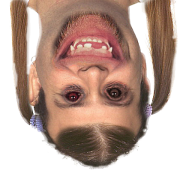


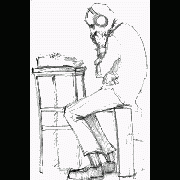



.thumb.gif.f0fcf5626c0e51d894959a28cd718fe7.gif)

