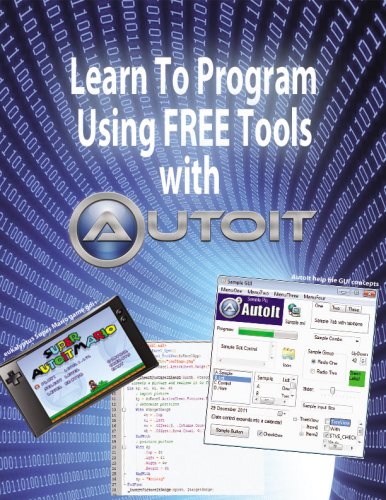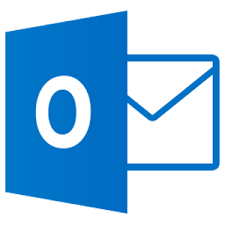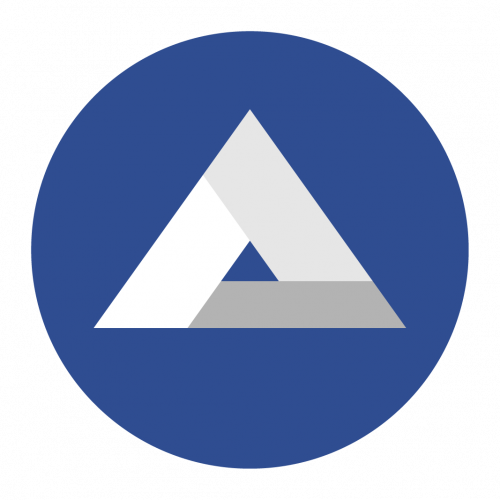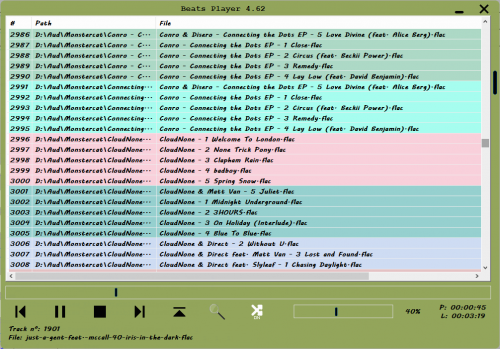Leaderboard
Popular Content
Showing content with the highest reputation since 09/01/2011 in File Reviews
-
I have been working with this ADO.AU3 UDF for more than a year. At the time of writing this, I am using beta 2.1.15. ADO in general allows connection to various data sources. The full documentation is available from Microsoft and a simple Google search will reveal the scope. This ADO UDF is very powerful and incorporates ideas from various other UDFs available on the Forums, such as the SQL UDF and others. The ADO UDF provides for an ADO connection using COM objects. The design is such that little knowledge of either ADO or COM is required. Combining ADO with AutoIt creates a very powerful package. The way this UDF is implemented it is not necessary to have deep ADO knowledge in order to connect and perform tasks. Since it uses ADO, in order to implement, the following is required a data source (such as a database) ODBC DNS driver and entry in the Windows Control Panel this ADO UDF #include of ADO.au3 in the user script Note that the examples should work by default. Note the connection values in each example. I have personally tested the ADO UDF on PostgreSQL databases, both locally and online, DBFs both locally and remote and briefly tested connectivity to other data sources. It all works as expected. I do not use the power of ADO to the full extent, as my needs are limited to basic reporting. The advantage is that standard SQL queries can be run over ADO to the data source - even to DBF files! The most important changes in this version 2.1.15 beta are as described below. The COM error handling makes provision for standard SQL blank result sets. This means that COM errors such as no-connection, faulty queries etc will result in a crash. Valid SQL with valid SQL responses can be processed in a manner which does not lead to a crash, but processed as a normal result. At the same time, a different implementation of the same UDF (this means you write your own part of the AutoIt code differently) means that such a blank result set may represent a blank ADO cursor, which must result in an ADO / COM error. The advantage is that a single UDF can now be implemented in different scenario's, on various data sources, with different error handling processes. I recommend this ADO.AU3 UDF to anyone wishing to connect to any external data source. Skysnake4 points
-

Learn To Program Using FREE Tools with AutoIt
autoautoauto and 2 others reacted to TheDcoder for a file
3 points -

OutlookEX
seadoggie01 and one other reacted to Skysnake for a file
I have been using this UDF for about two years. It is deployed on a variety of Windows PCs running Windows 7, 8x and 10. It is an incredibly powerful MS Outlook automation tool, which allows for all the basics (and some advances activities) while using Outlook. To use, you will obviously need this UDF included in an AutoIt script and Outlook installed and activated on your computer. This UDF does not replace Outlook, it merely automates it. If you have repetitive tasks concerning Outlook, this is probably the solution to your problem.2 points -
AD - Active Directory UDF
ScriptDriver and one other reacted to Quantumation for a file
2 points -
Learn To Program Using FREE Tools with AutoIt
autoautoauto and one other reacted to 0uwe for a file
2 points -
This UDF is one of my most often used at work. I use Autoit to automate our Windows PC build process, and much of what I need to do is based around Active Directory. I've written scripts to unexpire and reset passwords, join a computer to the domain and rename it, remove old computers from the domain, check to see whether a user is in a specific AD group, grab a list of users from AD to assign new computers to, add users to groups, etc. Everything centers around this wonderful UDF. If you're a Windows domain administrator who uses scripting to make your life easier, you absolutely need this code. The functions in the UDF are well documented, and there are lots of examples to show how things work. Highly recommend. Thank you Water for all the time and effort you put into this!1 point
-

OutlookEX
water reacted to seadoggie01 for a file
This is an amazing UDF... if you use Outlook at all, get it. The code is logical and intuitive and there is a way to do anything you can think of. There are plenty of examples and the documentation is outstanding. Stop reading this and download it! It should be a part of the base includes. Water has done it again1 point -
1 point
-

CompileIt - an experimental AutoIt-to-machine code compiler
Professor_Bernd reacted to Skysnake for a file
I have access to the Code::Blocks GCC compiler. In order to get this to work, I did the following: Create a local folder with all the includes required, the supplied .au3 sample files for the project, as well as the supplied includes; Create a new project (.cbp) and added all these files (select *); Hit Build! The output file should be created as expected. The challenge here is not compiling AutoIt to machine code, but in developing the compiler friendly parts of AutoIt at a pace that matches user needs. By proving that AutoIt can be compiled like this, even if it first has to be transliterated into a lower level language, such as C in this case, the door is open for full function compiled AutoIt executables - in machine code. This also places AutoIt in a position where it can produce compiled scripts, much the same way Lua does. At this time the achievement is getting the idea to work in practice. Even baby steps will change the way AutoIt can be used in the future. Watch this space. Skysnake1 point -
This is one of my three top used UDFs at the office, and has GREATLY simplified data gathering for some very complex reports, as well as automating several tasks. I have even been able to free up one admin completely from our annual security audit process (for which he is also very grateful) thanks to the use of your UDF!1 point
-
1 point
-
#Region ;**** Directives created by AutoIt3Wrapper_GUI **** #AutoIt3Wrapper_Icon=Resources\Clock.ico #AutoIt3Wrapper_UseX64=n #AutoIt3Wrapper_Res_Icon_Add=Resources\Clock.ico #AutoIt3Wrapper_Run_Tidy=y #EndRegion ;**** Directives created by AutoIt3Wrapper_GUI **** #include <ButtonConstants.au3> #include <EditConstants.au3> #include <GUIConstantsEx.au3> #include <StaticConstants.au3> #include <WindowsConstants.au3> #include <WinAPI.au3> Opt("TrayAutoPause", 0) Opt("GUIOnEventMode", 1) #Region ### START Koda GUI section ### Form= $Form1 = GUICreate("Time4Shutdown", 395, 32, 250, 475, -1, $WS_EX_DLGMODALFRAME) GUISetOnEvent($GUI_EVENT_CLOSE, "Close") $settime = GUICtrlCreateInput("", 168, 5, 49, 21) $Label1 = GUICtrlCreateLabel("Set time for shutdown in minutes", 8, 8, 156, 17) $Button1 = GUICtrlCreateButton("Start", 234, 3, 75, 25) GUICtrlSetOnEvent($Button1, "Start") $Button2 = GUICtrlCreateButton("Reboot", 314, 3, 75, 25) GUICtrlSetOnEvent($Button2, "Reboot") GUISetState(@SW_SHOW) #EndRegion ### END Koda GUI section ### Func Start() GUISetState(@SW_HIDE) $time = GUICtrlRead($settime, 1) $timetosleep = $time * 60 Do ToolTip($timetosleep & ' Seconds Remanining', 300, 0) Sleep(995) $timetosleep -= 1 Until $timetosleep <= 0 ToolTip("") Shutdown(13) Exit EndFunc ;==>Start Func Reboot() Local $iMsgBoxAnswer $iMsgBoxAnswer = MsgBox(4164, "Notice", "Do you really want to reboot?") Select Case $iMsgBoxAnswer = 6 ;Yes Case $iMsgBoxAnswer = 7 ;No EndSelect If $iMsgBoxAnswer = 6 Then MsgBox(4096, "Notice", "Clicked Yes! Going to reboot") Shutdown(6) ElseIf $iMsgBoxAnswer = 7 Then MsgBox(4096, "Notice", "Clicked No! Aborting reboot") EndIf EndFunc ;==>Reboot Func Close() Exit EndFunc ;==>Close Do Sleep(100) Until $Form1 = $GUI_EVENT_CLOSE1 point