Go to solution
Solved by computergroove,
-
Recently Browsing 0 members
- No registered users viewing this page.
-
Similar Content
-
- 5 replies
- 1,838 views
-
Clicking button or sending shortcut to (stubbern) Windows - (Moved)
By dejhost,
- mouseclick
- send
- (and 1 more)
- 13 replies
- 1,462 views
-
- 0 comments
- 2,940 views
-
- 6 replies
- 1,533 views
-
- 1 reply
- 3,976 views
-

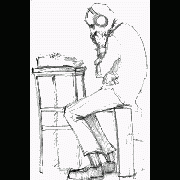

Recommended Posts
Create an account or sign in to comment
You need to be a member in order to leave a comment
Create an account
Sign up for a new account in our community. It's easy!
Register a new accountSign in
Already have an account? Sign in here.
Sign In Now