KindEbook Suite (BUGFIXes)
-
Recently Browsing 0 members
- No registered users viewing this page.
-
Similar Content
-
- 9 replies
- 4,027 views
-
- 22 replies
- 6,742 views
-
- 98 replies
- 23,537 views
-
- 116 replies
- 21,909 views
-
- 0 replies
- 1,446 views
-

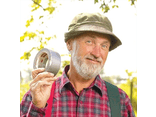
Recommended Posts
Create an account or sign in to comment
You need to be a member in order to leave a comment
Create an account
Sign up for a new account in our community. It's easy!
Register a new accountSign in
Already have an account? Sign in here.
Sign In Now