How to get icon associated with an extension
-
Recently Browsing 0 members
- No registered users viewing this page.
-
Similar Content
-
- 1 reply
- 980 views
-
- 20 replies
- 2,084 views
-
- 7 replies
- 1,280 views
-
- 1 reply
- 1,140 views
-
- 4 replies
- 1,279 views
-

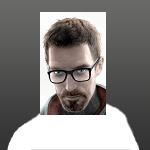



Recommended Posts
Create an account or sign in to comment
You need to be a member in order to leave a comment
Create an account
Sign up for a new account in our community. It's easy!
Register a new accountSign in
Already have an account? Sign in here.
Sign In Now