Go to solution
Solved by TheXman,
-
Recently Browsing 0 members
- No registered users viewing this page.
-
Similar Content
-
- 4 replies
- 252 views
-
- 8 comments
- 15,483 views
-
- 8 replies
- 3,668 views
-
- 52 replies
- 15,889 views
-
- 6 replies
- 3,037 views
-


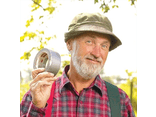
Recommended Posts
Create an account or sign in to comment
You need to be a member in order to leave a comment
Create an account
Sign up for a new account in our community. It's easy!
Register a new accountSign in
Already have an account? Sign in here.
Sign In Now