[Solved] Copying files from Sharepoint to local directory
-
Recently Browsing 0 members
- No registered users viewing this page.
-
Similar Content
-
- 6 replies
- 6,347 views
-
- 6 replies
- 2,277 views
-
Modify Multiple SharePoint Documents but retaining the previous Modified By
By Subz,
- sharepoint
- word
- (and 1 more)
- 1 reply
- 1,745 views
-
- 4 replies
- 5,023 views
-
- 3 replies
- 3,838 views
-



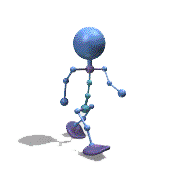

Recommended Posts
Create an account or sign in to comment
You need to be a member in order to leave a comment
Create an account
Sign up for a new account in our community. It's easy!
Register a new accountSign in
Already have an account? Sign in here.
Sign In Now